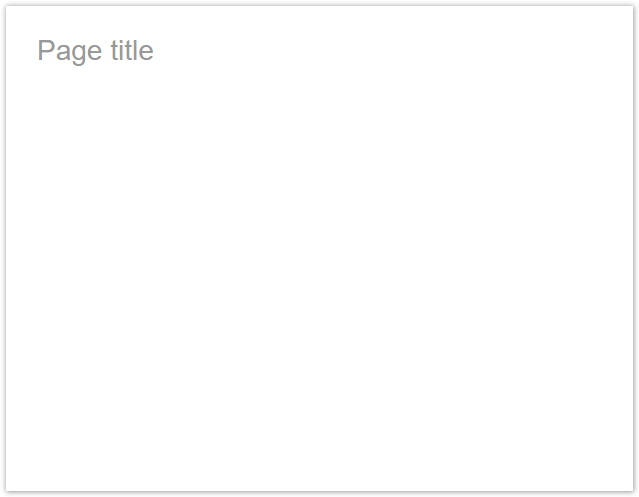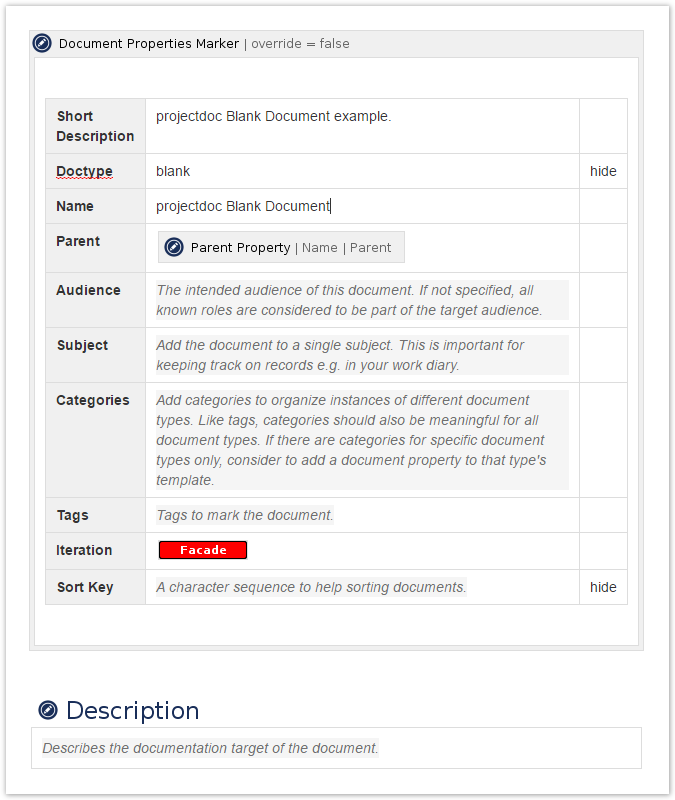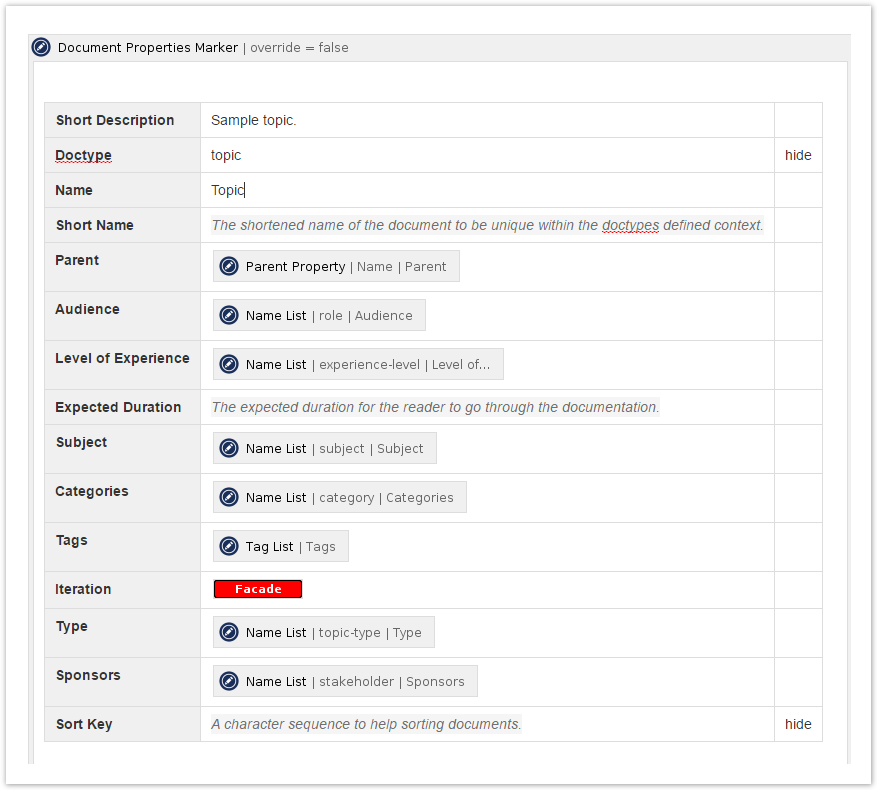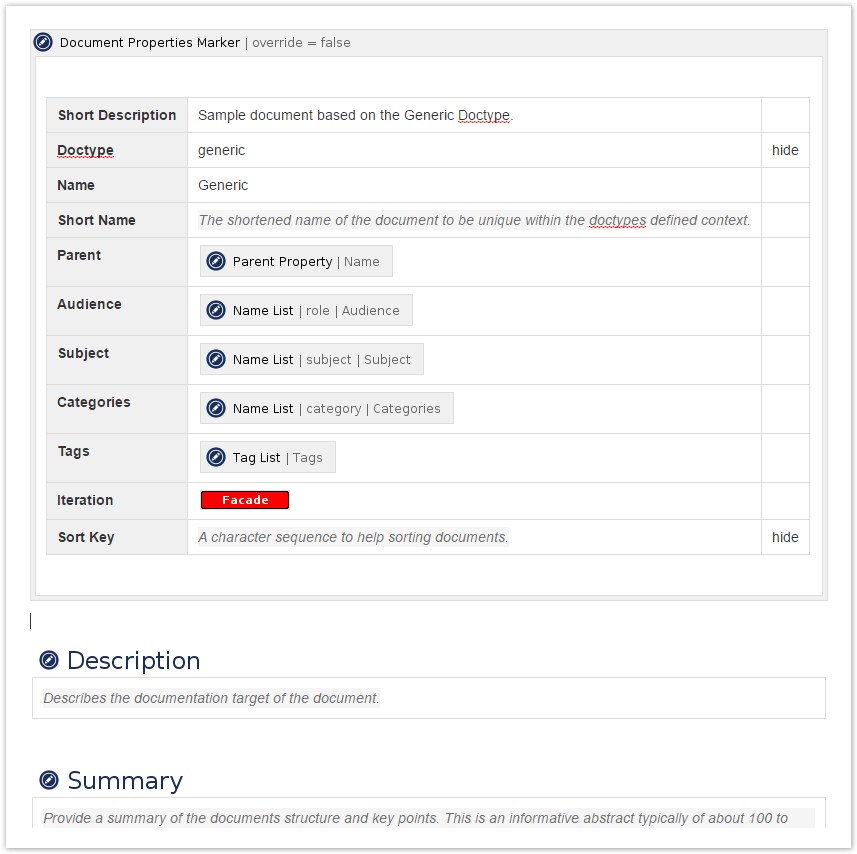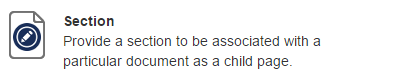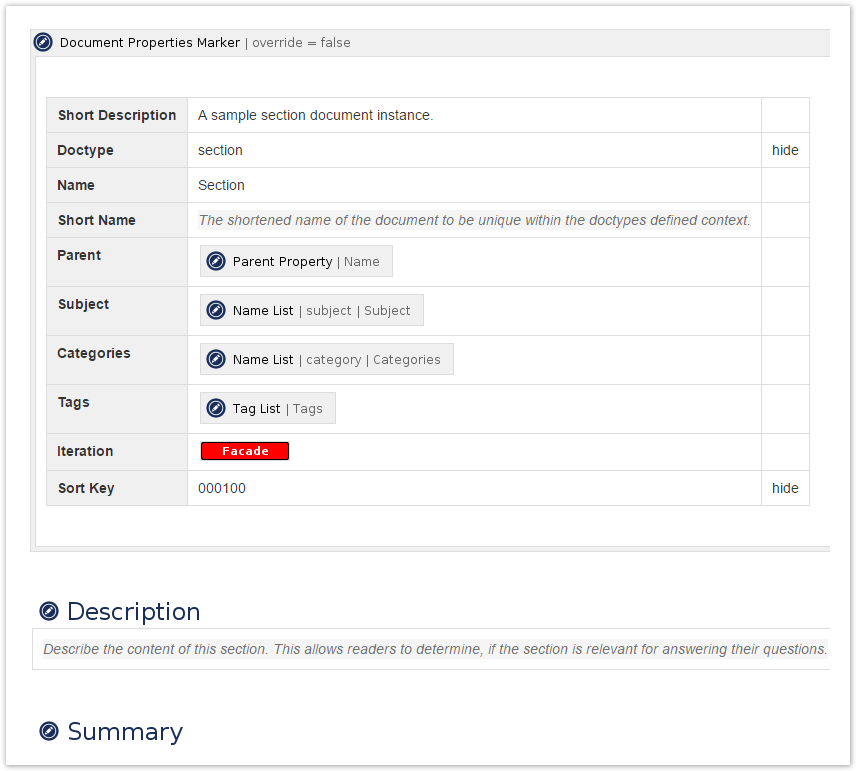Despite the name of the Topic Doctype, it is not supposed to be used for any topic. Use the Generic Doctype or the Section Doctype for general purposes.
A template is used to create pages in Confluence. It defines a basic structure that is added to a page at the instance it is created. There is no connection between the page template and the page instance. Changes to the template will therefore not be reflected to the pages created by using this template. More on templates...
A blueprint is a set of templates (although typically only one). This is a tool provided by Confluence and typically there is also a wizard that supports users to create pages of a particular type. Confluence provides index pages that list all pages of a given type. The type is added as a label to the page index. More on blueprints...
A doctype is a blueprint that is a projectdoc document. It therefore provides properties and sections based on macros found in the projectdoc Toolbox. Pages based on doctypes are therefore called 'documents'. More on doctypes...