Discard unwanted references in manually compiled lists with the projectdoc Toolbox on Confluence.
The Wiki Link Macro allows to render links in different ways. When manually compiled in a list, the Table Merger Macro allowed to discard list items with certain properties. For instance blank or simple text.
This tip shows how to use tools from the projectdoc Toolbox for Confluence to
- Set a Link
- Set Links manually in Lists
- Discard List Items that are empty or have no Links
Set a Link
The Wiki Link Macro allows to control the rendering of links. Dependent on the existence of the target document, the link may be rendered differently, for instance empty or as plain text (without a link).
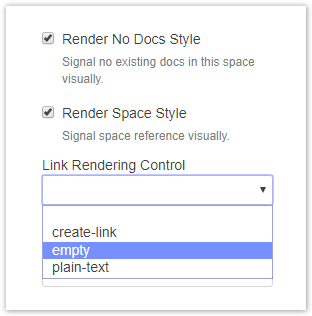
The reason to render a link to empty could be to not render a reference to an document that does not exist. If you choose to render the label as text, readers would see the link as soon as the document comes into existence. Different rendering strategies for different use cases.
Set Links in a List
If you have such a link in bullet list and choose to render a link to a not-yet existing page as empty, there will be a noisy empty bullet point. You could render the link as plain text, which may provide some guidance to users. It can indicate that a piece of information may exist in the future and here is the location of a link in the future. Doctype add-ons use this approach frequently on space homepages.
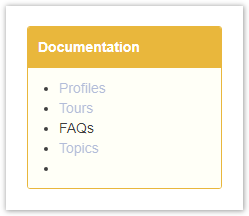
Discard Lines
To get rid of unwanted lines in a list of items, the Table Merger Macro is a handy tool.
In order to remove the empty line at the end of the list in the example above set the Discard parameter to empty.
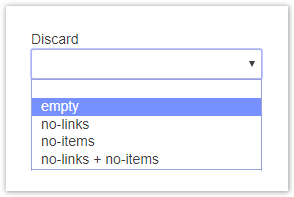
The result on discarding empty lines is this:
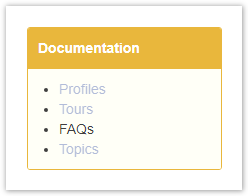
Discarding empty lines and lines without links by selecting no-links results in this:
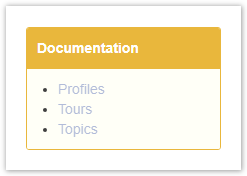
For Template Authors
In case you design templates use the Wiki Link and Table Merge Macro like this:
<ac:structured-macro ac:name="projectdoc-table-merger-macro">
<ac:parameter ac:name="discard">no-links</ac:parameter>
<ac:rich-text-body>
<ul>
<li>
<ac:structured-macro ac:name="projectdoc-link-wiki">
<ac:parameter ac:name="page">projectdoc.content.profile.home.title</ac:parameter>
</ac:structured-macro>
</li>
<li>
<ac:structured-macro ac:name="projectdoc-link-wiki">
<ac:parameter ac:name="page">projectdoc.content.tour.home.title</ac:parameter>
</ac:structured-macro>
</li>
<li>
<ac:structured-macro ac:name="projectdoc-link-wiki">
<ac:parameter ac:name="page">projectdoc.content.faq.home.title</ac:parameter>
</ac:structured-macro>
</li>
<li>
<ac:structured-macro ac:name="projectdoc-link-wiki">
<ac:parameter ac:name="page">projectdoc.content.topic.home.title</ac:parameter>
</ac:structured-macro>
</li>
<li>
<ac:structured-macro ac:name="projectdoc-link-wiki">
<ac:parameter ac:name="empty-handling">empty</ac:parameter>
<ac:parameter ac:name="page">projectdoc.content.glossary-item.home.title</ac:parameter>
</ac:structured-macro>
</li>
</ul>
</ac:rich-text-body>
</ac:structured-macro>
Summary
The short tip has shown how to manually construct lists with line items to be rendered or not at request time.