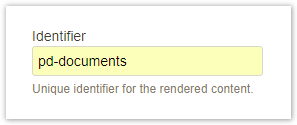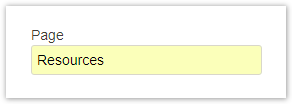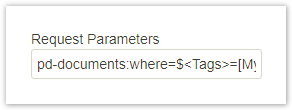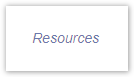You are viewing an old version of this page. View the current version.
Compare with Current
View Page History
Version 1
Next »
Control macros in Confluence pages via HTTP request properties.
Changing the contents of a page dependent on the reader's request enables context-sensitive rendering of information. This feature of the projectdoc Toolbox for Confluence is called Remote Controlled Document.
The configuration of macros on the page is controllable by request parameters.
One use case is allowing to render information from a remote information system on a page. A system may render the documentation for error codes by adding context information about the error to the request URL that points to a page on the Confluence server.
Another use case is to render a page from the context of the calling page. With version 2.3.1, the Wiki Link Macro allows to provide request parameters. This way a reader clicking on a link created by this macro has a view on the rendered page that knows the context of the page the reader is coming from. This tip will show this use case in detail.
Remote Control with Wiki Link Macro
Suppose you have a Library Space that collects all external resources for a selection of work groups. The teams of the work groups may have their individual Workspaces with a Space Index rendering all resources from the library using a Display Table Macro. Alternatively the workspaces could use the Wiki Link Macro to render a link to the resources homepage of the Library Space and control the selection criteria by overriding the Where parameter of the Display Table Macro on that page.
ID for Display Table Macro
To control a macro remotely the macro needs to have an identifier.
For instance add the identifier pd-documents to the Display Table Macro.
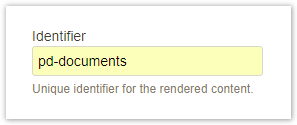
Wiki Link Macro
The Wiki Link Macro provides a Request Parameters parameter to configure.
First specify the page to link to. Since we are addressing the homepage for resources on a delegate space, we use the Page parameter to specify the name.
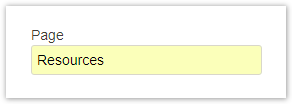
Next we set the request parameters:
pd-documents:where=$<Tags>=[My Workgroup]
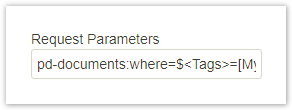
Result
The label is in italic indicating that the (in our case) the resources are on a delegate space.
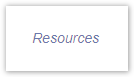
The URL generated with the Wiki Link Macro looks like this:
.../confluence/display/MYSPACE/Resources?pd-documents:where=%24<Tags>%3D[My+Workgroup]
The resources page of the library for the request launched by clicking the Resources link will only contain resources that are tagged with "My Workgroup".
Conclusion
It depends on your use case whether to have a individual resources pages on each space or reuse a central resource page on a delegate space that is remote controllable.
This tip simply wants to remind you that the projectdoc Toolbox supports Remote Controlled Documents.