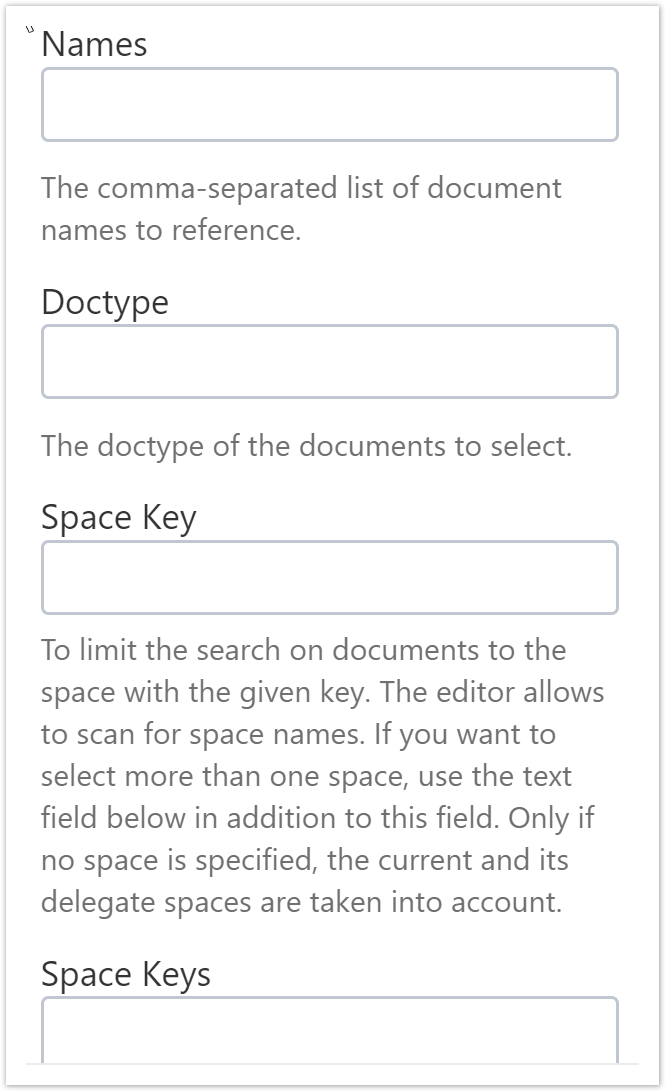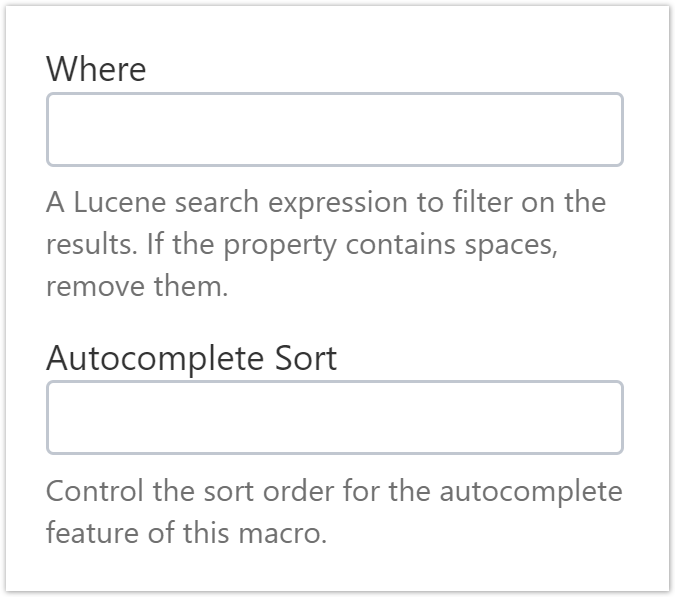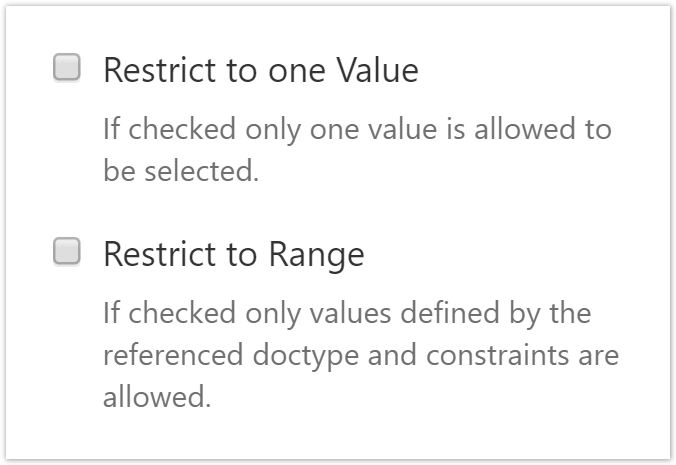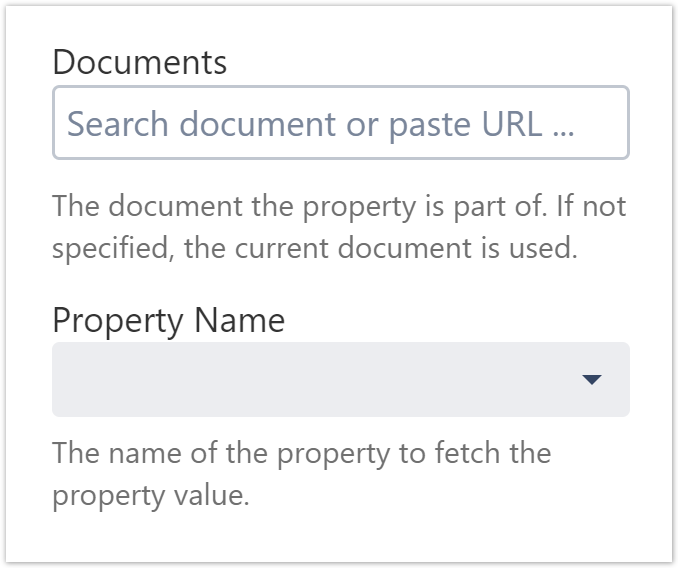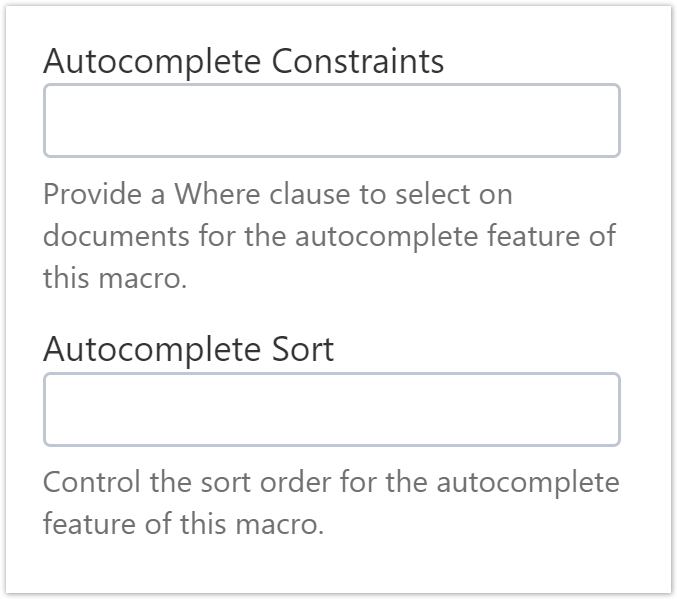...
| Document Properties Marker | |||||||||||||||||||||||||||||||||||||||||||||||||||||||||||||||||||||||||||||||||||||||||||||||||||||||||||||||||||||||||||||||||
|---|---|---|---|---|---|---|---|---|---|---|---|---|---|---|---|---|---|---|---|---|---|---|---|---|---|---|---|---|---|---|---|---|---|---|---|---|---|---|---|---|---|---|---|---|---|---|---|---|---|---|---|---|---|---|---|---|---|---|---|---|---|---|---|---|---|---|---|---|---|---|---|---|---|---|---|---|---|---|---|---|---|---|---|---|---|---|---|---|---|---|---|---|---|---|---|---|---|---|---|---|---|---|---|---|---|---|---|---|---|---|---|---|---|---|---|---|---|---|---|---|---|---|---|---|---|---|---|---|---|
| |||||||||||||||||||||||||||||||||||||||||||||||||||||||||||||||||||||||||||||||||||||||||||||||||||||||||||||||||||||||||||||||||
|
| projectdoc-section | ||||
|---|---|---|---|---|
| ||||
Our brains are not that good with recalling information. Even paper is better 1 . That is why we write documentation even if the documented tool is only used by us or a small team 2 : we communicate with our future self, relieve our overworked brains from the necessity to recall information. The projectdoc Toolbox for Confluence now brings this principle of "brain relieving" to authors, especially when they try to recall the name or title of a document. This new feature is called Autocomplete and this tip provides some insights for authors, but also for information architects or template authors, on how to use this brand new supplement of the projectdoc Toolbox. |
| Section | ||
|---|---|---|
| ||
| Section | ||
|---|---|---|
| ||
| Section | ||
|---|---|---|
| ||
The Autocomplete Feature currently supports authors to edit values of macro parameters. Macros are used for rendering, referencing, compiling, and transclusion, or multiple purposes. Macros of the projectdoc Toolbox that deal with referencing do this by identifying a document either by space and page title or by doctype and name. To select the title or name, the Autocomplete Feature provides support. The Autocomplete Feature also allows to select doctypes for macro parameters and – currently for only one macro – the property names. |
| Section | ||
|---|---|---|
| ||
The Name List Macros and the Display Document Property Macros allow template authors to specify constraints. This reduces the result set which allows authors to select a value from. The constraints can be defined by macro parameters or by a space property. |
| Section | ||
|---|---|---|
| ||
The Name List Macros require a doctype to be set. Without a doctype these macros will not offer any names for selection. Once a doctype is selected, no character is required to be entered to present a list of valid values. If the parameter field has the focus, simply press the down key or hit space to show the valid values in a selection box. In addition to the Doctype parameter, the result set can be further constraint by the parameters Space Key, Space Keys, and Where. The sort order can be controlled by the Autocomplete Sort parameter. If not specified, the natural sort order is applied. Template authors can also control the multiplicity – one or multiple values – and the tagging – are unknown names allowed or not (note that the macro editor is required to be restarted to apply changes to the following properties). For more information on how to use these parameters, please refer to Autocomplete. |
| Section | ||
|---|---|---|
| ||
The Display Document Property Macros allow to select multiple documents. At least two characters are required to be entered to start the Autocomplete.
Further constraints can be specified by the Autocomplete Constraints parameter. The sort order is specified by Autocomplete Sort. Again, if not specified, the natural sort order is applied. |
| Section | |||||||
|---|---|---|---|---|---|---|---|
| |||||||
Currently there is only one space property to put constraints on the result set for names to be presented for Autocomplete: Autocomplete Active Constraint. This property specifies a constraint that must be met be names in the result set in addition to constraints defined by macro parameters. The property can be used to define that only names from documents that are in Iteration Released, Production, and Deprecated should be presented for selection. Please refer to Autocomplete Active Constraint for an example.
|
| Section | |||||||||||||||||||||||||
|---|---|---|---|---|---|---|---|---|---|---|---|---|---|---|---|---|---|---|---|---|---|---|---|---|---|
| |||||||||||||||||||||||||
Some tips on using Autocomplete that may save some time on occasion.
|
| Section | ||||||||||||||||||||||
|---|---|---|---|---|---|---|---|---|---|---|---|---|---|---|---|---|---|---|---|---|---|---|
| ||||||||||||||||||||||
|
...
| Section | |||||||||||||||||||||||
|---|---|---|---|---|---|---|---|---|---|---|---|---|---|---|---|---|---|---|---|---|---|---|---|
| |||||||||||||||||||||||
|
| Section | |||||||||||||||||||
|---|---|---|---|---|---|---|---|---|---|---|---|---|---|---|---|---|---|---|---|
| |||||||||||||||||||
More information on related topics.
|
| Piwik Set Multiple Custom Variables | ||||||||
|---|---|---|---|---|---|---|---|---|
|
...