- Created by Robert Reiner, last modified on 09. Oct 2019
projectdoc Toolbox
Links allow readers to find related information. Autocomplete allows authors to recall the names of related information. Let's have a closer look on the Autocomplete Feature of the projectdoc Toolbox!
- Audience
- Tags
- Type
- Level of Experience
Our brains are not that good with recalling information. Even paper is better 1 . That is why we write documentation even if the documented tool is only used by us or a small team 2 : we communicate with our future self, relieve our overworked brains from the necessity to recall information. The projectdoc Toolbox for Confluence now brings this principle of "brain relieving" to authors, especially when they try to recall the name or title of a document. This new feature is called Autocomplete and this tip provides some insights for authors, but also for information architects or template authors, on how to use this brand new supplement of the projectdoc Toolbox.
Autocomplete Parameter Values
The Autocomplete Feature currently supports authors to edit values of macro parameters. Macros are used for rendering, referencing, compiling, and transclusion, or multiple purposes. Macros of the projectdoc Toolbox that deal with referencing do this by identifying a document either by space and page title or by doctype and name. To select the title or name, the Autocomplete Feature provides support.
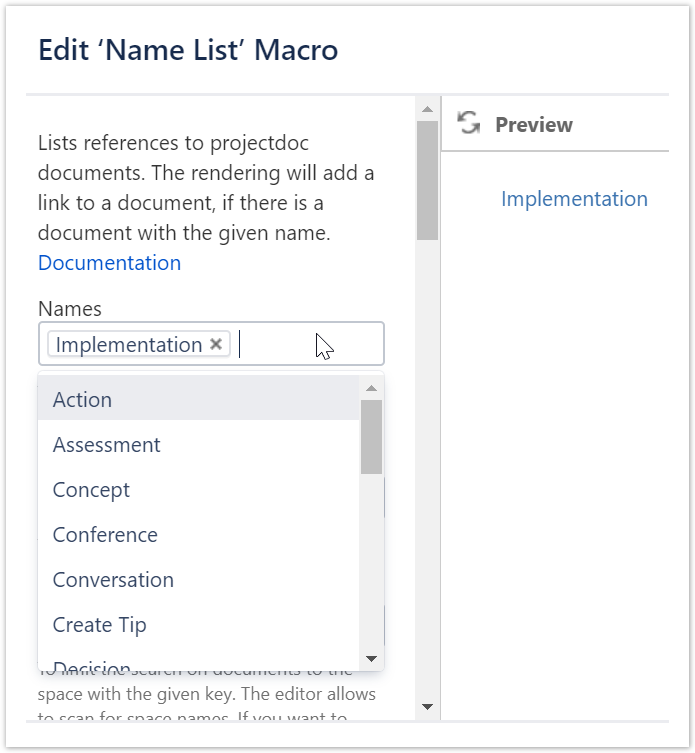
The Autocomplete Feature also allows to select doctypes for macro parameters and – currently for only one macro – the property names.
Constraints
The Name List Macros and the Display Document Property Macros allow template authors to specify constraints. This reduces the result set which allows authors to select a value from.
The constraints can be defined by macro parameters or by a space property.
Name List in Action
The Name List Macros require a doctype to be set. Without a doctype these macros will not offer any names for selection.
Once a doctype is selected, no character is required to be entered to present a list of valid values. If the parameter field has the focus, simply press the down key or hit space to show the valid values in a selection box.
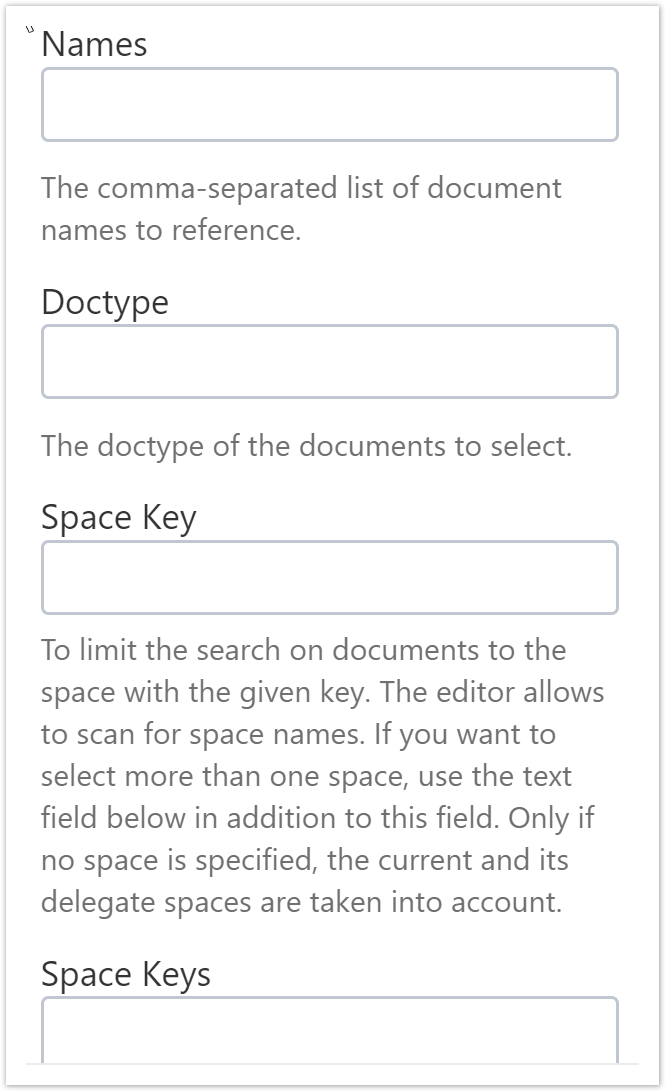
In addition to the Doctype parameter, the result set can be further constraint by the parameters Space Key, Space Keys, and Where.
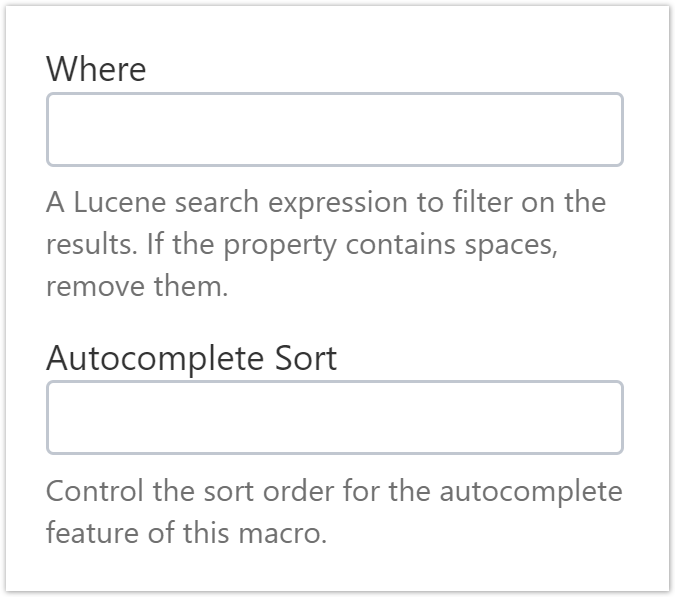
The sort order can be controlled by the Autocomplete Sort parameter. If not specified, the natural sort order is applied.
Template authors can also control the multiplicity – one or multiple values – and the tagging – are unknown names allowed or not (note that the macro editor is required to be restarted to apply changes to the following properties).
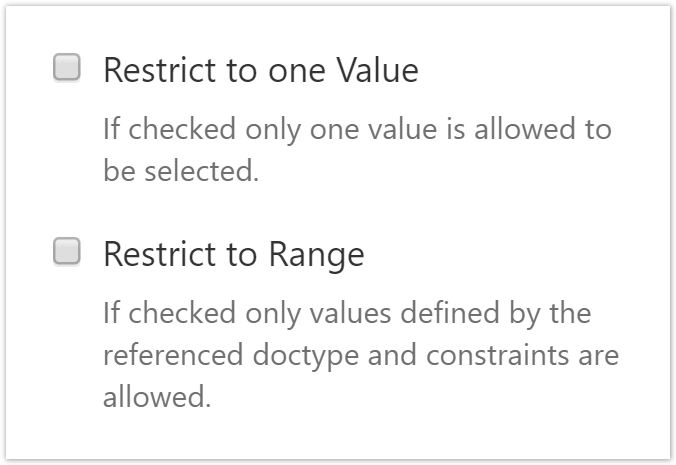
For more information on how to use these parameters, please refer to Autocomplete.
Display Document Property in Action
The Display Document Property Macros allow to select multiple documents. At least two characters are required to be entered to start the Autocomplete.
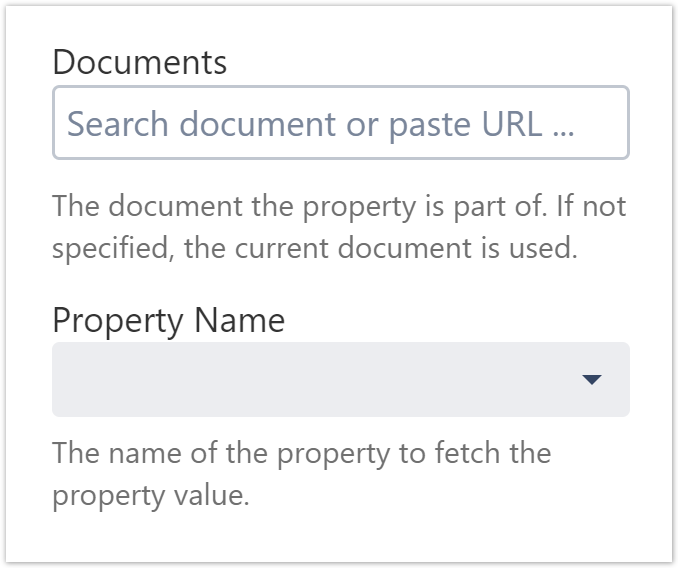
The feature "Pasting URLs" to a macro parameter value did not make it into the first release of Autocomplete.
The placeholder text "... paste URL" is therefore currently misleading. This will probably be available in one of the next releases.
Further constraints can be specified by the Autocomplete Constraints parameter. The sort order is specified by Autocomplete Sort. Again, if not specified, the natural sort order is applied.
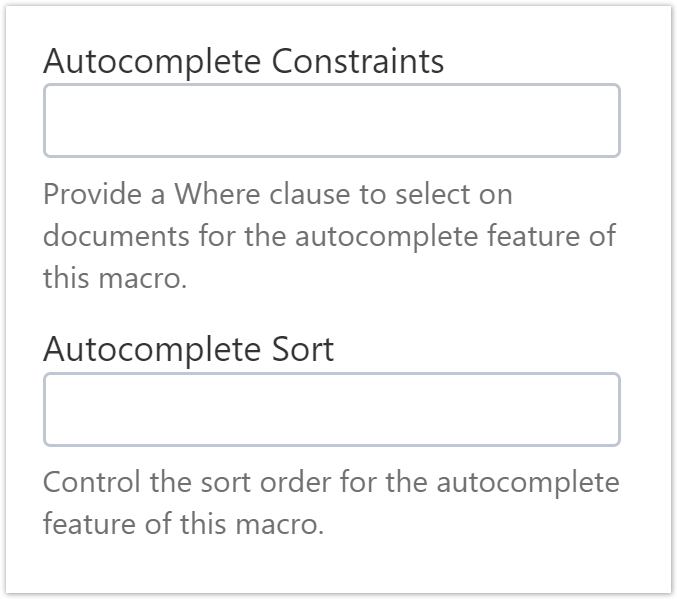
Space Property Constraints
Currently there is only one space property to put constraints on the result set for names to be presented for Autocomplete: Autocomplete Active Constraint.

This property specifies a constraint that must be met be names in the result set in addition to constraints defined by macro parameters. The property can be used to define that only names from documents that are in Iteration Released, Production, and Deprecated should be presented for selection. Please refer to Autocomplete Active Constraint for an example.
Explaining the Where Clause
The Where clause shown above shows every doctype besides Event and Todo only as an option in an autocomplete if it is in Iteration Released, Production, or Deprecated. In case of an Event or Todo, the Iteration needs to be in Facade, Filled, Focused, Finished, or Released.
With this constraint only tags that are ready for use are rendered as options. On the other hand, events and todos are only options in case they are not completely done.
( ($<Iteration>~(Released,Production,Deprecated) NOT $<Doctype>~(event,todo)) OR ($<Doctype>~(event,todo) AND $<Iteration>~(Facade,Filled,Focused,Finished,Released)) )
The contraint must be a valid Where clause fragment. For more information on queries with the projectdoc Toolbox, please refer to Search Tips.
Caveats
Some tips on using Autocomplete that may save some time on occasion.
Literally
Names are meant literally. In case a name of a document is changed, the names in macro parameter values are not changed. Neither in the Names parameter, nor in the Where or Sort By parameter.
This is by design. More information on this topic is found in the tip Changing Names.
Doctypes missing
In case the Doctype parameter does not show all expected values, the doctype cache may be corrupt. In this case a user with appropriate access privileges needs to refresh the doctype cache.
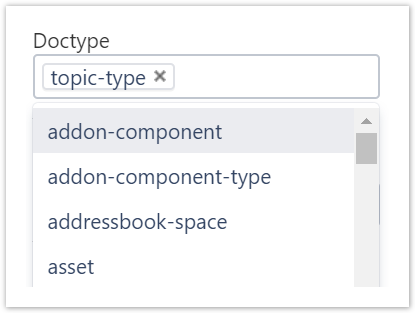
For more information on refreshing caches, please refer to Cache Refresh Actions.
Parameters Coverage
Currently not all parameters of macros are fully covered by the Autocomplete Feature. While all macros support Names, Document, and Doctype Autocomplete, only one macro supports Document Property Name Autocomplete. Further Autocomplete support will be available in future versions of the projectdoc Toolbox.
The lack of support for a number of parameters may be not intuitive for some users. In case this troubles users, the Autocomplete Feature may be turned off by the administrators.
See Autocomplete for details on how to do this.
Macro Parameter Panel
The support for setting macro parameters can be extended to the macro parameter panel. Confluence provides such a feature for the Status Macro, the projectdoc Toolbox for the Iteration Macro.
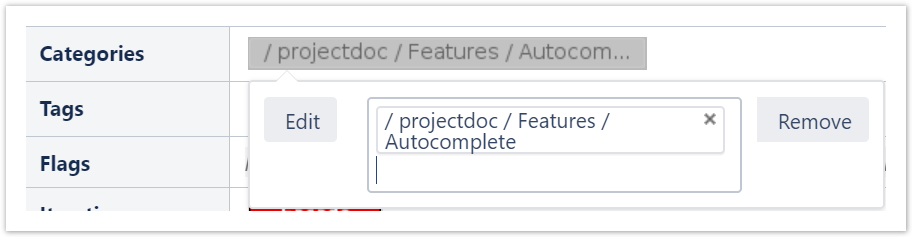
Macro parameters for the Names parameter will be shown in a selection box. Currently the focus handling has some issues. Therefore this feature is turned off by default. Administrators may turn it on in case it supports the productivity of their users more than the quirky focus handling offends them.
See Autocomplete for details on how to do this.
Tagging everywhere
In previous version of the projectdoc Toolbox tagging, the use of new names to support ad-hoc taxonomies, has been supported by all Names parameters. In the latest release of the projectdoc Toolbox and the related doctype add-ons, this support has been limited. Audience properties the roles, for Categories parameters the categories, and all Types properties referring to doctype types need to be defined in advance. We call this using prepared taxonomies. Only Tags properties are supporting ad-hoc taxonomies per default.
In order to go to the old state, there is a feature to support ad-hoc taxonomies for all Names parameters. See Autocomplete for details on how to do this.
References
- Erfolgsmuster: Strukturierte Faulheit
- Article in a German magazine by Peter Hruschka und Gernot Starke "Erinnern kann Papier erheblich besser als Hirn" (translated as "Paper recalls much better than the brain").
Both authors share their insights in documenting software systems and software architectures by publishing their arc42 Template. There are plenty of resources on the internet. In case you are using the projectdoc Toolbox you may have a look at the arc42 Doctype Add-on which provides the arc42 Template for Confluence. - I admit I have heard the rumor that some people actually do not like to write or read documentation.
Resources
More information on related topics.
- Autocomplete
- Support for users of projectdoc macros to select from a range of valid values.
- Changing Names
- A name in projectdoc used to identify a document is not considered a hard reference. When changing the name of a particular document, the references to the original name do not automatically change. This is by design. It may also by the cause of annoyance. This tip provides information how to deal with this.
- Cache Refresh Actions
- projectdoc documents are stored in caches for quick access. Users may want to clear one of these caches.




