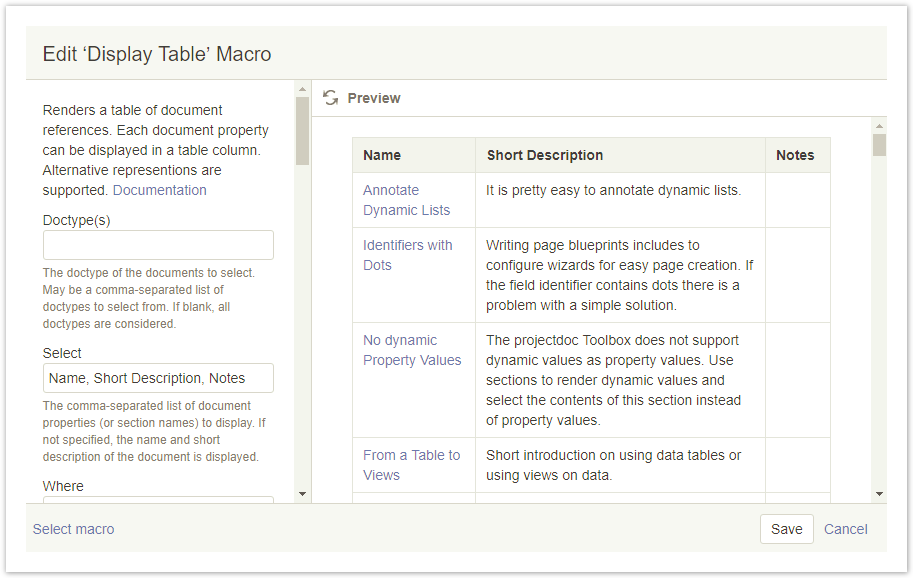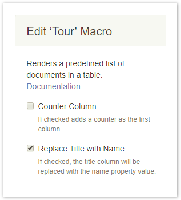...
| Document Properties Marker | ||||||||||||||||||||||||||||||||||||||||||||||||||||||||||||||||||||||||||||||||||||||||||||||||||||||||||||||||||||
|---|---|---|---|---|---|---|---|---|---|---|---|---|---|---|---|---|---|---|---|---|---|---|---|---|---|---|---|---|---|---|---|---|---|---|---|---|---|---|---|---|---|---|---|---|---|---|---|---|---|---|---|---|---|---|---|---|---|---|---|---|---|---|---|---|---|---|---|---|---|---|---|---|---|---|---|---|---|---|---|---|---|---|---|---|---|---|---|---|---|---|---|---|---|---|---|---|---|---|---|---|---|---|---|---|---|---|---|---|---|---|---|---|---|---|---|---|
| ||||||||||||||||||||||||||||||||||||||||||||||||||||||||||||||||||||||||||||||||||||||||||||||||||||||||||||||||||||
|
...
| Section | ||
|---|---|---|
| ||
Set up the dynamic list with the Display Table Macro. Note that the Name is in the first column. Just add the additional columns you need for your notes. We are fine with one additional column called 'Notes'. For now we simply have a table with random hits and an empty column for notes. |
...
| Section | ||
|---|---|---|
| ||
To add notes use the Tour Macro and add a table for the notes. Note that the order of columns in this second table matches that from the first one. The line in the first table is matched with the first column. Make sure to translate the title column to document names (otherwise there will be no match): |
...