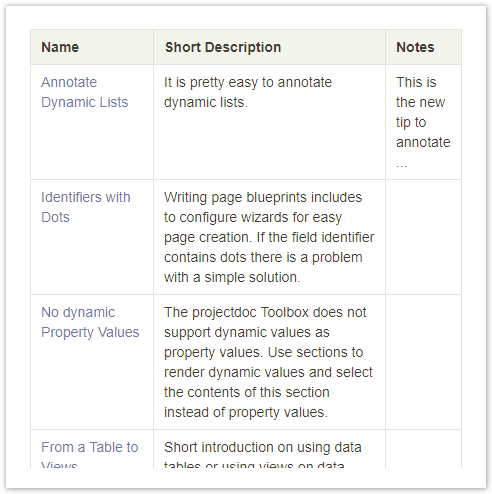It is pretty easy to annotate dynamic lists with the projectdoc Toolbox on Confluence.
Adding a note to lines of the results shown in the Display Table Macro is not supported by this macro alone. But put Table Set Macro and the Tour Macro into the mix and you're nearly done.
With this approach you are able to add information to a possibly growing list of references to matching documents. For instance you may collect links to meeting notes and add some comment to document that they have been read or commented. The comments are not part of the meeting notes page and therefore only accessible in the context of your page.
Define the Set
Provide a set of tables, define the matching column ('Name'), and 'or' table rows.
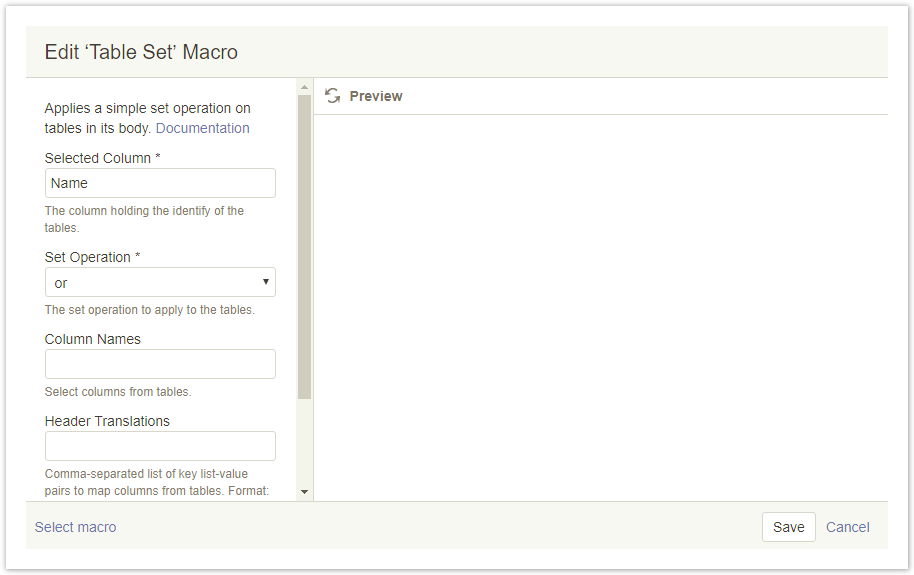
Dynamic List
Set up the dynamic list with the Display Table Macro. Note that the Name is in the first column.
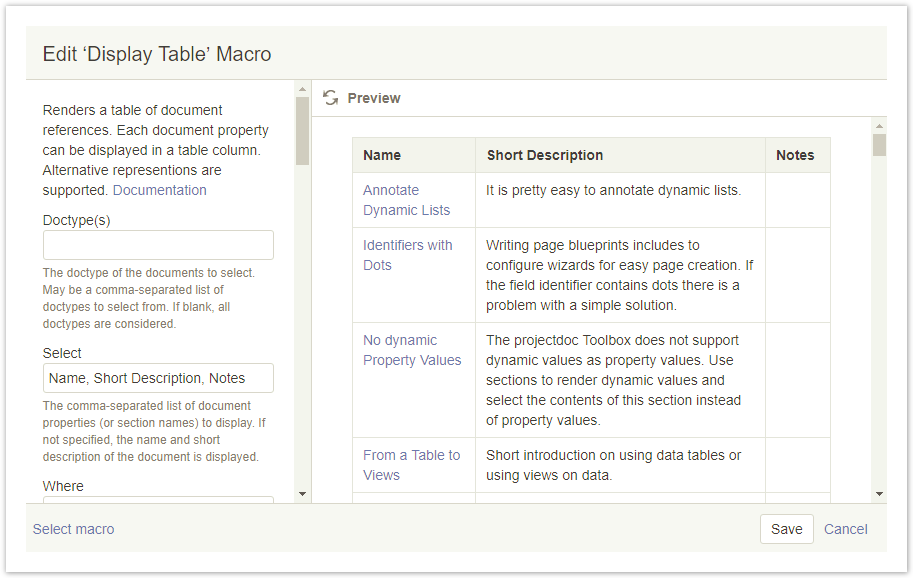
Just add the additional columns you need for your notes. We are fine with one additional column called 'Notes'.
For now we simply have a table with random hits and an empty column for notes.
Notes Table
To add notes use the Tour Macro and add a table for the notes. Note that the order of columns in this second table matches that from the first one.

The line in the first table is matched with the first column. Make sure to translate the title column to document names (otherwise there will be no match):
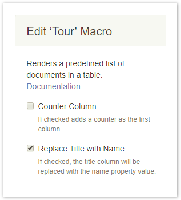
Rendered
The rendered table will have the order from the first table and add the notes from the second.