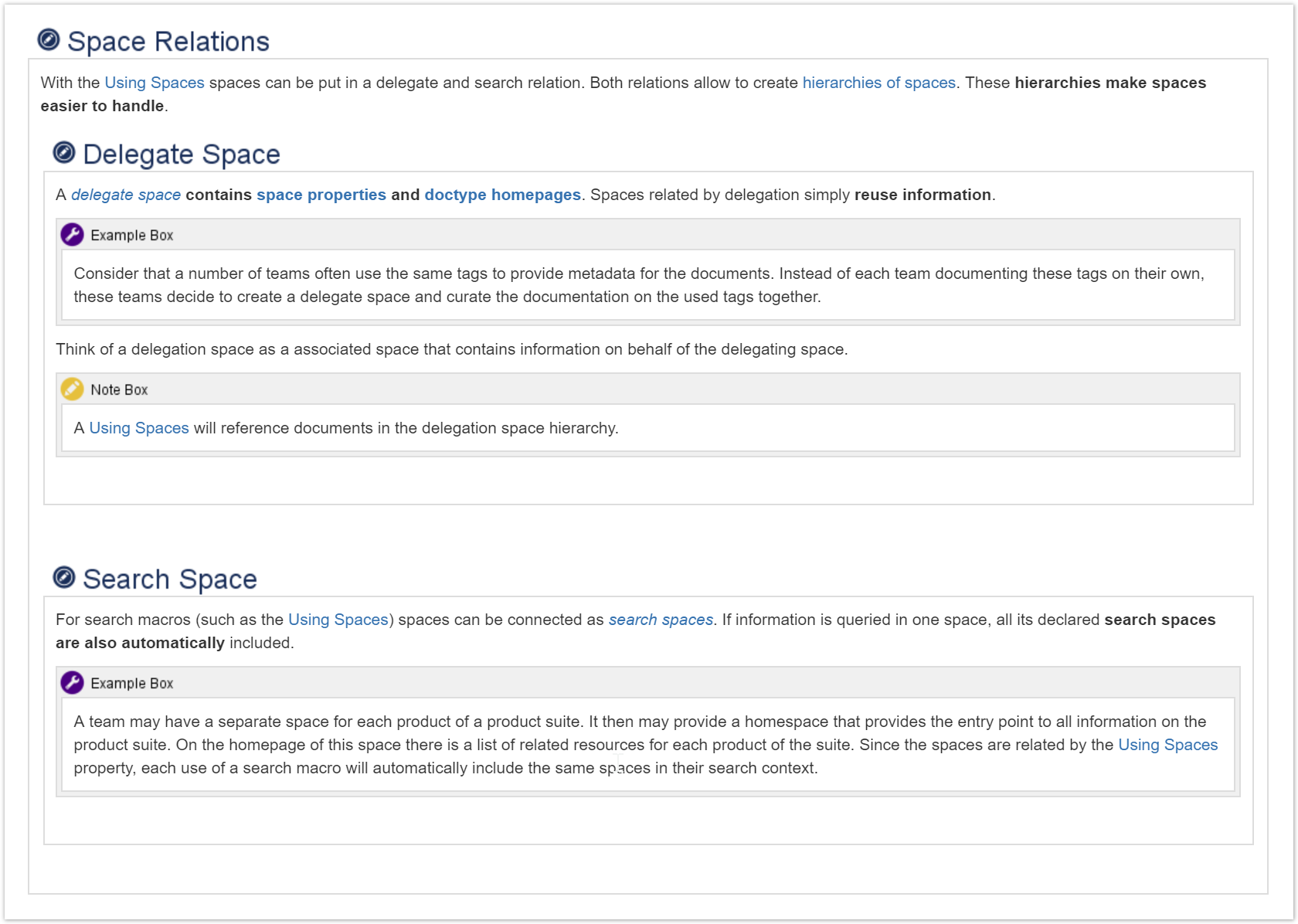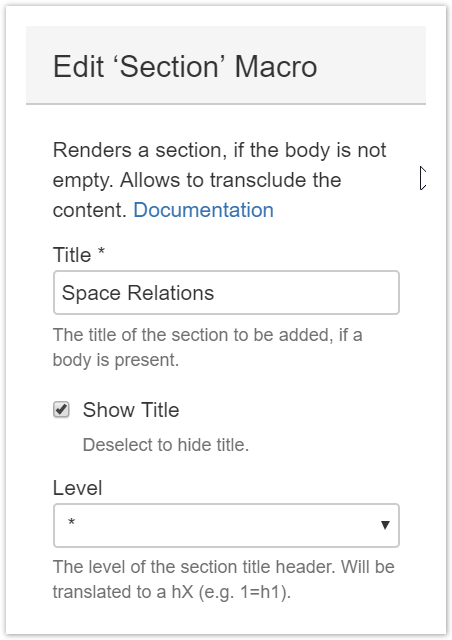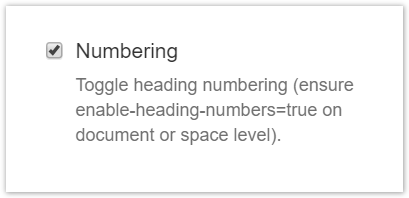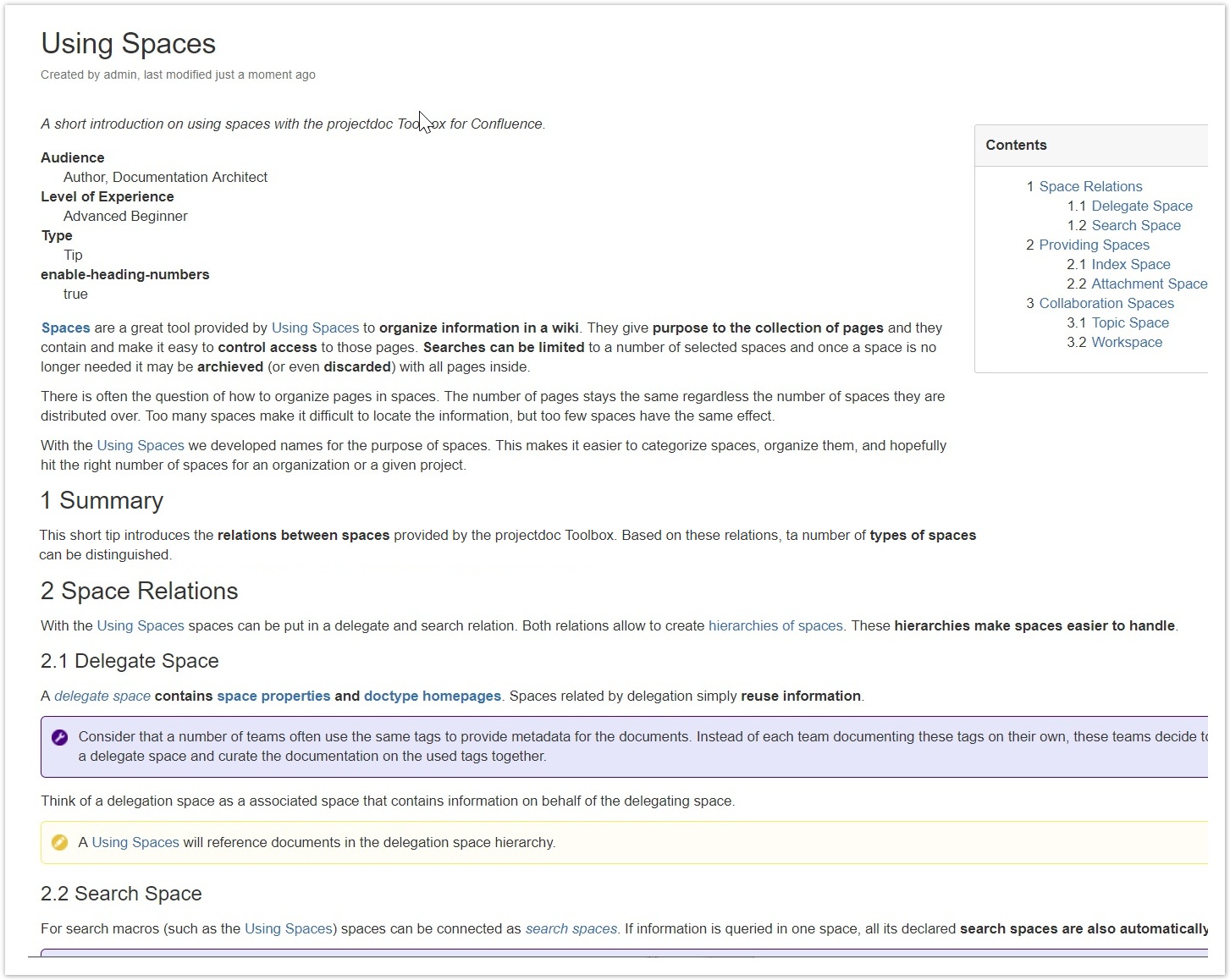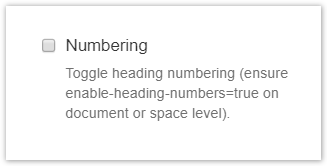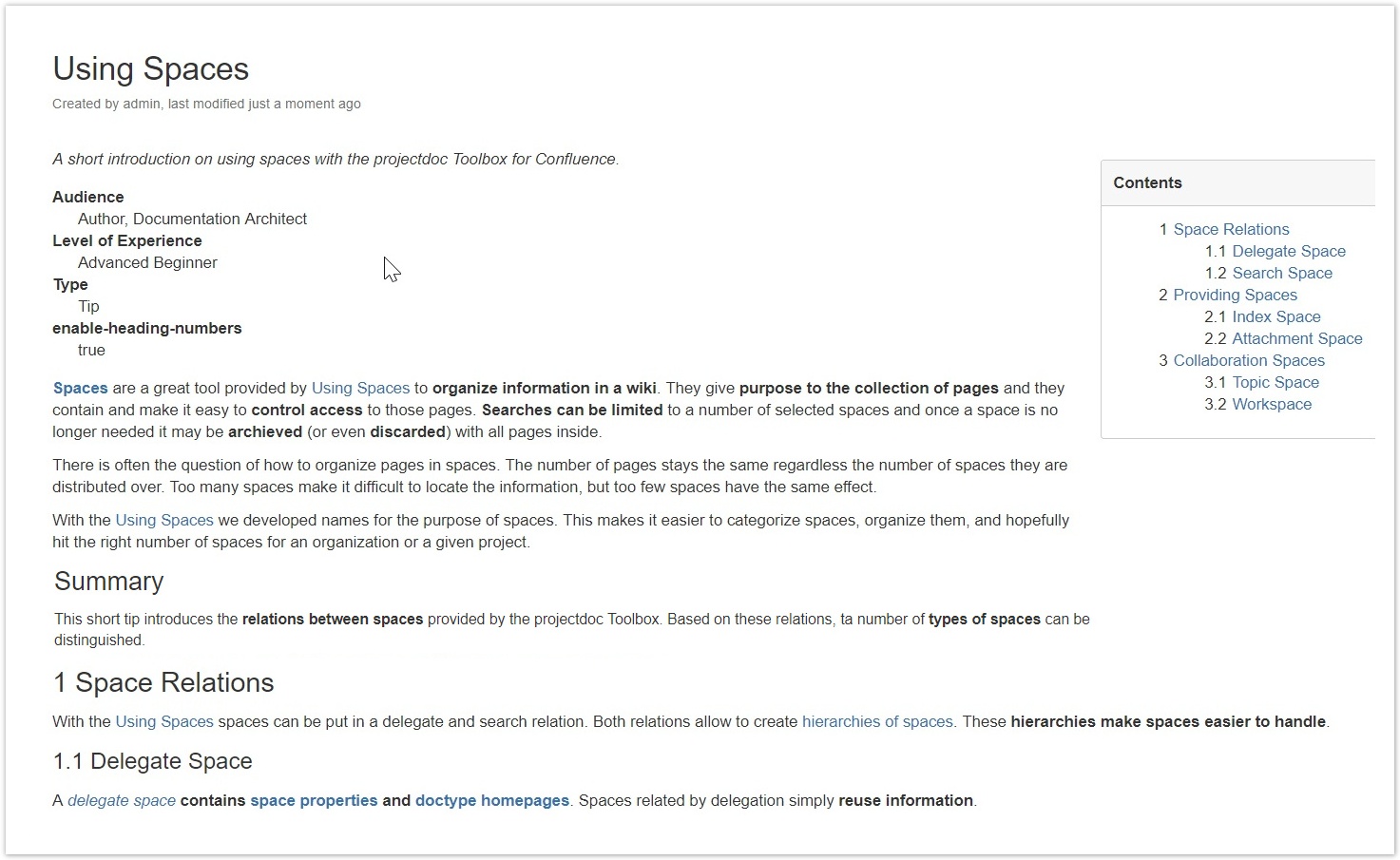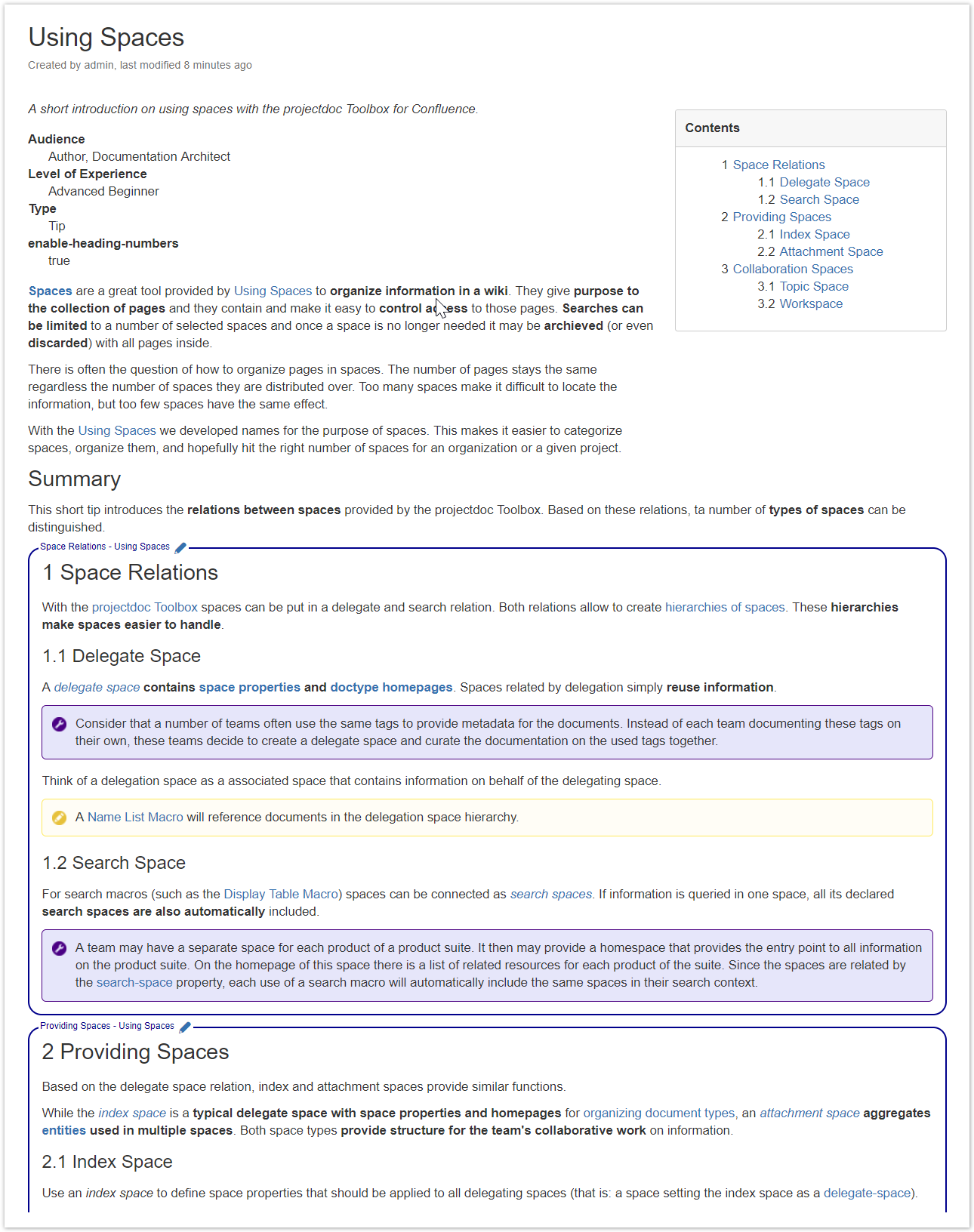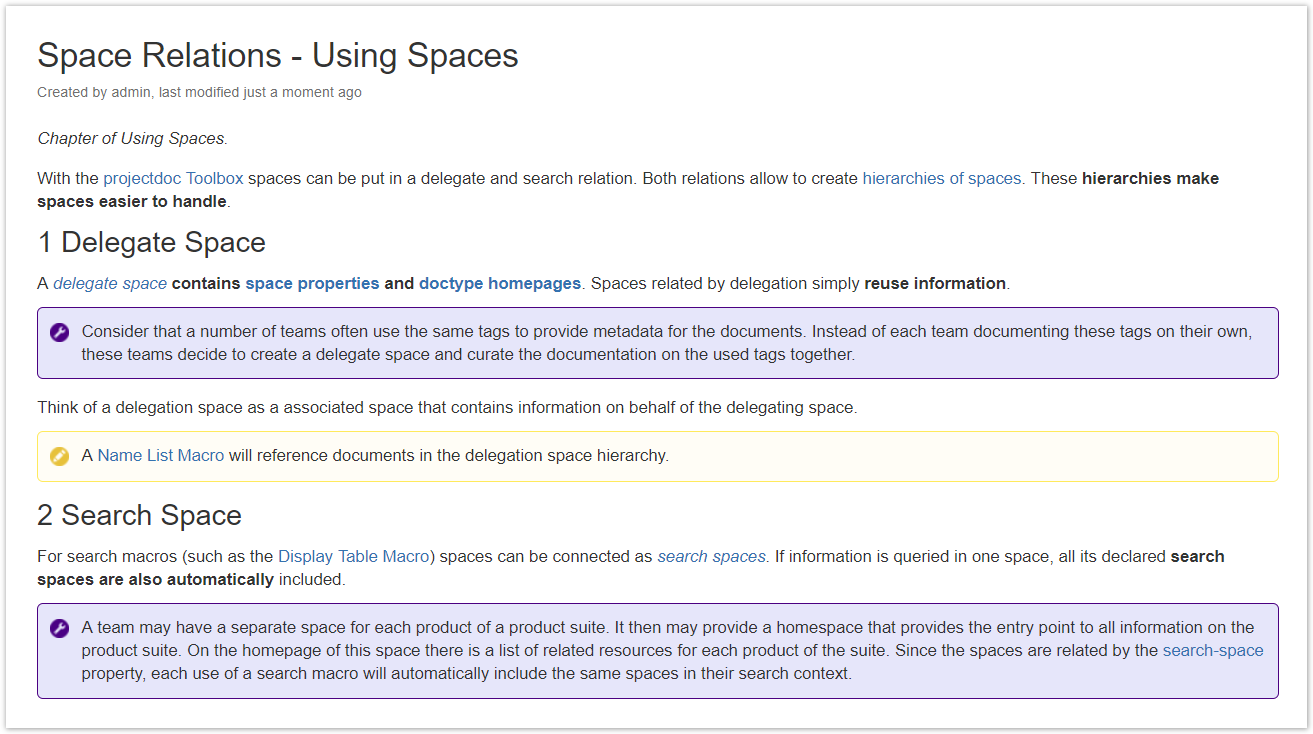...
| Section | |||||
|---|---|---|---|---|---|
| |||||
Authors need to use sections to organize content in a projectdoc Document. This is required to use the numbering feature of the projectdoc Toolbox. The subsections are contained in their parent section. The level of each section is defines as ' In order for heading numbers are shown, the numbering parameter must be activated for a section. Numbering activated is the default value. Therefore authors do only need to configure the macro here, if the heading numbers for the sections must not be shown. Please note that checking this checkbox only tells the projectdoc Toolbox that in case heading numbers are activated that this sections should have a number. If heading numbers are not activated, then this parameter has no effect.
|
...
| Section | |||||||||||||||||||
|---|---|---|---|---|---|---|---|---|---|---|---|---|---|---|---|---|---|---|---|
| |||||||||||||||||||
To switch on numbers on headings use the property
|
...
| Section | ||
|---|---|---|
| ||
Authors may choose to add a heading number to the title of all documents in a space by the space property The same property name can be used on document level to only add heading numbers to the current document. |
...
| Section | ||||||
|---|---|---|---|---|---|---|
| ||||||
If you choose to have heading numbers for all documents you have enabled the heading numbers on space level. You may not want numbers on pages that have purely navigation purposes such as documents of type Space Index. In this case use the space property
Note that this configuration can be overruled by enabling heading numbers on a particular document using |
| Section | ||
|---|---|---|
| ||
You may not need a heading number on a section for your document. Like in the following example where the table of contents does not show the summary (and therefore does not number it). Since the Summary section is not referenced in the table of contents (upper right side of the screenshot), the numbers differ. To align them, you either need to show the Summary section in the table of contents or suppress the heading number for the Summary. Deselect the parameter Numbering in the macro editor for the Section Macro showing the Summary. Now the heading numbers are aligned since the Summary section is no longer showing a heading number.
|
...
| Section | |||||||||||||||
|---|---|---|---|---|---|---|---|---|---|---|---|---|---|---|---|
| |||||||||||||||
In case you have a large document, like a specification or a architecture description using the arc42 Template, you may need more fine grained control over the numbering of headings on a number of documents.
|
...
| Section | ||||||||||||||||||||||||||||||||||
|---|---|---|---|---|---|---|---|---|---|---|---|---|---|---|---|---|---|---|---|---|---|---|---|---|---|---|---|---|---|---|---|---|---|---|
| ||||||||||||||||||||||||||||||||||
|
...