- Created by Robert Reiner, last modified on 19. Apr 2023
projectdoc Toolbox
A short introduction to use heading numbers with the projectdoc Toolbox.
- Audience
- Tags
- Type
- Level of Experience
Using heading numbers with the projectdoc Toolbox for Confluence is based on the Section Macro and a couple of space properties.
This short tip shows how to use this feature with projectdoc Documents.
Note that some features are only available for the projectdoc Toolbox of version 3.0 and later.
Prerequisites
This tip assumes that you know
- what a Confluence space is
- the basic use cases for the Section Macro
- how to use document properties and space properties
Use Sections
Authors need to use sections to organize content in a projectdoc Document. This is required to use the numbering feature of the projectdoc Toolbox.
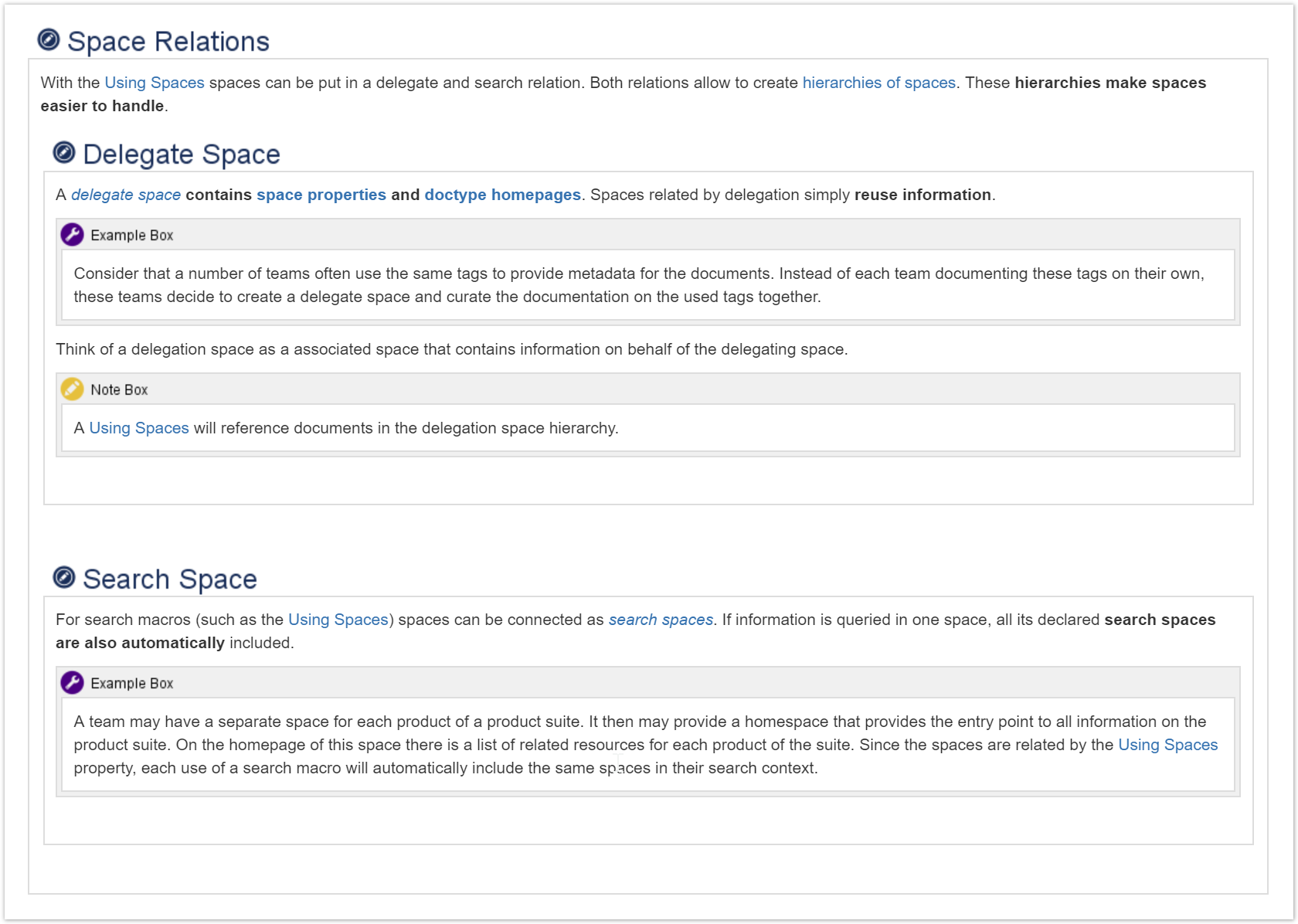
The subsections are contained in their parent section. The level of each section is defines as '*'. Therefore the projectdoc Toolbox will calculate the correct heading level automatically.
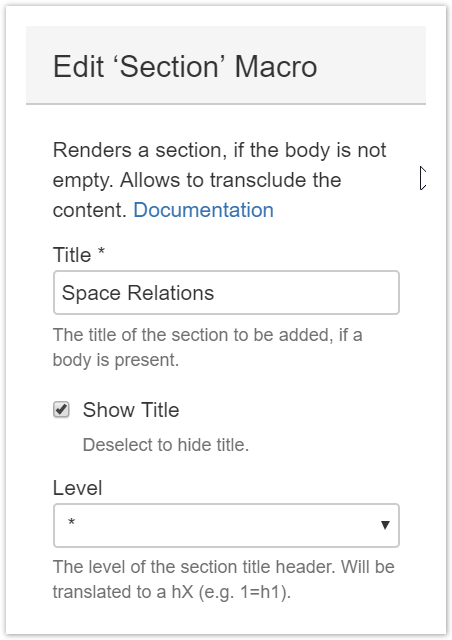
In order for heading numbers are shown, the numbering parameter must be activated for a section.
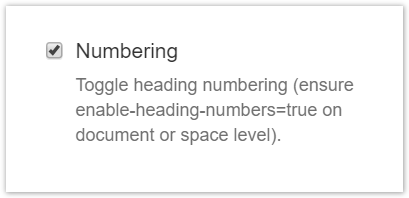
Numbering activated is the default value. Therefore authors do only need to configure the macro here, if the heading numbers for the sections must not be shown. Please note that checking this checkbox only tells the projectdoc Toolbox that in case heading numbers are activated that this sections should have a number. If heading numbers are not activated, then this parameter has no effect.
Switch on Numbers on Headings
To switch on numbers on headings use the property Enable Heading Numbers. This can be used as a space property or a document property.
Numbers on Space Level
When used as a space property, the numbering feature is on for all projectdoc documents in that space. To use heading numbering on space level, set Enable Heading Numbers to true for instance on the space homepage.

Copy-and-Paste -- may be a problem!
The projectdoc Toolbox takes the values you enter as property names, values and controls as is. If you add HTML markup for any reason, the projectdoc Toolbox assumes that you know what you are doing. In case you copy-paste text from a page shown in your browser, there may be markup you do not want to paste. Be careful here!
For more information please have a look at Cannot access Property from a Document.
When delegation is used, all spaces delegating to the space with the property set to true are also using heading numbers.
For more information on space hierarchies please refer to the Space Hierarchies section in projectdoc Introduction.
Numbers on Document Level
When used as a document property, heading numbers are only used on this document. This allows for a more fine grained control since heading numbers are not relevant for every page shown online.
Add the property Enable Heading Numbers to the document to add numbers to the document's section headings.

This looks identical as when setting a space property on the space homepage.
It also implies, that heading numbers on the page homepage will activate heading numbers for all pages.
Add Number to Document Title
Authors may choose to add a heading number to the title of all documents in a space by the space property Use Document Heading Number.

The same property name can be used on document level to only add heading numbers to the current document.
Suppress Heading Number per Doctype
If you choose to have heading numbers for all documents you have enabled the heading numbers on space level. You may not want numbers on pages that have purely navigation purposes such as documents of type Space Index.
In this case use the space property Suppress Heading Numbers on Doctypes to switch off heading numbers for a selected set of document types. Per default docsection, homepage, module, doctool are included in the set of documents that should not have heading numbers.

Note that this configuration can be overruled by enabling heading numbers on a particular document using Enable Heading Numbers.
Suppress Heading Number on a Section
You may not need a heading number on a section for your document. Like in the following example where the table of contents does not show the summary (and therefore does not number it).
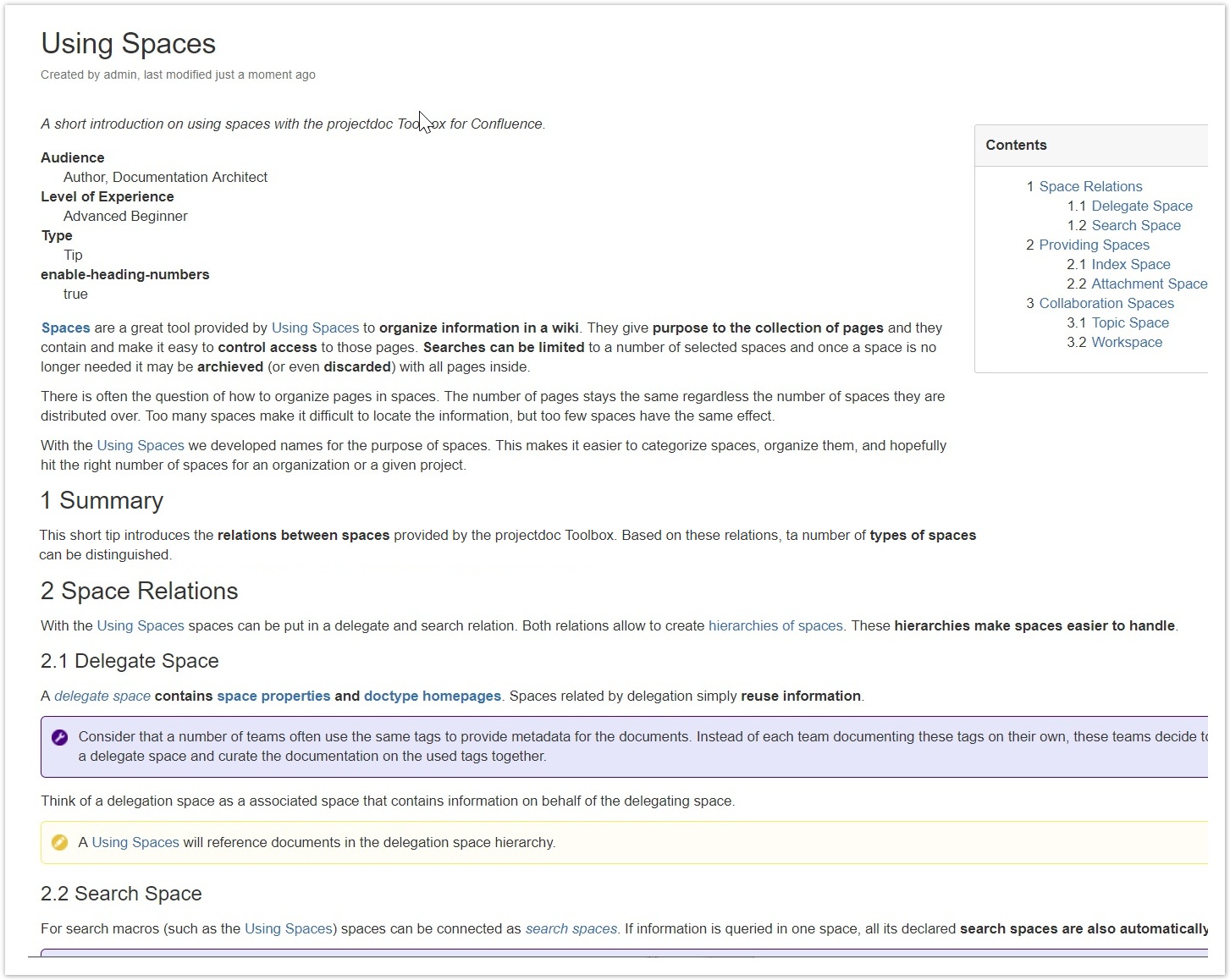
Since the Summary section is not referenced in the table of contents (upper right side of the screenshot), the numbers differ. To align them, you either need to show the Summary section in the table of contents or suppress the heading number for the Summary.
Deselect the parameter Numbering in the macro editor for the Section Macro showing the Summary.
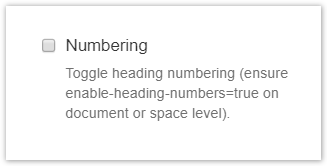
Now the heading numbers are aligned since the Summary section is no longer showing a heading number.
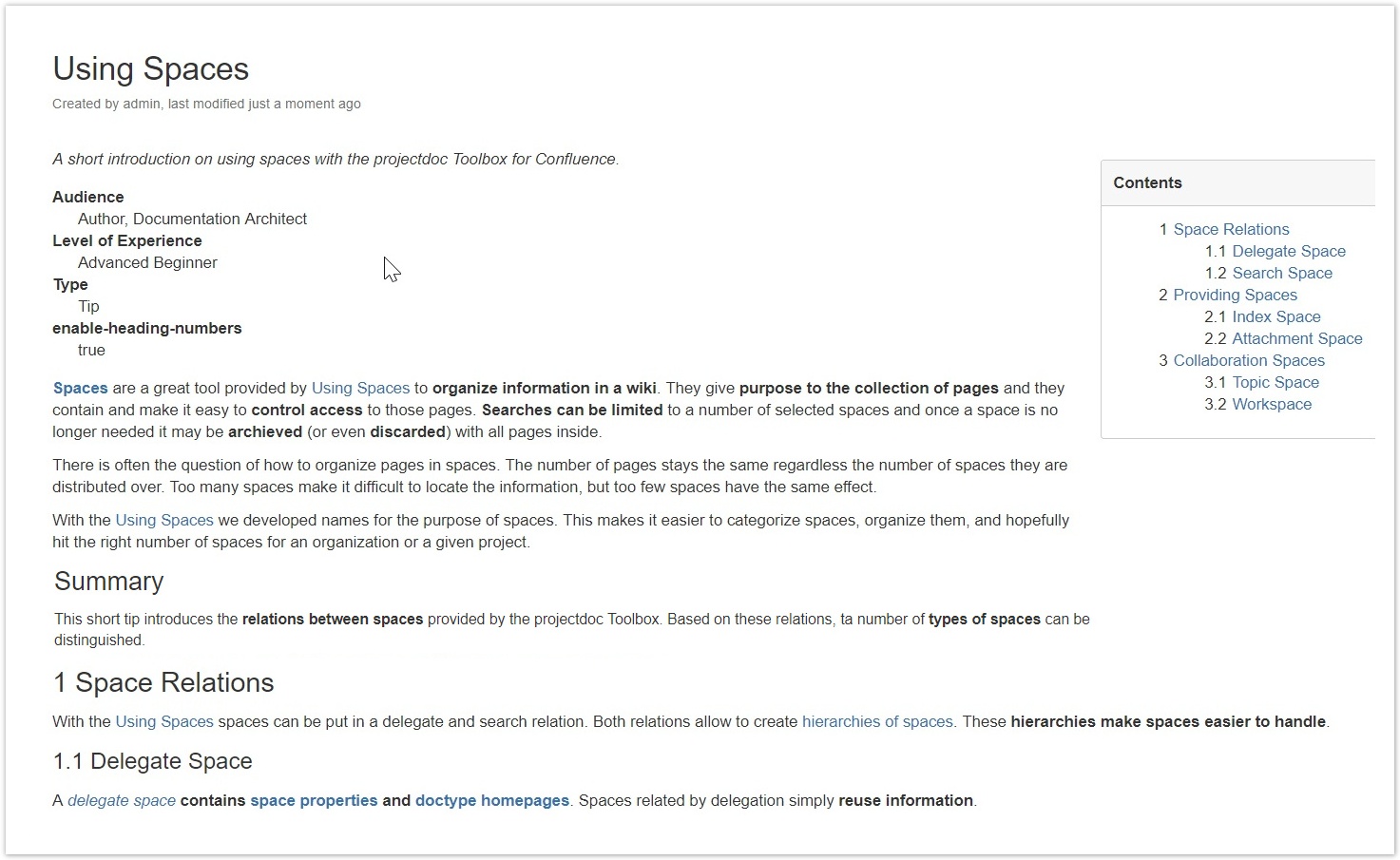
Note that in case you need to print the document, the summary has a numbered heading.
To prevent this issue, you may choose to not show the title and have the Description and the Summary sections collapsed. Printing is then no issue since there is no heading.
Control the starting Number on a Document
In case you have a large document, like a specification or a architecture description using the arc42 Template, you may need more fine grained control over the numbering of headings on a number of documents.
Sections in their own Documents
Suppose you need to extract the sections Space Relation, Providing Spaces, and Collaboration Spaces to their own documents. This way
- you may have easier content reuse,
- you may collaborate easier if each content is created by another author, and
- you may reference the individual sections easier if they have their own unique URL.
Let's use the Section Doctype to create a document for each of the three sections we extract. Then we use the Transclude Documents Macro to integrate them again with the original document by transclusion.
The following screenshot shows the transcluding document. The section 1 and parts of the section 2 are shown. The blue box around the transcluded sections are only visible to users with editing privileges.
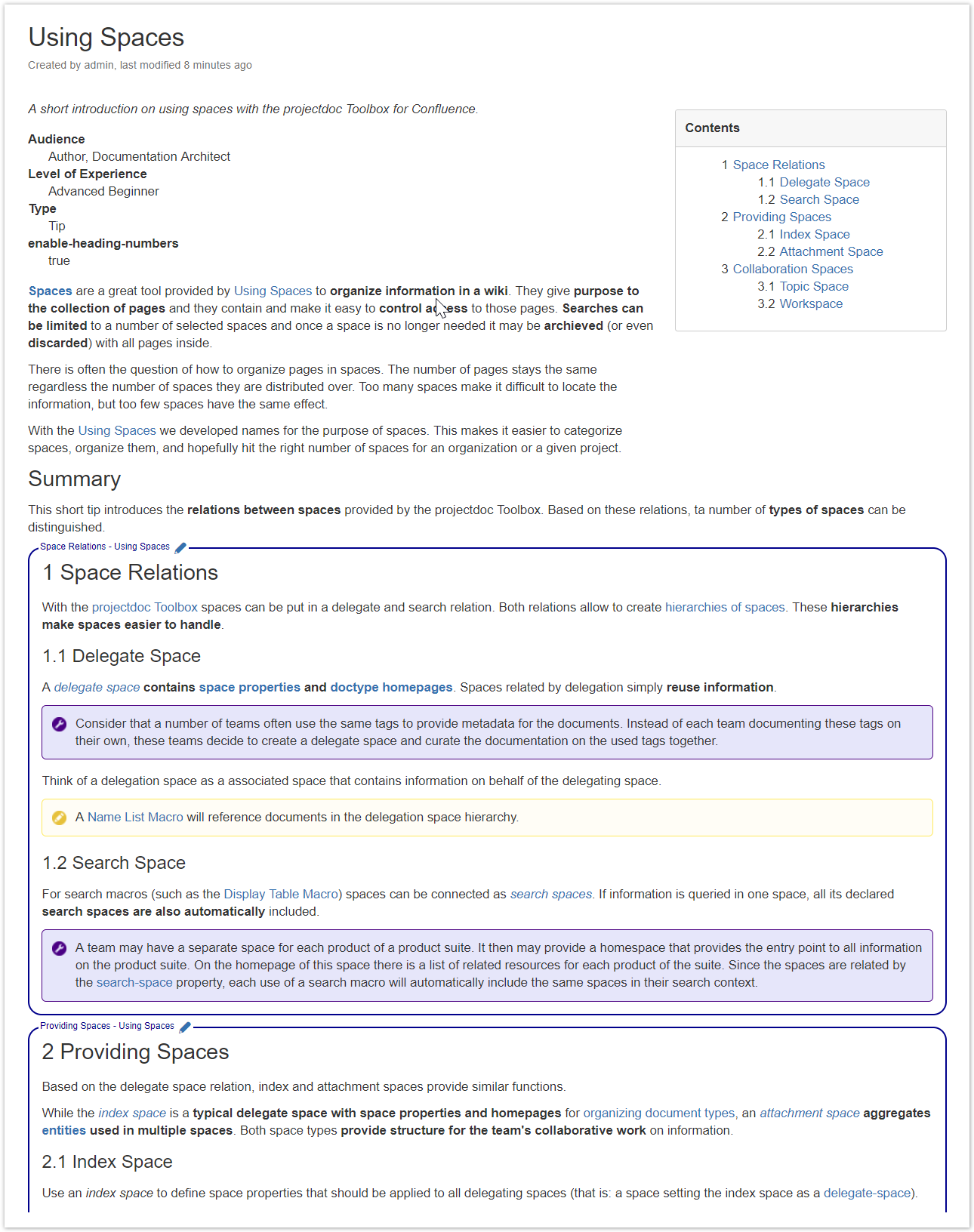 e
e
A section document looks like this:
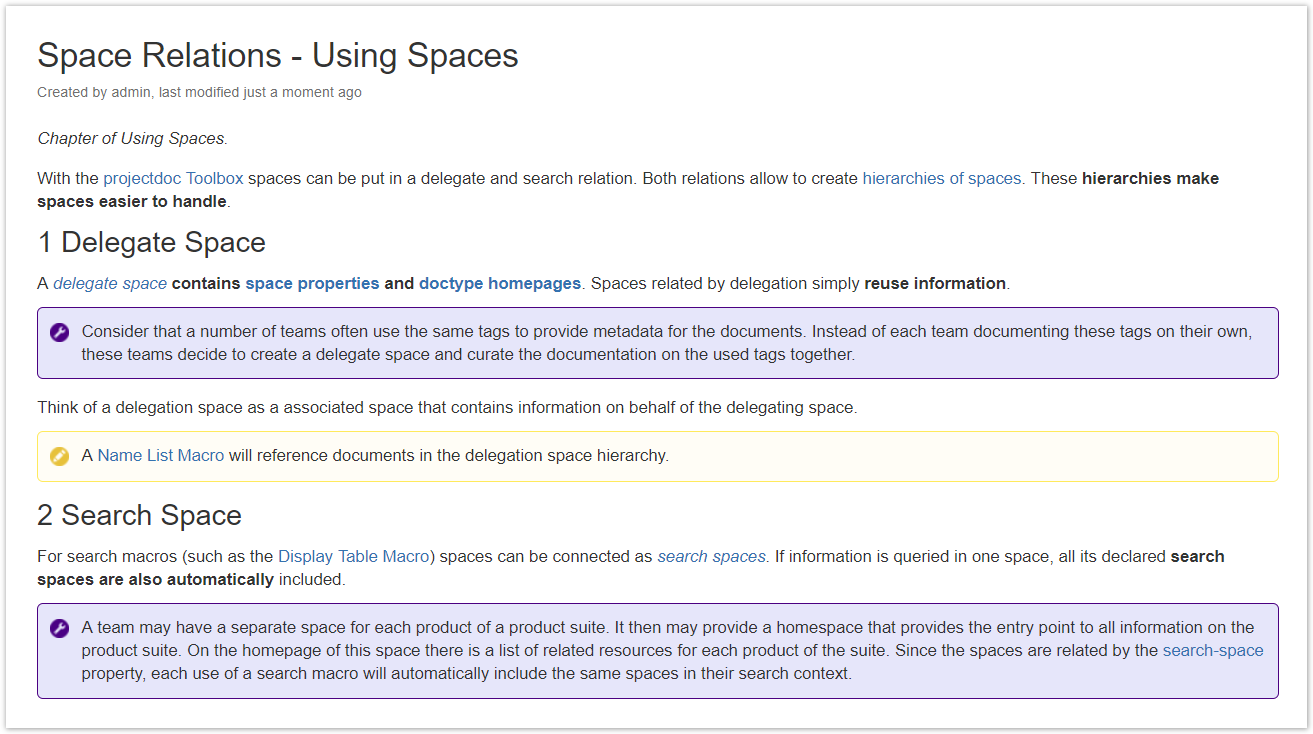
Configuration of Section Documents
To create the same heading number in the section documents as shown in the transcluding document, you need to set the number start (Heading Number Start) to 1. 2, and 3 respectively and switch on the numbering of the document title (set Use Document Heading Number to true).
Now the section headings align with the numbers shown in the transcluding document.

The other section documents have the heading number started by 2 and 3.
Only works for strict structures
Now the topic is closely bound to the document it is transcluding. In the case of sections this is typically okay. But you would need to update the document properties in case you alter the position of a section in the transcluding document.
There is no control in case you have a Module or a Topic that is used by more than one document. In this case the numbering would need to be different for each transcluding document, which is not possible for the same document.
Resources
- Enable Heading Numbers
- Controls whether or not section headings should be numbered. The numbers are added via CSS, therefore they won't work for export formats that do not take CSS into account.
- Use Document Heading Number
- Controls whether or not the title of the document should have a heading number.
- Suppress Heading Numbers on Doctypes
- Controls the suppression of heading numbers dependent on the doctype.
- Heading Number Start
- Controls the start number of the first heading on a page.
- Heading Starting Level
- Controls the top heading level for a document.
- Section Macro
- Renders a section, if the body is not empty. Supports authors to create content, clutter-free rendering without empty sections. Allows to transclude the content.
- Transclude Documents Macro
- Renders transcluded content fetched from documents of a result set.
- HTML Macro
- Macro provided by Confluence to add HTML code to a page. This macro is deactivated by default because of vulnerabilities that may be exploited.




