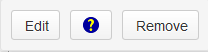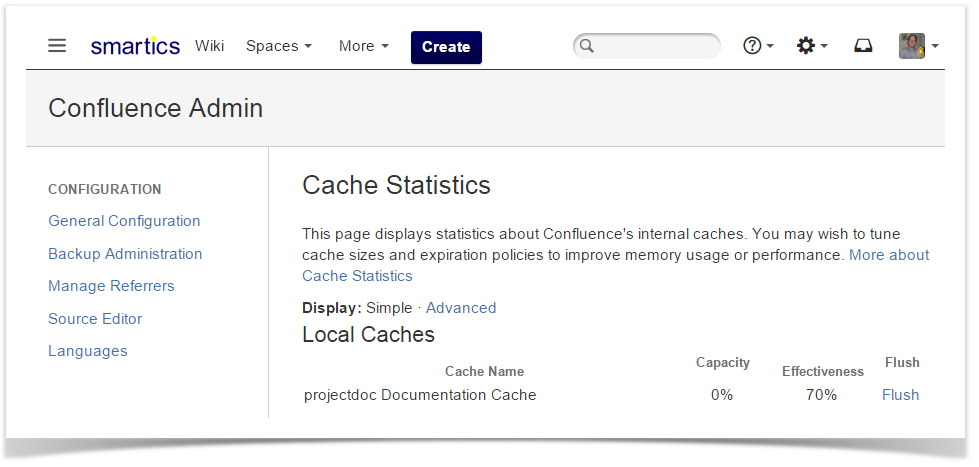The URI to a JSON document containing the URLs to the documentation for the blueprints. By providing such a a JSON file with the space property documentation-json-uri a template author can provide the documentation for the template (Document Properties Marker Macro) and for the sections (Section Macro) of the template. Authors then are able to access the documentation by clicking the help button in edit mode.
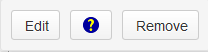 The format is a JSON map of doctype names as the keys and The format is a JSON map of doctype names as the keys and | Section |
|---|
| The JSON map has the names of the doctypes as the keys. The value is a map of section names with URLs as values. |
Only one special value for the section names exists. That is the _default_ key, which is used to provide a URL for the doctype itselfThe special key _default_ provides the URL for the doctype itself. Moreover there is a default mapping that is applied when for a title of a section of a doctype no mapping can be found. |
| Section |
|---|
| Here is an example of a short JSON file containing the documentation for the category doctype. | Code Block |
|---|
{
"category": {
"_default_" :"https://www.smartics.eu/confluence/display/PDAC1/Category",
"Description":"https://www.smartics.eu/confluence/display/PDAC1/Category#Description",
}
}
|
|
Moreover there is a default mapping that is applied when for a title of a section of a doctype no mapping can be found. How does it work in detail: First of all we use the Now lets talk about the _default_ key. - in this example category - to lookup the doctype in the JSON file. Than we make a second lookup, now within the doctype we found in step one, for the title of the section where the user clicked on the help button. In this example you can see only one title for a section: "Description".and the name of the section determines the URL to use to guide the author to the documentation section. |
The default key will be used, when for a given section title (e.g. "Note" |
a mapping can not be found. In this case the user will be guided to the value of the default key: here ) there is no mapping in the JSON file. The URL, in this case https://www.smartics.eu/confluence/display/PDAC1/Category
|
But there is more feature for this case (a section title can not be found in the JSON for a given doctype): To the URL of the _default_ key we append the title of the section as an anchor. In our example we would generate the following URL: is used to construct the URL to the information on the note section
https://www.smartics.eu/confluence/display/PDAC1/Category#Note
|
Using this feature it is possible to jump to specific parts of the documentation for a given doctype. |