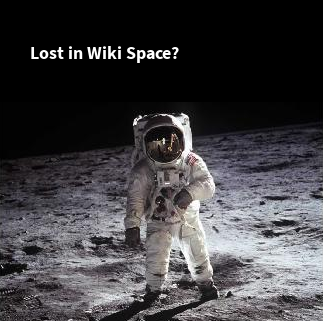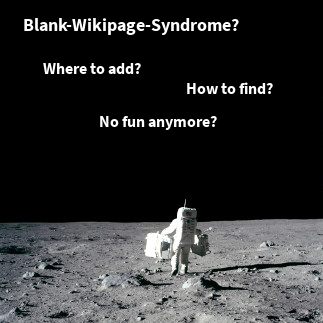In the first short article of this little three-step tutorial we introduced the concept of the space and page blueprints briefly.
Blueprints are designed to get new users started quickly. Therefore they may contain instructional texts to help those new users to find out easily what to do next. For experienced teams this approach is not that optimal since users have to remove some boilerplate sections every time they create a page based on that blueprint.
Here is an example from the Howto Blueprint provided by Confluence. If you launch the wizard and save, this is what you will see in your browser:
If your howto is not restricted to a simple list of steps or does not have related articles, the author has to remove those parts from the page. If there is no relevant information, it would be easier for readers to not have to read anything.
To accomplish this task is to use the Section Macro. A section is a text element with a title. Only if the section actually contains text, it will be rendered. So in the projectdoc version of the howto (based on the Topic Doctype) the page would be rendered like this.
Here is the content in the editor:
As you can see the projectdoc version of the howto article still shows the individual sections that guide authors to add new content. If you would have removed the content to not display clutter on your page, authors would have to search (or create) a howto document with the now required section to insert it where is defined. This is more troublesome if you provide a larger number of sections to guide authors on what information may be added.