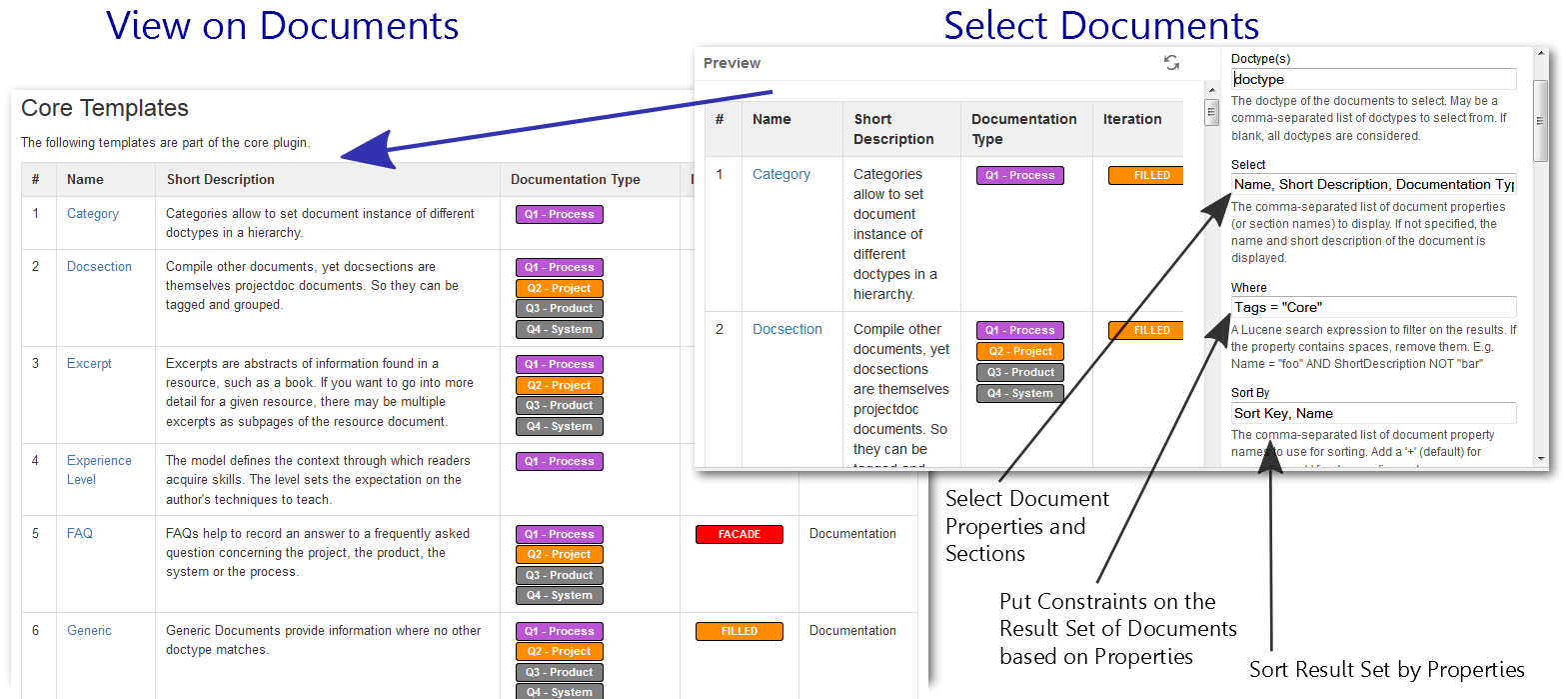| Document Properties Marker |
|---|
| doctype | macro |
|---|
| override | false |
|---|
|
| Doctype | macro | hide |
|---|
| Name | Display Table Macro |
|
|---|
| Short Description | Lists references to projectdoc documents in a table. Allows to select document properties for columns. Also non-list representations are provided. |
|
|---|
| Parent | |
|
|---|
| Audience | | Name List |
|---|
| doctype | role |
|---|
| render-no-hits-as-blank | true |
|---|
| render-list-as-comma-separated-values | true |
|---|
| names | Author, Template Author |
|---|
| property | Audience |
|---|
|
|
|
|---|
| Categories | | Name List |
|---|
| doctype | category |
|---|
| names | Display / Query |
|---|
|
|
|
|---|
| Tags | | Tag List |
|---|
| |
|---|
| css | projectdoc-compact |
|---|
| names | Dynamic List, Query, Deep Link, Remote Control, Context Control, Autocomplete, Remote Controller |
|---|
|
|
|
|---|
| Type | | Name List |
|---|
| doctype | macro-type |
|---|
| names | Dynamic Navigation |
|---|
|
|
|
|---|
| Iteration | | hide |
|---|
| Supports Wiki Markup |  |
|
|---|
| Page Size Support |  |
|
|---|
| Sort Key | | hide |
|---|
|
| Section |
|---|
| index | true |
|---|
| show-title | false |
|---|
| title | Description |
|---|
|
With the Display Table Macro document authors display result sets of document queries.This allows to add references to documents on the the wiki that automatically expands when new documents are added that match the given search criteria. The macro allows to select properties and section from the documents. The search result is filtered by a where clause in Lucene syntax. The macro also allows to sort the result set by properties. 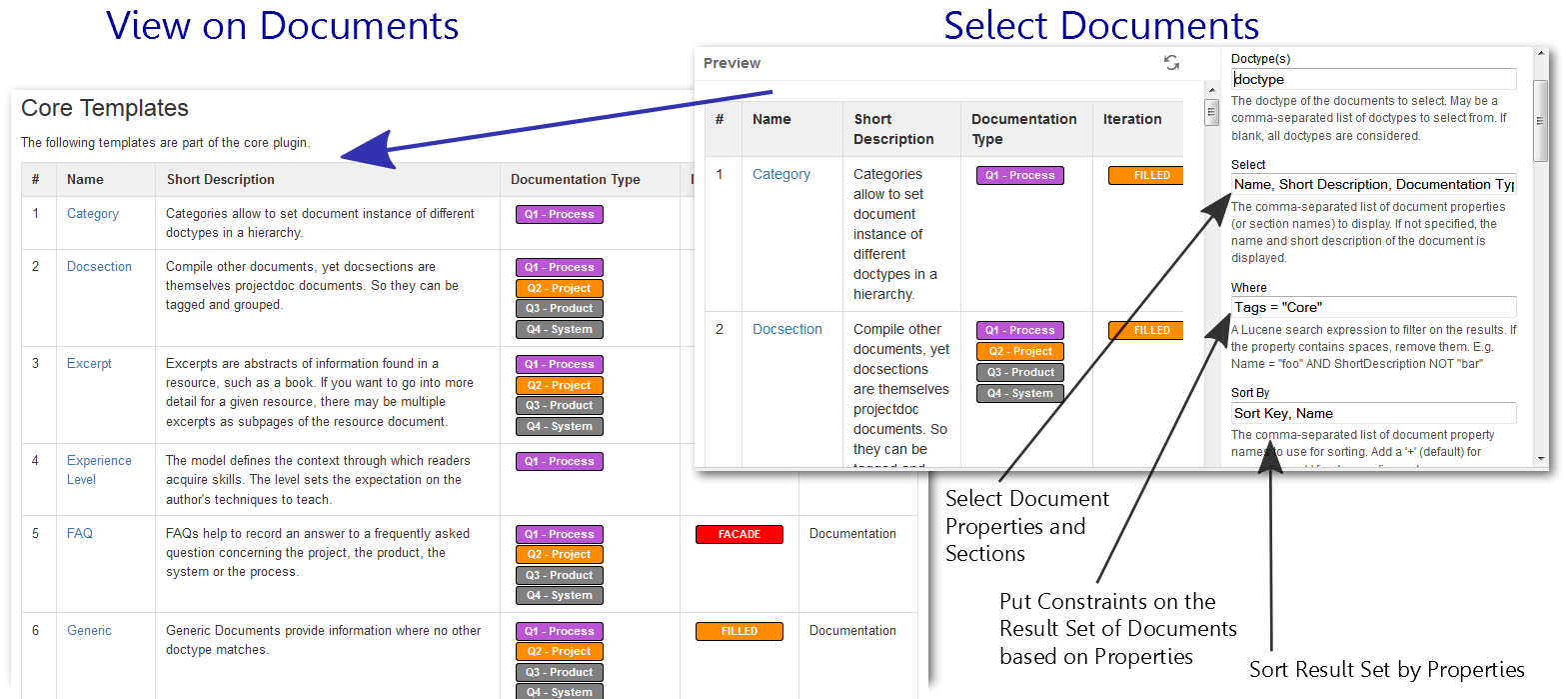
|
section | Properties| projectdoc-sectionbox-version |
|---|
| Wiki Markup is supported since version 2.5. |
|
| Section |
|---|
|
| Section |
|---|
| Specify the type of the documents to select. If documents from more than one document type are to be selected, enumerate them in a comma-separated list. Leave blank to select documents from any doctypes. If a property selected from a document is not supported by a doctype, a blank cell will be rendered. |
| Section |
|---|
| Specify a comma-separated list of document properties or section names to display. If not specified, the name and short description of the document is displayed per default. If no link should be generated, add '-' at the end of the property name. For properties to show a link, add a '+' at the end of the name. The property name may be the name of a section of the document to be transcluded. The property name may be the name of a section of the document to be transcluded. | projectdocprojectdoc-box-version |
|---|
| Use Templates to render complex values in a column cell. The syntax to specify a template is | Code Block |
|---|
#COLUMN_NAME{TEMPLATE_SPECIFICATION} |
The column name is the label to use for the column heading. It may be replaced using 81035684. The template specification uses placeholders to reference properties. | Example Box |
|---|
| title | Example Template Specification |
|---|
| | Code Block |
|---|
#My Label{${Doctype} / ${Iteration}} |
The template will access the Doctype and Iteration property to render the specified string for each row in the given column. | Since version 4.13 the parameter supports to reference a | Static Document Link |
|---|
| document | Space Properties |
|---|
| label | space property |
|---|
|
. The name of the space property has to be prefixed with the paragraph sign ('§').For instance, if the value for the select parameter is specified by the space property my-select, then the value of the select parameter is §my-select. |
| Transclusion |
|---|
| document | Display Document Properties Macro |
|---|
| ids | supported-html-elements |
|---|
|
|
| Where | A Lucene search expression to filter on the results. If the property contains spaces, remove them or use $[...]. Examples: Name = "foo" AND ShortDescription NOT \"bar\"Name = "foo" AND $[Short Description] NOT \"bar\"
Please refer to Search Tips for information on limitations and extensions on the search expression syntax provided by projectdoc. | Transclusion |
|---|
| document | Search Tips |
|---|
| ids | curly-braces |
|---|
| | Transclusion |
|---|
| If no link should be generated, add '-' at the end of the property name. For properties to show a link, add a '+' at the end of the name. | Example Box |
|---|
| title | Any Column may have a Link |
|---|
| Short Description+, Date+ |
| Example Box |
|---|
| title | Link on Short Name instead of Name |
|---|
| Name-, Short Name+ |
|
| | taget-heading-level | * |
|---|
| document | Sort By Property |
|---|
ids | Sort By | Max Hit | The maximum number of hits requested. |
| Section |
|---|
| title | Restrict to immediate Children |
|---|
| If checked, only immediate children of the current document are valid as hits. |
| Section |
|---|
| If checked adds a counter as the first column. Since version 1.11 table cells are tagged with a CSS class named 'projectdoc-counter-column'. |
| The last character may also be a '#' in which case the property value is applied to the Count Function. The Count Function counts the number of table rows, number of list items, or number of definition terms (whichever of these three is encountered first). Otherwise the count function returns zero. This allows to render the count of a result set rendered in a section. The Count Macro also provides this function to the contents of its body |
| | Section |
|---|
| | Comma-separated list of key value pairs. Key is the header to be replaced by the value. Format: k1=v1, k2=v2 | Calculation Columns | | Column alignment can be controlled by using '<' for left, '|' for center, and '>' for right alignment. Add this character at the end of the name (even after the '+' or '#' indicator) |
List column names to apply for calculation. The column names are separated by comas. | noteSince version 1.7.0. |
Per default the values are treated as integers. You may select the number type by the following selectors: | Selector | Description |
|---|
| i | Integer value (Long Precision) | | f | Float value (Double Precision) |
Separate the selector with a colon from the column name (e.g. Value:f). If you require to specify the number format, add it after an equal sign (e.g. Value:f=#0.00). | Transclusion |
|---|
| | document | Number Format |
|---|
| ids | Content |
|---|
| The sum is rendered in additional row. The td element is rendered with the CSS selector projectdoc-calculated-value.
| Section |
|---|
| If checked excludes this document from the query result. |
| example |
|---|
| Name, Iteration|, Short Name+> |
|
| Section |
|---|
| | Transclusion |
|---|
| document | PDAC:Deep Link |
|---|
| ids | Deep Links for Select Clauses |
|---|
|
|
|
| Section |
|---|
| Use Templates to render complex values in a column cell. The syntax to specify a template is | Code Block |
|---|
#COLUMN_NAME{TEMPLATE_SPECIFICATION} |
The column name is the label to use for the column heading. It may be replaced using Header Translations. | Tip Box |
|---|
| A comma is considered to separate two properties to be rendered. To use a comma in your template specification you need to escape it. Use , to replace a comma that should be used verbatim. |
The template specification uses placeholders to reference properties. | Example Box |
|---|
| title | Example Template Specification |
|---|
| | Code Block |
|---|
#My Label{${Doctype} / ${Iteration}} |
The template will access the Doctype and Iteration property to render the specified string for each row in the given column. |
To render a link for a property in a template, the curly braces (${...}) need to be replaced by square braces ($[...]) when referencing a document property. | Example Box |
|---|
#T{$[Short Description] ${Iteration}} |
The example renders a link with the value of the Short Description property. |
| | Section |
|---|
| To limit the search on documents to the space with the given key. The editor allows to scan for space names. If you want to select more than one space, use the space keys text field (in addition to this field). |
| Section |
|---|
| To limit the search on documents to the spaces with the given keys. Use this if you want to search in several spaces. Leave blank, if you want to search in the current space only. Use "@all" to search in all spaces. Refer to search-space for more information on selecting spaces by their Confluence Space Category (specified via the space admin page). |
| Section |
|---|
| title | Render no hits as blank |
|---|
| If the query found no hits, the result is rendered as a short text message. If a result with no hits should not be rendered at all, check this box. |
| Section |
|---|
|
|
Controls how the table should render properties of the document result set.
There are three render modes: table, list, and section.
| Section |
|---|
|
If you want to render the result in a table, leave this parameter value blank. You may also explicitly set this value to table. Add a CSS class by separating it with a "=". Since version 1.5.0 setting the widths of the columns is supported. Added a columns descriptor in brackets after the CSS class name. The comma-separated list of width is passed as CSS style values for the width attribute. | Example Box |
|---|
=mystyletable=mystyletable=mystyle[columns=20px,120px,80px]
|
These CSS classes are provided by projectdoc to style your tables: | Display Table |
|---|
| doctype | property |
|---|
| select | Name, Short Description |
|---|
| where | $<Component>=[HTML Table] |
|---|
|
|
| Section |
|---|
|
You may render a two column result in a list. Usually this is the case for the document name and short description.
The following values are valid:
definition - for a definition listnumbered - for a numbered listunnumbered - for an unnumbered list- plain - for a comma separated list as plain text
You may add a CSS class by separating it with a "=".
If you add a "-" at the end, the first character of the second column value (e.g. the short description) will be lower cased.
| Note |
|---|
Note that there is specialized macro for rendering lists with an easier interface: Display List Macro. The render mode parameter allows to switch between tables and lists quickly, if you started with a table, but later decide to use a more compact format for your two-column result. |
Here are a few examples with valid values:
| Value | Description |
|---|
definition | Renders as a definition list. |
unnumbered- | Renders as an unnumbered list. The first character of the second column value is lower-cased. |
definition=simpleindent- | Renders a definition list with class simpleindent. The first character of the second column value is lower-cased. |
| Section |
|---|
|
To render the result with vertical tables in sections, the parameter value has to be an integer between 0 to 6, optionally be followed by a "+". Otherwise there is a separate table for each document, where the first column contains the name of the property, the second its value. If the digit is zero, there will be no heading generated in front of the table. The first property in the select clause provides the value for this heading. If a "+" sign is added (e.g. "2+"), the first property will be rendered in the heading and in the first row of the table. You may use this option to render the name as the heading and as a link in the first row of the table. Since version 1.17 the properties table above the sections may be rendered as definition list (append an 'l'). Also the widths of the table may be controlled. For both representations a CSS class may be applied. | Example Box |
|---|
1l- 1+l
1l=mystyle[columns=120px,250px]
|
Styles for definition lists provided by the projectdoc Toolbox are documented in Definition List Macro. |
| Section |
|---|
|
If checked renders heading as link to the document. If no heading is rendered, this flag has no effect. Since version 1.11. |
| Section |
|---|
|
If specified renders the label as link to the document. The link is rendered after the possibly extracted short description and in front of the properties table. Since version 1.11. |
| Section |
|---|
|
If checked, rows in two-column tables will be hidden, if the value is blank. |
| Section |
|---|
| title | Remove Template Buttons |
|---|
|
If checked template buttons are not transcluded. |
| Section |
|---|
| title | Render Reference Box |
|---|
|
If checked, a box that marks the transcluded text is rendered with a link to the part in the document (if the transcluded part is uniquely identifiable). Since version 1.11. Prior to that version the box can only be suppressed with the space property render-transclusion-box. |
| Section |
|---|
|
The label for the table caption. |
| Section |
|---|
|
If checked no heading will be rendered. Since version 1.17 this parameter also applies for the table above the sections in 81035684. |
| Section |
|---|
|
If checked, the values will be rendered as paragraphs instead of table row. Applies only to two-column tables and only makes sense if there is only one row.
| Section |
|---|
|
| Deprecated Box |
|---|
The parameter has been removed with version 1.5.0, since the no-table mode has been removed in favour for the Transclude Documents Macro. |
If checked, headings will not be rendered in no-table mode.
| Section |
|---|
|
| Deprecated Box |
|---|
The parameter has been removed with version 1.5.0, since the no-table mode has been removed in favour for the Transclude Documents Macro. |
If checked the details link to the document will not be rendered in no-table mode.
|
A Lucene search expression to filter on the results. If the property contains spaces, remove them or use $[...]. Examples: Name = "foo" AND ShortDescription NOT \"bar\"Name = "foo" AND $[Short Description] NOT \"bar\"
Please refer to Search Tips for information on limitations and extensions on the search expression syntax provided by projectdoc. | Version Box |
|---|
| Since version 4.13 the parameter supports to reference a | Static Document Link |
|---|
| document | Space Properties |
|---|
| label | space property |
|---|
|
. The name of the space property has to be prefixed with the paragraph sign ('§').For instance, if the value for the where parameter is specified by the space property my-where, then the value of the select parameter is §my-where. |
| Transclusion |
|---|
| document | Search Tips |
|---|
| ids | curly-braces |
|---|
|
|
| Transclusion |
|---|
| document | Search Tips |
|---|
| ids | Deep Links in Where Clause |
|---|
|
|
|
| Transclusion |
|---|
| taget-heading-level | * |
|---|
| document | Sort By Property |
|---|
| ids | Sort By |
|---|
|
|
| Section |
|---|
|
The maximum number of hits requested. |
| Section |
|---|
| title | Restrict to immediate Children |
|---|
|
If checked, only immediate children of the current document are valid as hits. |
| Section |
|---|
|
If checked, only documents marked with a star are valid hits. This feature allows to filter documents in the result set that are not marked as favored. Pages that are marked with are star a currently defined as "Saved for Later" and where previously deemed as favorite (or favourite). | Version Box |
|---|
| This feature is available since version 7.0 of the projectdoc Toolbox. |
|
| Section |
|---|
|
If checked adds a counter as the first column. |
| Section |
|---|
|
Comma-separated list of key value pairs. Key is the header to be replaced by the value. Format: k1=v1, k2=v2. Use this parameter if the name of the property is not appropriate as the column header. The default label '#' may be overridden locally like this: The label of all number column headings is also controlled by a space property named Counter Column Header. |
| Section |
|---|
|
List column names to apply for calculation. The column names are separated by comas. Per default the values are treated as integers. You may select the number type by the following selectors: | Selector | Description |
|---|
| i | Integer value (Long Precision) | | f | Float value (Double Precision) |
Separate the selector with a colon from the column name (e.g. Value:f). If you require to specify the number format, add it after an equal sign (e.g. Value:f=#0.00). | Transclusion |
|---|
| document | Number Format |
|---|
| ids | Content |
|---|
|
|
The sum is rendered in additional row. The td element is rendered with the CSS selector projectdoc-calculated-value. |
| Section |
|---|
|
If checked excludes this document from the query result. |
| Section |
|---|
|
To limit the search on documents to the space with the given key. The editor allows to scan for space names. If you want to select more than one space, use the space keys text field (in addition to this field). |
| Section |
|---|
|
To limit the search on documents to the spaces with the given keys. Use this if you want to search in several spaces. Leave blank, if you want to search in the current space only. Use "@all" to search in all spaces. Space key may reference space categories introduced by the hashmark (e.g. #myproject). Refer to Search Space for more information on selecting spaces by their Confluence Space Category (specified via the space admin page). |
| Section |
|---|
| title | Render no hits as blank |
|---|
|
If the query found no hits, the result is rendered as a short text message. If a result with no hits should not be rendered at all, check this box. |
| Section |
|---|
|
Text to be rendered if no hits are shown. This allows to customize the text message. |
| Section |
|---|
|
Controls how the table should render properties of the document result set. There are three render modes: table, list, and section. | Section |
|---|
| If you want to render the result in a table, leave this parameter value blank. You may also explicitly set this value to table. Add a CSS class by separating it with a "=". Setting the widths of the columns is supported. Added a columns descriptor in brackets after the CSS class name. The comma-separated list of width is passed as CSS style values for the width attribute. | Example Box |
|---|
=mystyletable=mystyletable=mystyle[columns=20px,120px,80px]
|
| Version Box |
|---|
| Since version 5 of the projectdoc Toolbox besides commas also semicolons are allowed to separate the column width. | Code Block |
|---|
| table=projectdoc-alternating[columns=220px;*;220px] |
|
Since version 4.11 the columns must provide a value for the counter column (if selected). These CSS classes are provided by the projectdoc Toolbox to style your tables: | Display Table |
|---|
| doctype | property |
|---|
| select | Name, Short Description |
|---|
| where | $<Component>=[HTML Table] |
|---|
|
|
| Section |
|---|
| You may render a two column result in a list. Usually this is the case for the document name and short description. The following values are valid: definition - for a definition listnumbered - for a numbered listunnumbered - for an unnumbered listplain - for a comma separated list as text
| Tip Box |
|---|
| title | Plain text in plain list |
|---|
| If the list render mode is set to plain, then the elements of the list are still rendered as specified with the Select Parameter. In case you need to render a plain list (aka comma-separated list) then you could set the Select Parameter to Name-. |
You may add a CSS class by separating it with a "=". If you add a "-" at the end, the first character of the second column value (e.g. the short description) will be lower cased. | Note |
|---|
Note that there is specialized macro for rendering lists with an easier interface: Display List Macro. The render mode parameter allows to switch between tables and lists quickly, if you started with a table, but later decide to use a more compact format for your two-column result. |
Here are a few examples with valid values: | Value | Description |
|---|
definition | Renders as a definition list. | unnumbered- | Renders as an unnumbered list. The first character of the second column value is lower-cased. | definition=simpleindent- | Renders a definition list with class simpleindent. The first character of the second column value is lower-cased. | |
| Section |
|---|
| To render the result with vertical tables in sections, the parameter value has to be an asterisk ('*') or an integer between 0 to 6, optionally be followed by a "+". | Version Box |
|---|
| The asterisk ('*') allows to calculate the heading level dynamically, similar to the feature provided by the Section Macro. |
Otherwise there is a separate table for each document, where the first column contains the name of the property, the second its value. If the digit is zero, there will be no heading generated in front of the table. The first property in the select clause provides the value for this heading. If a "+" sign is added (e.g. "2+"), the first property will be rendered in the heading and in the first row of the table. You may use this option to render the name as the heading and as a link in the first row of the table. Since version 1.17 the properties table may be rendered as definition list (append an 'l'). Also the widths of the table may be controlled. For both representations a CSS class may be applied. | Example Box |
|---|
*1l- 1+l
1=mystyle[columns=120px,250px]
|
Styles for definition lists provided by the projectdoc Toolbox are documented in Definition List Macro. Since version 4.5 the short description can be extracted to be rendered in front of the table by placing the character 's' after the level (e.g. "*s"). | Version Box |
|---|
Since version 4.5 the additional modifiers for the section render mode may appear in any order after the level is specified. |
|
|
| Section |
|---|
|
If checked renders heading as link to the document. If no heading is rendered, this flag has no effect. Since version 1.11. |
| Section |
|---|
|
If specified renders the label as link to the document. The link is rendered after the possibly extracted short description and in front of the properties table. Since version 1.11. |
| Section |
|---|
|
If checked, rows in two-column tables will be hidden, if the value is blank. |
| Section |
|---|
| title | Remove Template Buttons |
|---|
|
If checked template buttons are not transcluded. |
| Section |
|---|
| title | Render Reference Box |
|---|
|
If checked, a box that marks the transcluded text is rendered with a link to the part in the document (if the transcluded part is uniquely identifiable). Since version 1.11. Prior to that version the box can only be suppressed with the space property Render Transclusion Box. |
| Section |
|---|
|
The label for the table caption. |
| Section |
|---|
|
If checked no heading will be rendered. Since version 1.17 this parameter also applies for the table above the sections in Section Render Mode. |
| Section |
|---|
|
Apply identifier classes to render this macro as part of a group. This identifier is used for Remote Control and Context Controlled Macros. Multiple macros on a page may have only one unique Identifier, but may share common identifier classes. |
| Section |
|---|
|
| Transclusion |
|---|
| document | Display List Macro |
|---|
| ids | Remote Controls |
|---|
|
|
|
| Section |
|---|
|
If checked, the values will be rendered as paragraphs instead of table row. Applies only to two-column tables and only makes sense if there is only one row. |
| Section |
|---|
|
| Deprecated Box |
|---|
The parameter has been removed with version 1.5.0, since the no-table mode has been removed in favour for the Transclude Documents Macro. |
If checked, headings will not be rendered in no-table mode. |
| Section |
|---|
|
| Deprecated Box |
|---|
The parameter has been removed with version 1.5.0, since the no-table mode has been removed in favour for the Transclude Documents Macro. |
If checked the details link to the document will not be rendered in no-table mode. |
| Section |
|---|
|
| Section |
|---|
| title | Remote Controlled Documents |
|---|
| | Version Box |
|---|
Remote Controlled Documents are available since version 2.0 of the projectdoc Toolbox. |
Remote Controlled Documents allow to control the content at request time. A HTTP request may override parameters of the macro. A request parameter addresses a macro by its identifier. After the identifier the name of the parameter is appended, separated by a colon. | Example Box |
|---|
| Assume that the identifier of the macro is set to 'my', the following call will override the doctype parameter on the page 'MyPage' in space 'MYS'. | Code Block |
|---|
confluence/display/MYS/MyPage?my:doctype=code |
|
The list of parameters allowed to override: doctypeselectwheresort-bymax-hit-countrestrict-to-immediate-childrenrender-counter-columnheader-translationscalc-columnsexclude-selfspace-keyspace-keysrender-no-hits-as-blankrender-no-hits-as-blank-text
render-moderender-heading-as-linkhide-empty-rowremove-buttonsrender-reference-boxtable-captionsuppress-table-heading
|
| Section |
|---|
| Template authors may wish to reference the value of a property of the document the query is part of. Use ${...} to reference the value of a property. Type = ${Name} - the type property of the documents queried is matched with the value of the name property of the document the query is part of.
|
|
| Section |
|---|
| index | true |
|---|
| title | Related macros |
|---|
|
|
| Section |
|---|
|
| Section |
|---|
|
| title | Remote Controlled Documents |
|---|
|
| Version Box |
|---|
Remote Controlled Documents are available since version 2.0 of the projectdoc Toolbox. |
Remote Controlled Documents allow to control the content at request time. A HTTP request may override parameters of the macro. A request parameter addresses a macro by its identifier. After the identifier the name of the parameter is appended, separated by a colon.
| Example Box |
|---|
|
Assume that the identifier of the macro is set to 'my', the following call will override the doctype parameter on the page 'MyPage' in space 'MYS'.
| Code Block |
|---|
confluence/display/MYS/MyPage?my:doctype=code |
The list of parameters allowed to override:
doctypeselectwheresort-bymax-hit-countrestrict-to-immediate-childrenrender-counter-columnheader-translationscalc-columnsexclude-selfspace-keyspace-keys | | render-no-hits-as-blank | true |
|---|
| render-mode |
|---|
|
render-heading-as-linkhide-empty-rowremove-buttonsrender-reference-boxtable-captionsuppress-table-heading| Section |
|---|
|
Template authors may wish to reference the value of a property of the document the query is part of. Use ${...} to reference the value of a property. Type = ${Name} - the type property of the documents queried is matched with the value of the name property of the document the query is part of.
|
| definition |
|---|
| select | Name, Short Description |
|---|
| sort-by | Sort Key, Name |
|---|
| where | Categories = "Display / Query" |
|---|
| exclude-self | true |
|---|
|
| Section |
|---|
|
| Display Table |
|---|
| doctype | macro |
|---|
| render-no-hits-as-blank | true |
|---|
| select | Name, Short Description |
|---|
| restrict-to-immediate-children | true |
|---|
| sort-by | Sort Key, Name |
|---|
|
|
| Section |
|---|
|
|
| Section |
|---|
| index | true |
|---|
| title | Related macros |
|---|
|
| Display Table |
|---|
| doctype | | macro |
|---|
| render-no-hits-as-blank | true |
|---|
| render-as-definition- |
|---|
|
modedefinition |
|---|
| select | Name, Short Description |
|---|
| sort-by | Sort Key, Name |
|---|
| where | Categories = "Display / Query" |
|---|
exclude-self | | true | | marker-column-property-name | Title |
|---|
| replace-title-with-name | true |
|---|
|
|
true
| Section |
|---|
| indextitle | true |
|---|
| title | Sub-Macros |
|---|
| Resources |
|
More information on using the Display Table Macro. | Display Table |
|---|
| doctype | | macro |
|---|
| render-no-hits-as-blank | true |
|---|
|
|---|
| select | Name, Short Description |
|---|
| restrict-to-immediate-children | true |
|---|
| sort-by | Sort Key, Name |
|---|
| Section |
|---|
|
| render-as-definition-list | true |
|---|
| marker-column-property-name | Title |
|---|
| replace-title-with-name | true |
|---|
| |
|
| Section |
|---|
|
| Section |
|---|
| title | Resources |
|---|
| Piwik Set Multiple Custom Variables |
|---|
| Name | Value |
|---|
| Department | projectdoc | | Category | projectdoc-macro | | Type | modular | |