For this example we assume that the author creates a Topic document. Add a new property called 'Status' to the document by adding a line to the properties table (within the Document Properties Marker Macro). Use the Name List Macro as a value to the property. 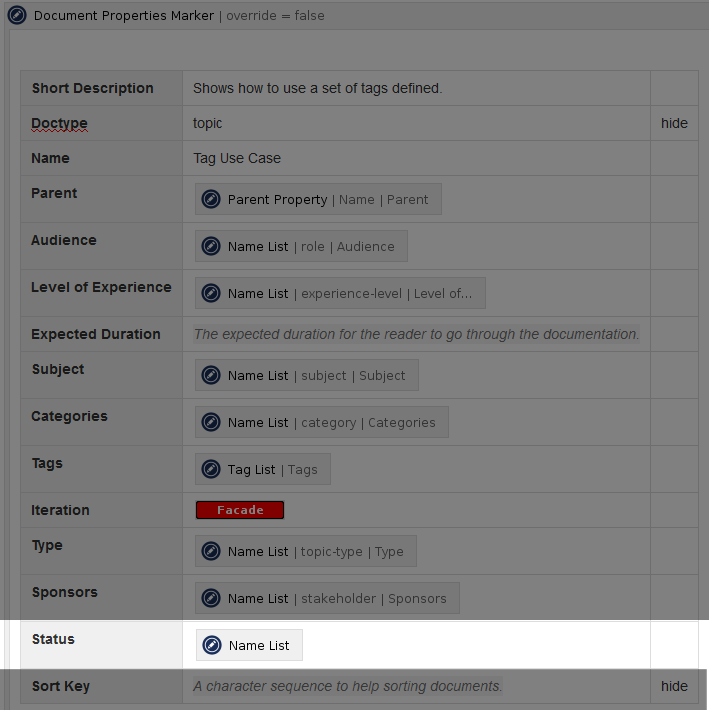
Open the macro editor for the Name List Macro and set the following parameters: | Parameter | Value | Explanation |
|---|
Doctype | tag | Select on the Tag doctype. Please note that you specify the identifier of the doctype and therefore it is all lower-case. | Property | Status | This is not mandatory and only affects searching if specified via a blueprint. | Where | $<Parent>=[Status] | Select the valid values for this property. By defining an exact match we restrict the range to those values of doctype Tag whose parent document is the Status document we created in step one. |
You may also limit the search for valid values on specific spaces. Please refer to delegate-space Delegate Space for more information on how to use delegate spaces to define common information that applied to all delegating spaces. | Question Box |
|---|
| title | Why not Tag List Macro? |
|---|
| Since we use the Tag doctype you may ask why we use the Name List Macro and not the Tag List Macro. The difference between the two is that the latter also includes the labels of a page as values. Since you want to control the range of valid values, the Name List Macro is a valid choice. |
If you save the page, you'll see ... nothing!?! That is because we just have defined a property and a valid range of values, but actually did not select one. Properties without a value are not shown by default (to not clutter the view with non-information). The template author may select one as default, which would be 'Open' in this example or leave the selection completely to the author. See Select a Value for details. |