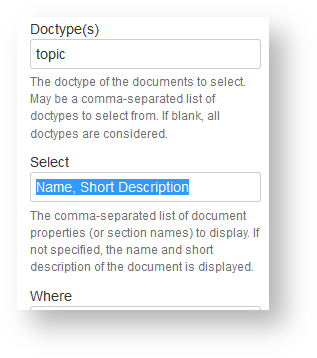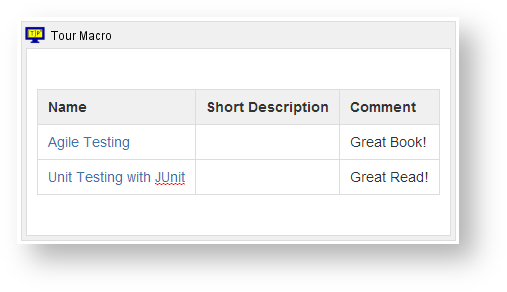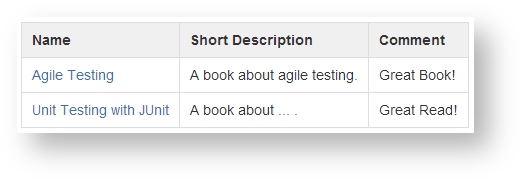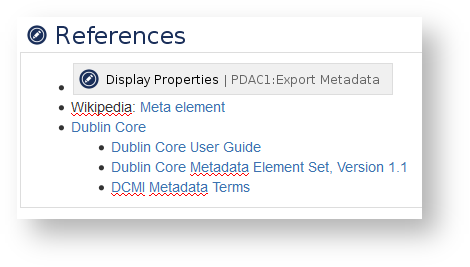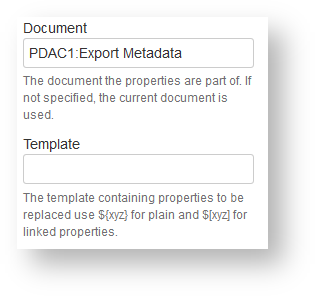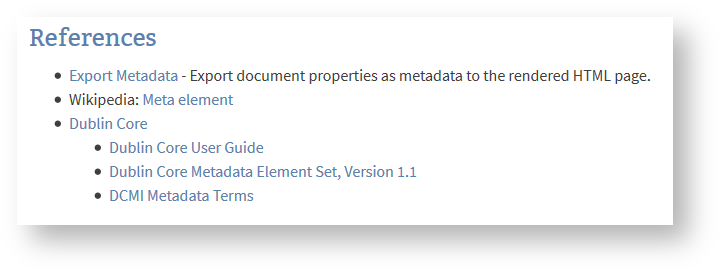A link with a good name tells the reader exactly what to expect. But finding a good name is not always easy. Sometimes one or more sentences would help the author tremendously to explain to the reader what to expect. These fragments of one two three sentences are called short descriptions. Every document created by a projectdoc blueprint provides such a property. Authors using the Display Table Macro can take advantage of this property easily. The name and the short description is selected by default. 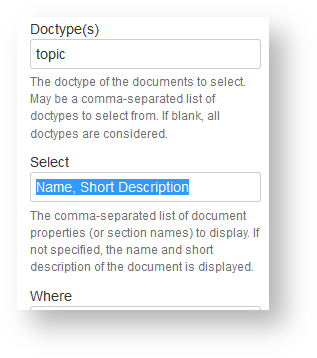
If users want to display this information for hand crafted lists, they have two options. The first is the Tour Macro, the second the Display Document Properties Macro. | Section |
|---|
| title | Tour Macro in Action |
|---|
| The author defines a table with the properties to transclude in the table header of the Tour Macro. One column in that table is a link to the document. The table will be automatically filled with the properties from the listed documents. If a particular value should be overridden, the author adds text to the corresponding table cell. In case you need an extra column with specific information for the give context (such as 'Comment'), simply do so. | Section |
|---|
| Column |
|---|
| Panel |
|---|
| title | Tour Macro in the Editor |
|---|
| 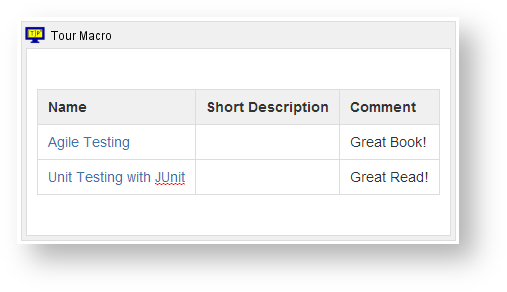 |
|
| Column |
|---|
| Panel |
|---|
| title | Tour Macro in the View |
|---|
| 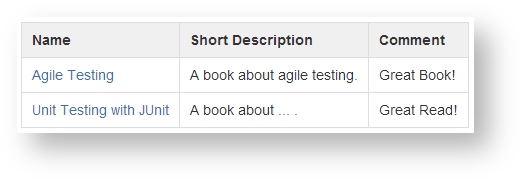
|
|
|
|
| Section |
|---|
| title | Document Properties in Action |
|---|
| If users need to mix links to internal and external resources without specifying the complete part as a table, the Display Document Properties Macro is quite handy. 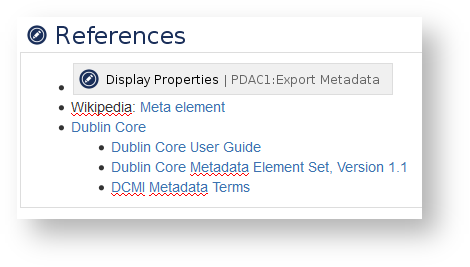
Just reference the document and, similar to the Display Table Macro, the name and short description of the document is automatically selected. 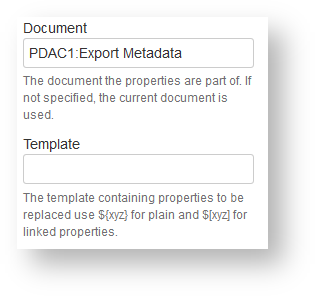
The reference to the document 'Export Metadata', first item in the bullet list, is then rendered like this: 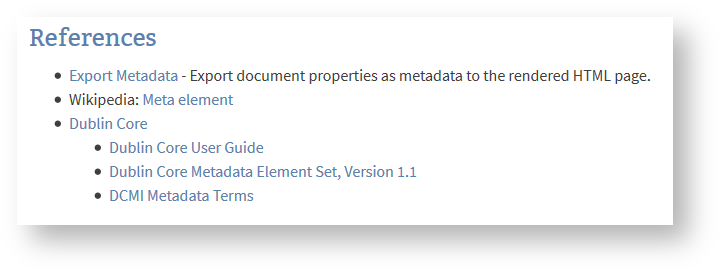
|
|