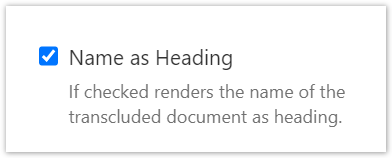The Name List Macro and its cousins are dynamic links. They define a property value and it is assumed that this value is correct. If there is an element that is identified by that name, a link is rendered. So the main aspect here is that a property name is associated with a value. The link is optional. Think of a dynamic link as the name of a variable in program code. If a software developer changes the name in one location, only the name at the given location is changed. If the developer wants to change the name of the variable in every location it is mentioned, then the refactoring tool "Rename a variable" is required. An example for the use of dynamic links is a risk severity of high, medium, and low. The property value for a document may be set to any one of these values. If the documentation architect decides that each of these values requires to be documented and all values should link to the document that defines its semantics, then these documents may be added at any time. Later these documents may be removed. The values for the property in each document are not altered by any of these actions. The power of dynamic links is that elements can be virtually referenced. A reference can be added, e.g. by a | Static Document Link |
|---|
| document | PDAC:Template Author |
|---|
|
, without the need of the referenced document instance to actually exist. This is especially powerful if these values are defined in a central repository.Another form of dynamic link is provided by the | Static Document Link |
|---|
| document | Dynamic Document Link Macro |
|---|
|
. Here the title of a page is used to reference a document dependent on the space closure. See | Static Document Link |
|---|
| document | projectdoc Dynamic Link Titles |
|---|
|
for details. |