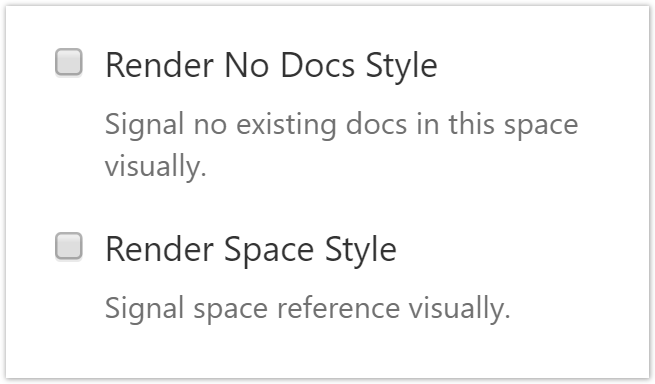...
| Section | |||||||||||||||||||||||||||||||||
|---|---|---|---|---|---|---|---|---|---|---|---|---|---|---|---|---|---|---|---|---|---|---|---|---|---|---|---|---|---|---|---|---|---|
| |||||||||||||||||||||||||||||||||
|
| Section | ||
|---|---|---|
| ||
The Wiki Link Macro allows to add Remote Controls with the Request Parameters parameter. The following controls alter the selected information, switch to the section render mode, and render the section title as link to the change document.
Since the Wiki Link Macro refers per default to the current document, when clicking the link, the view will be expanded to the section view. Therefore we set the label of the link to Now we do the same for the toggle state. The next screenshot shows the request parameters we set in the first step configuring the Wiki Link Macro, the label and tooltip for the toggle state. By specifying a Request Toggle Label and by providing Request Parameters the Wiki Link Macro provides a toggle mode. You may want to deselect the styling options, since these options are not relevant for self-referencing links. |
...