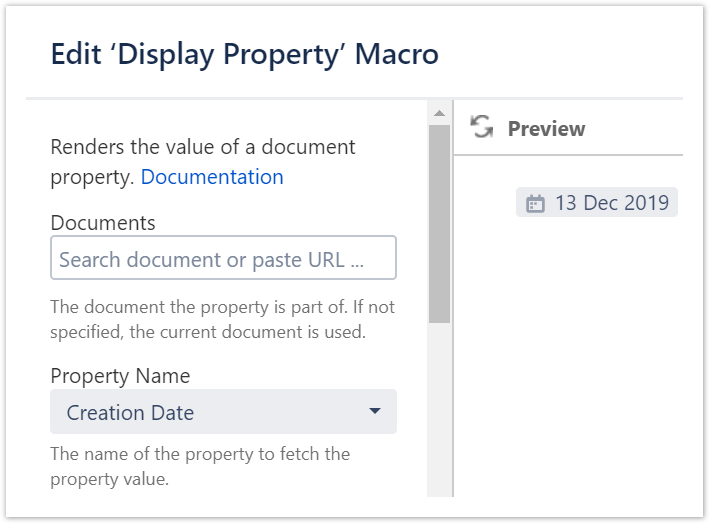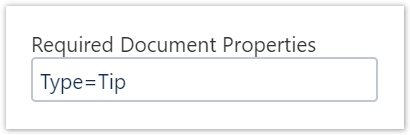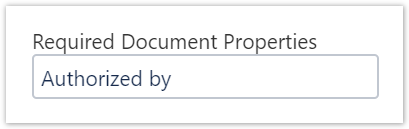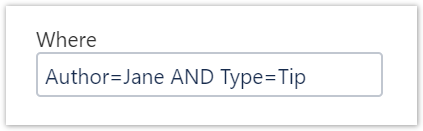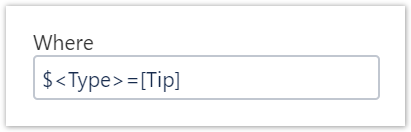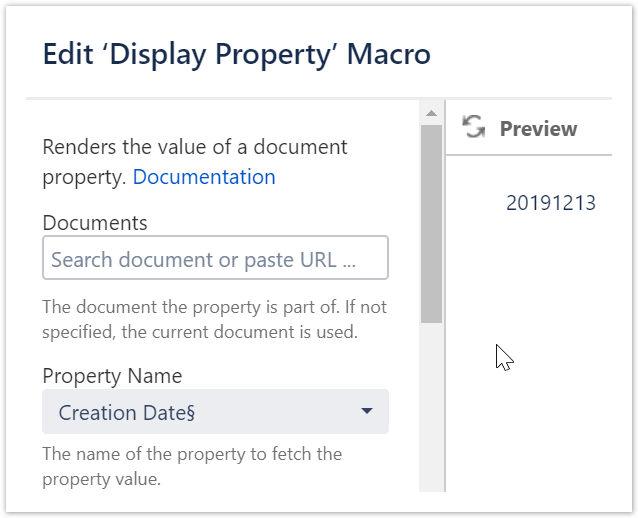...
| Section | ||||||||||||||||||||||||||||||||||||||||||||
|---|---|---|---|---|---|---|---|---|---|---|---|---|---|---|---|---|---|---|---|---|---|---|---|---|---|---|---|---|---|---|---|---|---|---|---|---|---|---|---|---|---|---|---|---|
| ||||||||||||||||||||||||||||||||||||||||||||
A variable has a value that may be changed. Document and space property values can also be changed. The following sections show uses cases where the change of a property value is reflected on a page that refers to it. A property value may be simply be rendered or control what is rendered be used in a number of ways. We will focus on document properties for our examples.
|
| Section | ||
|---|---|---|
| ||
Property values may be updated by editing the value in the properties table inside the Document Properties Marker Macro and saving it. An alternative way of changing values is to use the Web API of the projectdoc Toolbox which is provided by the free Web API Extension. This way a property can be changed by a simple REST call. Changing values with this REST API can also be made quite simple from within an author's web browser by the use of bookmarklets. Use the free Bookmarklets Extension to get started with defining your own bookmarklets. |
...