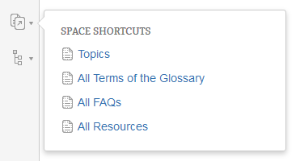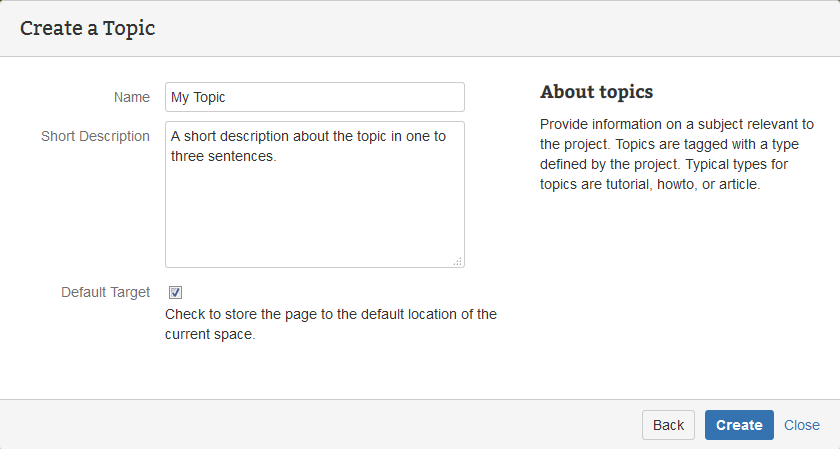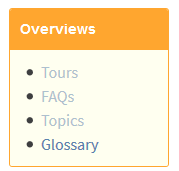If you are using Confluence you are probably already familiar with index pages. If you create a new page with a blueprint, the new page is tagged with a label which is bound to a page that lists all documents of this type. | Section |
|---|
| Column |
|---|
| 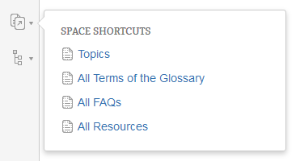
|
| Column |
|---|
|
The screenshot shows a link to the Topic homepage and three links to index pages. Index pages start with "All ..." in the title per convention. |
|
Homepages are similar. If you create a new page, you may decide to send this page to its homepage. | Section |
|---|
| Column |
|---|
| 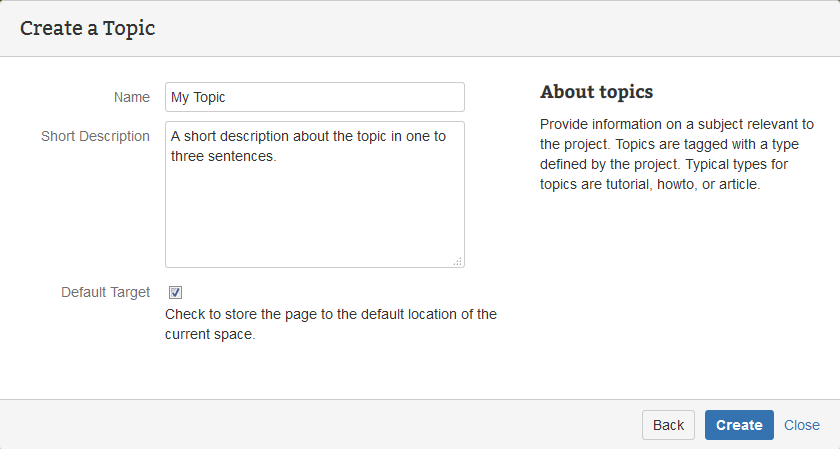
|
| Column |
|---|
|
The Default Target checkbox will move the new page to the homepage. If this box is unchecked (the default) the page will be stored as a child to the current page. |
|
Homepages collect the documents of a give type, but in contrast to index pages, they reference only the root documents. This allows you to create hierarchies of documents on the homepage, while the index page still lists all documents in a long list. | Example Box |
|---|
| title | Maven Project Directory Layout |
|---|
| Homepages help to organize your space. If you are a software developer you probably know the concept of a project directory layout. Usually it does not really matter where your place your files as long as they are stored in a well known place. For software developers using Java and Maven it is natural to store these files under src/main/java and the test files at src/test/java. Every type of file has a defined default location. This helps software developers that participate in multiple projects to find the files they are looking for fast and easily. It is a convention that removes the need to configure the development environments manually due to valid defaults. The same is true for homepages. |
Most files simply have to be stored in one location. If you collect meeting minutes or requirements, out-items or stakeholder information, you often want to store them in one place for your project. This is what homepages are about. |