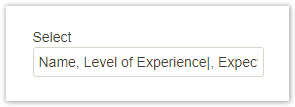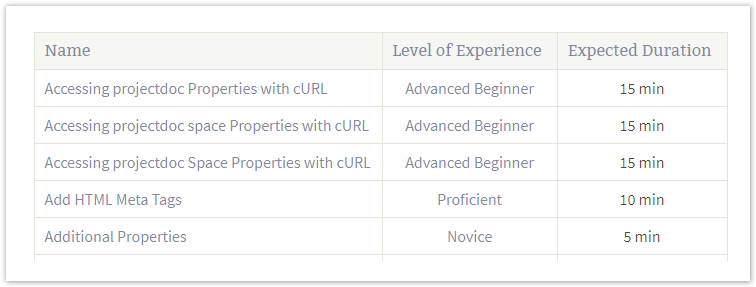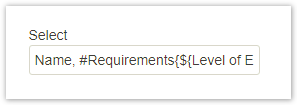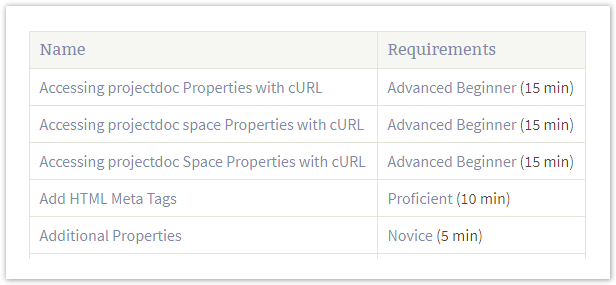...
| Document Properties Marker | ||||||||||||||||||||||||||||||||||||||||||||||||||||||||||||||||||||||||||||||||||||||||||||||||||||||||||||||||||||||
|---|---|---|---|---|---|---|---|---|---|---|---|---|---|---|---|---|---|---|---|---|---|---|---|---|---|---|---|---|---|---|---|---|---|---|---|---|---|---|---|---|---|---|---|---|---|---|---|---|---|---|---|---|---|---|---|---|---|---|---|---|---|---|---|---|---|---|---|---|---|---|---|---|---|---|---|---|---|---|---|---|---|---|---|---|---|---|---|---|---|---|---|---|---|---|---|---|---|---|---|---|---|---|---|---|---|---|---|---|---|---|---|---|---|---|---|---|---|---|
| ||||||||||||||||||||||||||||||||||||||||||||||||||||||||||||||||||||||||||||||||||||||||||||||||||||||||||||||||||||||
|
...
| Section | ||||
|---|---|---|---|---|
| ||||
Tables often require a lot of space to be rendered. Definition list allow a more compact presentation of information. But for tabular data with more than two columns, the table is typically the right choice. Tto reduce the amount of required space, the values of more than one property can be rendered in one column. This tip shows how to do this with the PDAC1 for Confluence. |
| Section | ||
|---|---|---|
| ||
| Section | ||
|---|---|---|
| ||
The Display Table Macro allows to render matching documents in rows of a table. It also allows to select the properties to render in table columns.
|
| Section | ||
|---|---|---|
| ||
Since version 2.3 of the PDAC1, the rendering of columns can be configured by a template. For this example we decide to render the Level of Experience and the Expected Duration properties together in one column. The template for the column is marked by a hashmark (#) followed by the name of the column. The template for rendering values is enclosed in curly braces.
|
| Section | ||
|---|---|---|
| ||
The second table contains the same information as the first one. Since it is rendering the information in two instead of three columns, the table is smaller. This does not imply that rendering multiple columns in one column is generally a good idea. But for some use cases having related information compact in one column may make is easier for readers to scan the content. |
...