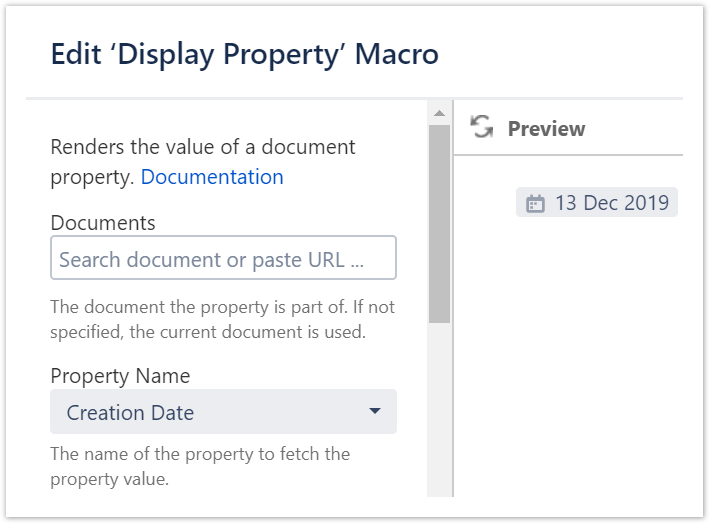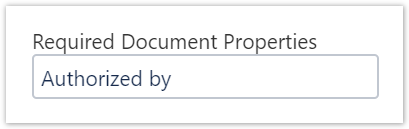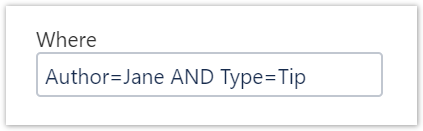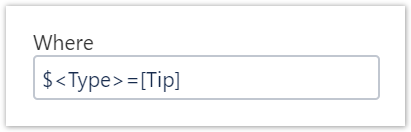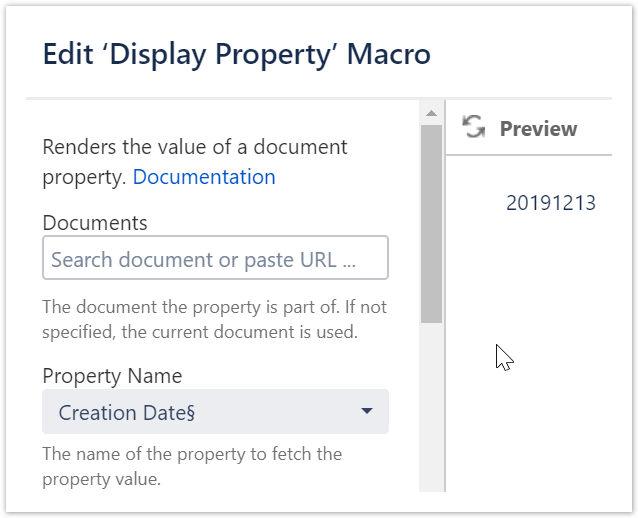Document properties can be used to control which documents are shown in dynamic list. The Display List Macro and Display Table Macro provide a parameter named Where to specify queries. A Where clause looks like this: 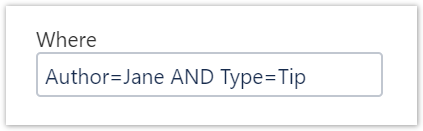
The following shows the same query but with exact match. While the query above will also match Types types like "Great Tip" and "Lousy Tip", the query below matches only for "Tip". 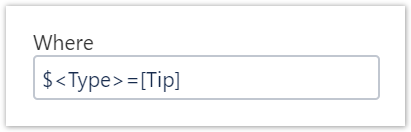
Once the value of a property changes, the query will update the results the next time the page with the dynamic list is rendered. | projectdoc-box-tip |
|---|
For date values there is a normalized property to make it easier to match values despite of the formatting. So instead of "Creation Date" authors may want to use "Creation Date§". 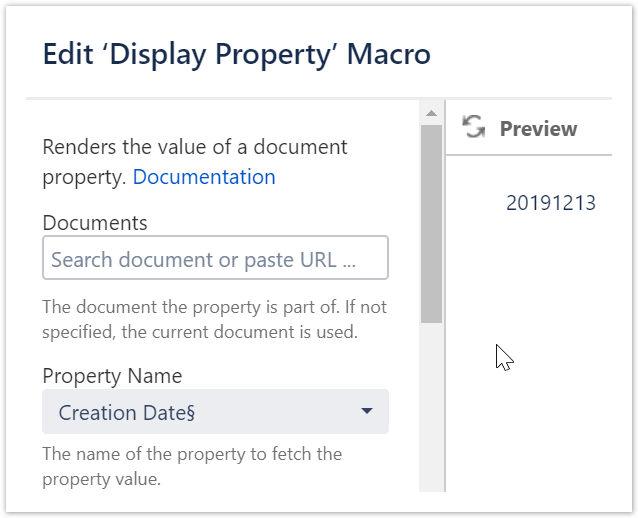 Image Added Image Added
In case dates or other property types need to be compared, check out Search Functions on Search Tips or read the tip Search Functions. |
|