The documents of a given doctype are organized in homepages. Most of the doctypes have a homepage where the central documents of their types are stored. For each doctype that provides a homepage, the blueprint wizard to create a document provides a checkbox to store the new document as a child of the doctype homepage. 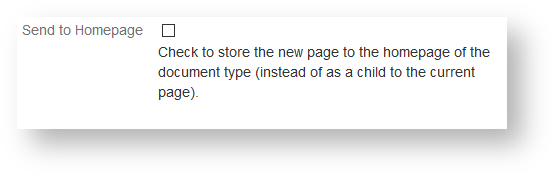
Confluence index pages collect each document created with a given blueprint wizard. Homepages of doctypes reference only those documents that are send to them. There are two kinds of documents that are not stored on the homepage: - documents that are children of a document of the same type (with their root parent being a child of the doctype homepage)
- documents that are children of documents a different type
While the first imposes a natural organization of documents and subdocuments (think of roles where the subdocuments document refer to specialized roles of their parents), the second usage implies a close relationship between the documents. This second close relationship implies defines that the subdocument has to be deleted if when the parent document is deleted. That is: they have the same lifespan. Homepages may change their structure over time. Some doctypes will only contain a very limited number of documents (e.g. their are typically only a few roles in a small project), but others may have large numbers (e.g. the minutes of meetings may get plenty for larger teams). Therefore expect that the homepage may have subpages that collect documents that match to organize documents matching certain criteria. The documents will always be stored to as children of the type homepage. |