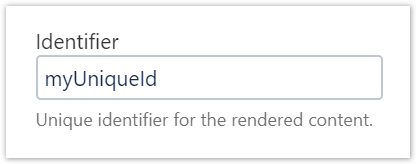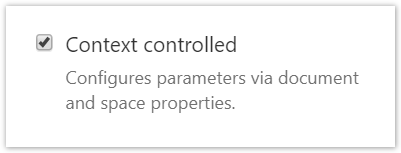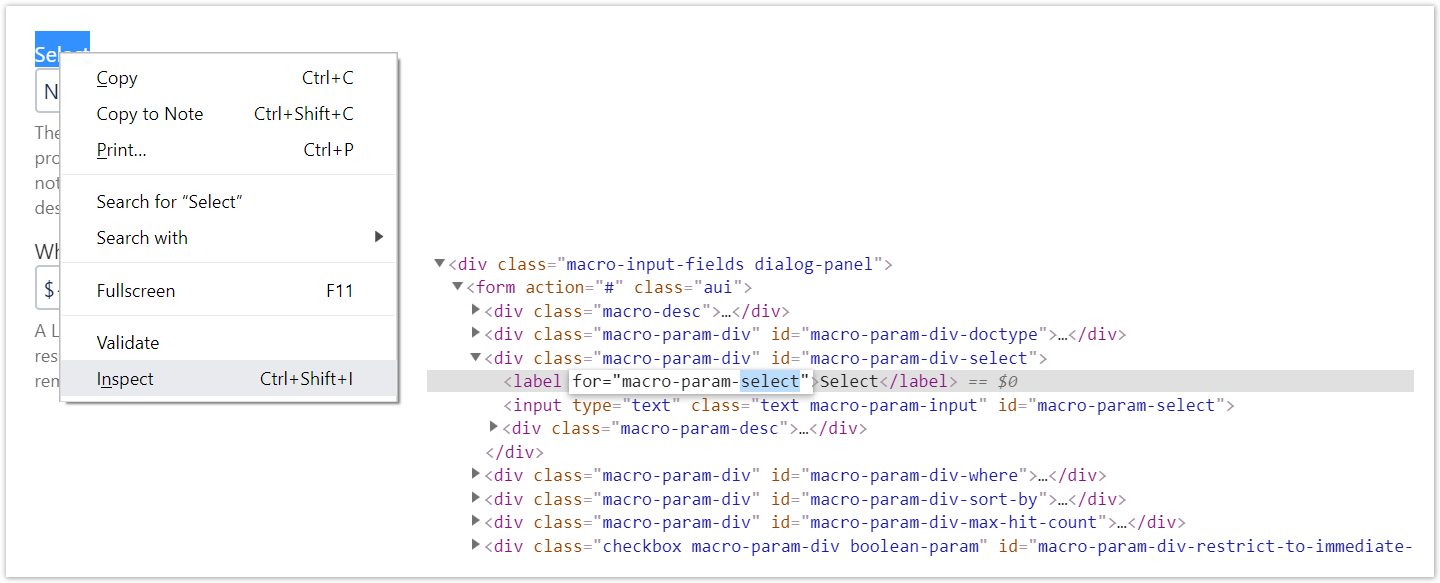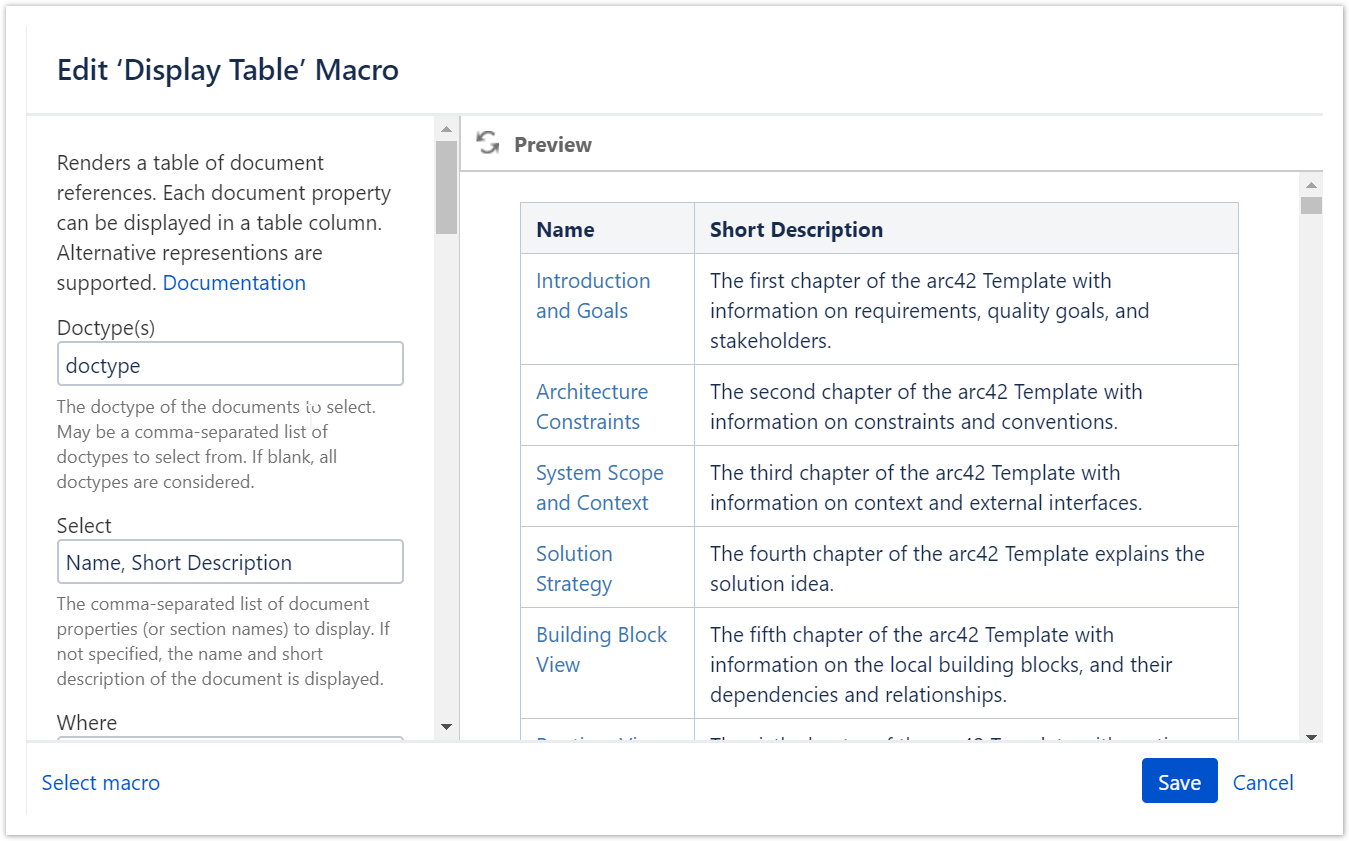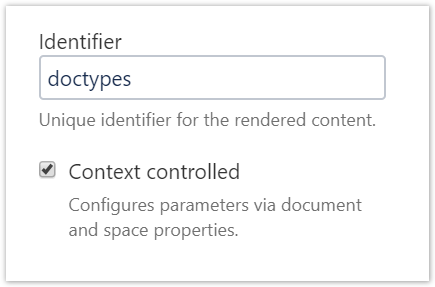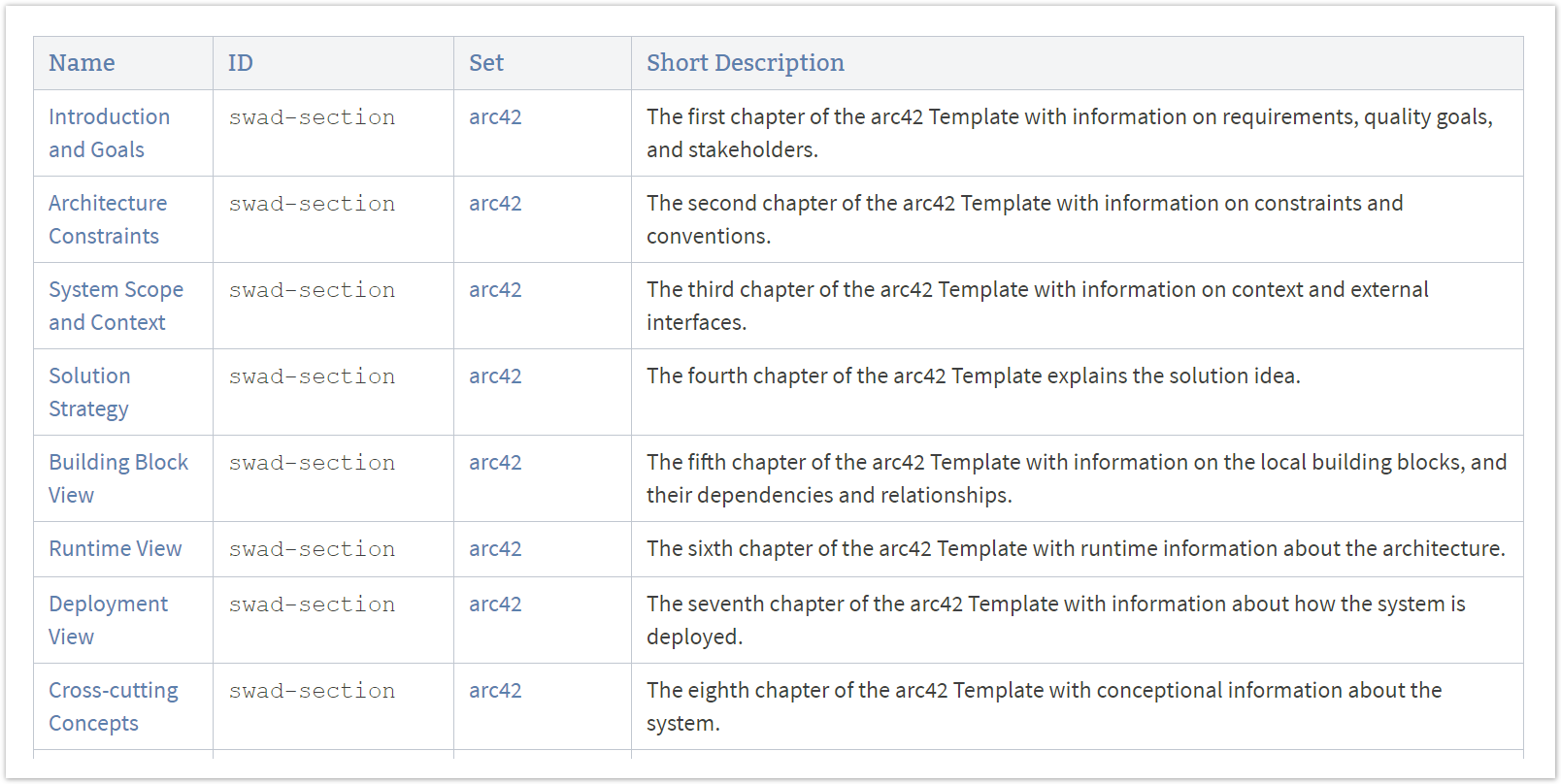The parameter's name can be quickly fetched with the inspect context menu item provided by your browser. 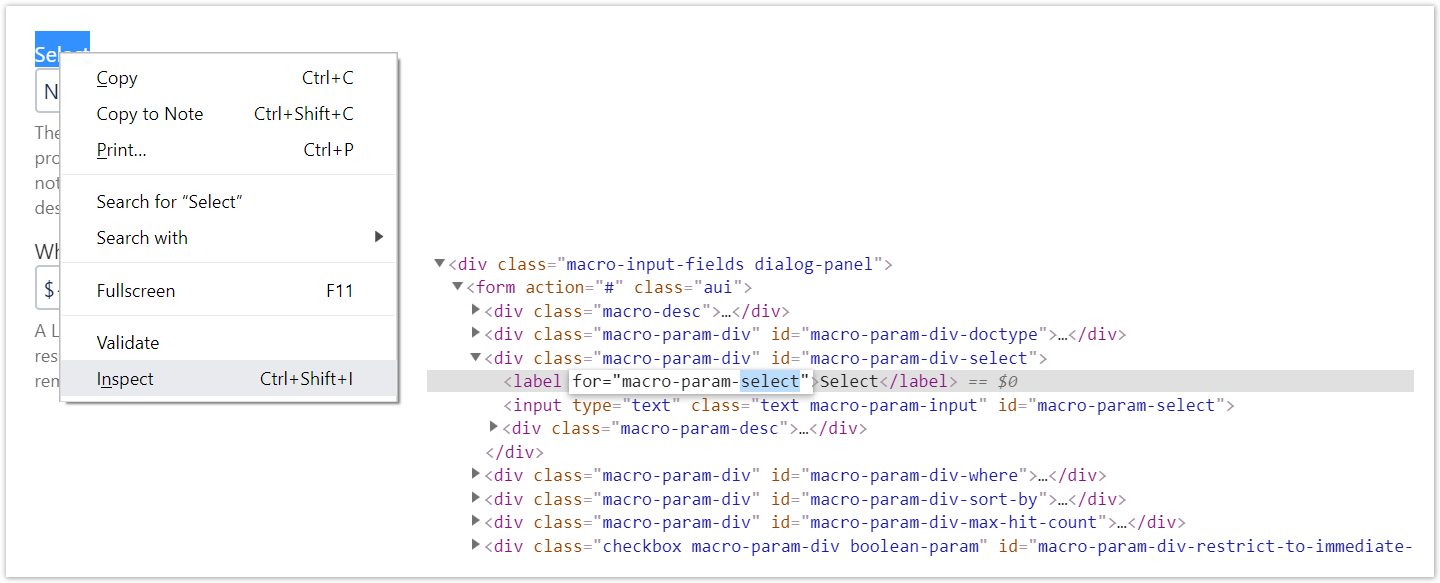
Use the part after the prefix "macro-param-", such as "select" in the example above. The name of the parameters that are actually supported are documented with the macro. For the Display Table Macro they are listed with the section Remote Controlled Documents. Construct the name of the property to override the parameter value like this: | Code Block |
|---|
| <Macro Identifier> + ':' + <Parameter Name> |
For the example above this would read: | Code Block |
|---|
| myUniqueId:select |
|