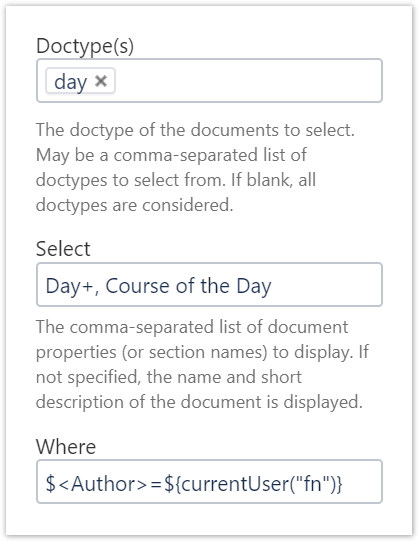...
| Section | ||||
|---|---|---|---|---|
| ||||
This tip shows the use of search functions in queries based on macros of the projectdoc Toolbox for Confluence. Search functions provide values to pass into searches that are dependent on the context. In this tip you will learn how to refer to the current user and the current date. |
...
| Section | ||
|---|---|---|
| ||
For this short introduction of search functions our use case is journals. Suppose Jane and John want to work together and share their professional journals. Each journal is organized in years and days. Each day is a page in the year journal. Each day page collects events the journal owner wants to remember. Jane and John also use a common set of subjects, categories, and tags to organize their events.#
|
| Section | ||||
|---|---|---|---|---|
| ||||
Suppose Jane and John use the same view on their work. They craft a page with a couple of display tables and some links to sites that are currently interesting for their work. This page should also collect a number of days from the current user's diary. This is what the Display Table Macro looks like in the macro editor. Since every page has the user's full name as the value of the Author property, the
|
...