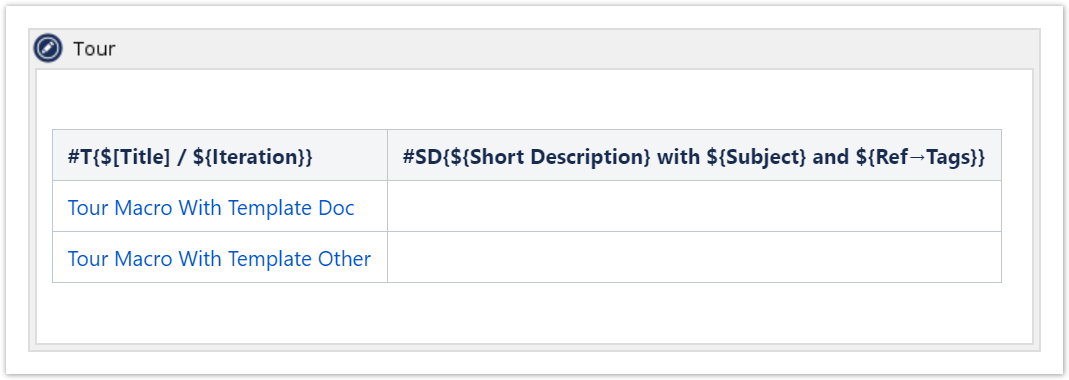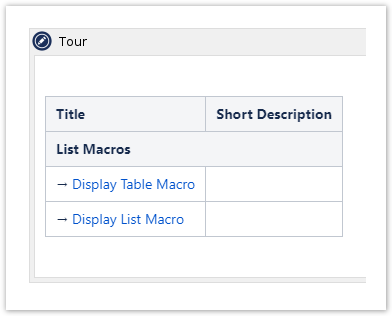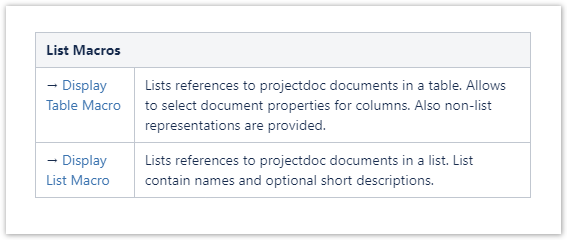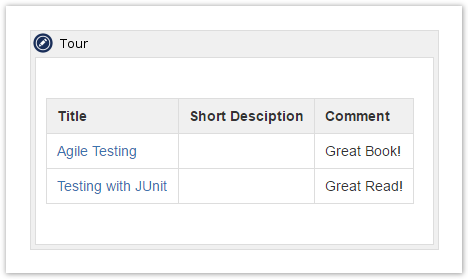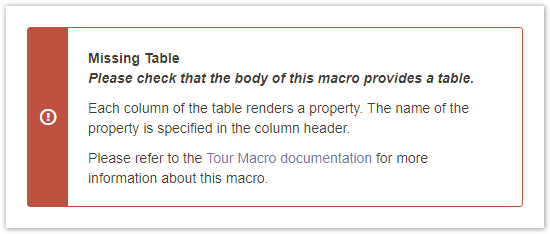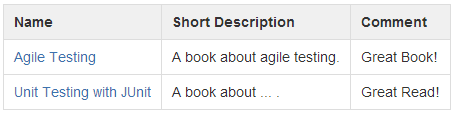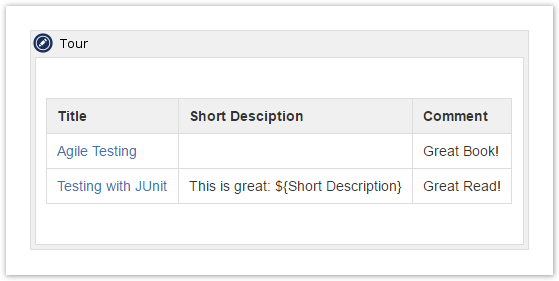If specified, the named columns will render references to child pages. This is a very specific use case for this macro. Suppose you want to reference a couple of documents to be reviewed. For each document reviewers will create one additional document they add as a child to the reviewed document. This macro parameter allows to add a link to this document. The syntax is as follows: | Code Block |
|---|
| name=pageTitlePart?|propertyNameForLabel?|pageType? |
| Parameter | Description |
|---|
name | The name of the column this rule applies to. | pageTitlePart | The part to the name of the page to be appended. If not given, defaults to the value of the name parameter, appended with a dash ('-') to the referenced page title. | propertyNameForLabel | The name of the property of the document to be used as a label. | pageType | Relevant for page title construction. If it is subpage, the name of the page containing the tour macro will be added. If it is page, the title is not affected. | The default rule is this: | Code Block |
|---|
| [THE NAME IS REQUIRED]=|n/a|page |
Some examples, suppose the linked page is titled "X", the page containing the macro is titled "Y": My Column Name - A link is rendered in the column with the name 'My Column Name', if there is a page in this space called X-My Column Name.My Column Name=-Review - A link is rendered, if there is a page in this space called X-Review.My Column Name=-Review||subpage - A link is rendered, if there is a page in this space called X-Review - Y.
|