- Created by Robert Reiner, last modified on 09. Aug 2019
Adjust your Confluence personal space to work as a personal space for projectdoc.
Background Information
Personal Space
A personal space is a space of a user of Confluence. User can add their information to pages and blog posts and make them available to their team and other stakeholders.
Personal Space Properties
Personal space properties are space properties that are defined in the personal space with the Document Properties Marker Macro on the personal homepage.
Not every space property makes sense to be defined in the personal space. Some properties are restricted to be used in the personal space. Space property controls are defined for spaces and especially personal space properties to control the use of that property outside the space it is defined in.
The properties defined as personal space properties are consulted as overriding values to the properties defined in other spaces.
Typical Properties
Typical space properties for the personal space are:
- Pretend Being A - A switch to control the assumed role of the logged in user. The property is set as a property of the user's private space.
- Doctype Home - Controls the location of the homepage of a given document type. Use the identifier of the doctype.
- Subject Home - A space property to control the location of the homepage of a given subject. Use the name of the subject to define the space property name. The value is a link to the page to store documents associated with the specified subject. Only available for versions prior to 2.0.
projectdoc knows basically two kind of roles: writers and readers. Technically there is a third role called printer which is a specialized reader. The purpose of these roles is to configure the rendering. Authors have some tools that help them to access information quickly. For instance a transclusion renders a convenient border around the content so that the document from which the content is transcluded can be accessed with just one click.
There is no transclusion border for readers. The original source of the information displayed in a page is made transparent for them. Therefore this box (and its controls) are useless for the reader and must not be rendered.
Authors are able to see documents from the reader's view by setting the space property Pretend Being A to the value of reader.
Hands-on Steps
Transform Homepage to Document
Add the Document Properties Marker Macro to the homepage of your personal space. Then add a table with three-columns (name, value, controls) for properties you need.
The following screenshot shows an example of the Document Properties Marker Macro containing a table with properties that may be useful for a personal space (see Display Space Attribute Macro and Tag List Macro for more information on macros used in this example).
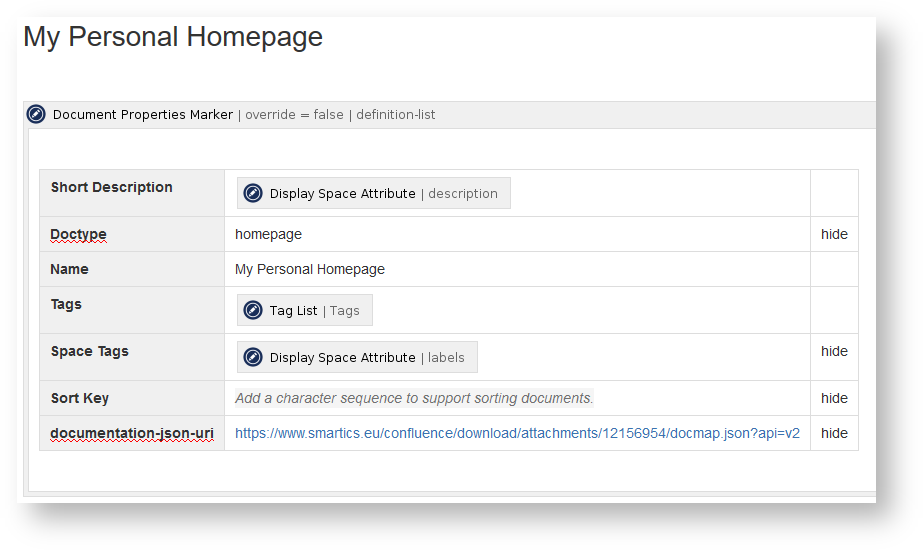
Now the space properties are available in the personal space and serve as defaults for all other spaces. To control this export to other spaces use space property controls.
The properties in the macro are called 'document properties'. In case the page is a space homepage, they are also called 'space properties'.
Control your Space Properties
Space properties in your personal space are enforced on every document you visit in Confluence. Typically you would want to use space properties in this space very sparely. In case you work extensively, this would be a bummer. To control whether or not properties are seen outside your personal space, use the following controls:
| Title | Short Description |
|---|---|
The property must not be seen outside the space. This is typically used for properties defined in the personal space that should not be used outside this space. Note that specifying this control will hide the property imported from delegate spaces. | |
The property is only used as a default if there is no value set in a less prominent place. This property control applies only to space properties and especially to the user space. |
Use the space-local control extensively in your personal space to make sure that certain configuration is only applied when working with documents in the personal space.
Pretend a Role
Let's add a space property to your homepage!
- Open the test document you create in a previous step, then add a description
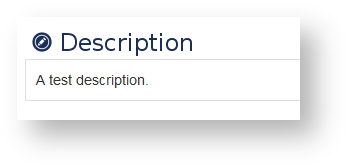
- Save the page
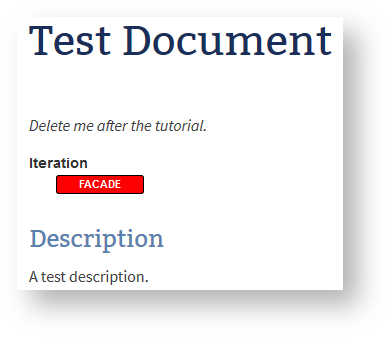
- Open your homepage in the editor and add the Transclusion Macro
- Specify the test document as the document to transclude from for the mandatory
Documentparameter - Specify the
Descriptionsection as value for theIdentifiersparameter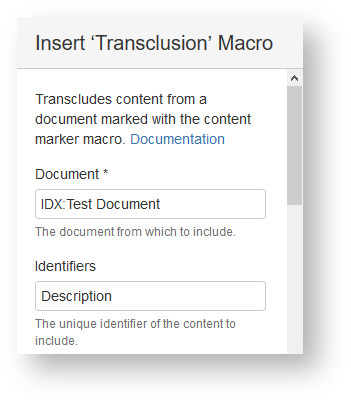
- Save the macro
- Save the page
- Specify the test document as the document to transclude from for the mandatory
You now see the transcluded content with the transclusion border.
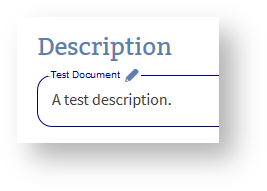
- Now open your homepage and add the space property Pretend Being A with the value of
reader.
- Save the page
The transclusion box is now removed around the transcluded content.
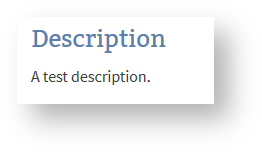
- Open the homepage again and change the value of Pretend Being A from
readertowriter(or remove the property from the table). - Save the page
The transclusion box is visible again.
Next Step
Continue with the next step: Create a Workspace




