Create an index space to learn what it is and what it is used for.
Background Information
Index Space
An index space is a Confluence space that stores information in form of documents that are relevant for all other spaces. There is only one index space per Confluence instance. The index space is a tool for information reuse.
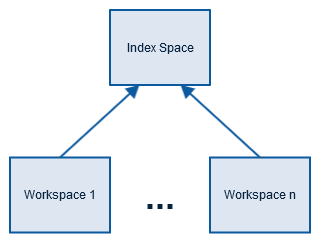
An index space allows to specify space properties that are used as defaults for all depending space.
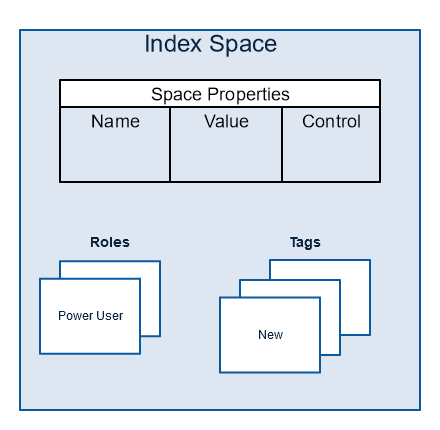
Index spaces may store tag documents that define a tag and list all documents that have this tag attached. These tag documents are the same for all spaces. Having them compiled in an index space makes it very easy to reuse them.
Reusing Categories
The following document types are typically stored in an index space.
- Subject
- Tag
- Category
- Level of Experience
- Most or all type doctypes, like
Other spaces may add additional documents of these types that are only relevant in their domain. But it is typically easier to add them in one place, especially for small teams.
Space Properties
A space property is a property that is defined at space level. It can be defined via the Display Space Property Macro on space homepages and can be used to control the output (e.g. the Required Space Properties parameter in the Section Macro) or to configure macros (e.g. the Code Block Placeholder Macro). It can be accessed via Display Space Property Macro.
In contrast to the Display Space Property Macro the Display Space Attribute Macro displays space attributes defined by Confluence.
Like document properties, space properties also support controls. There are a number of controls that are only defined for space properties.
Hands-on Steps
Create an new space that will be your index space.
Create an Index Space
The Core Doctypes Add-on provides the index space blueprint.
 Until 8.x
Until 8.xPrior to version 9.0 of the Core Doctypes: Select the
Agile Project Spacespace blueprint for the creation of your index space.
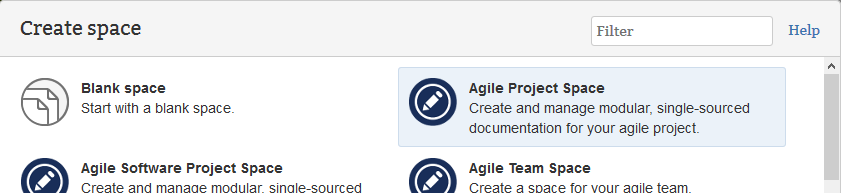
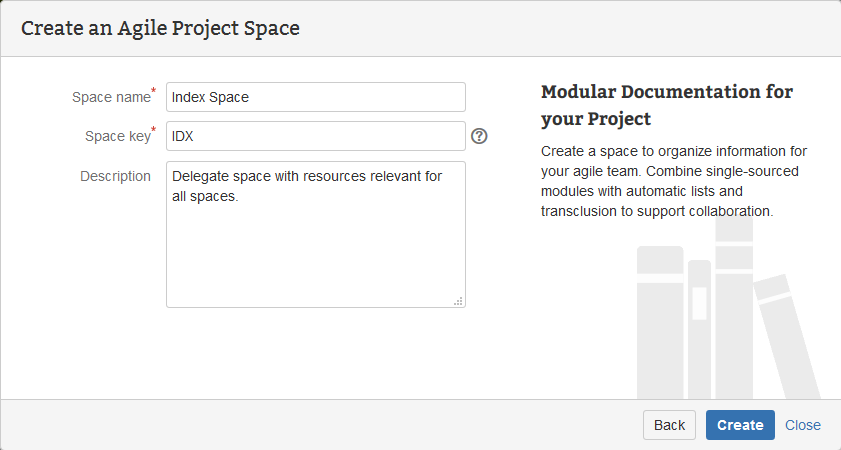
Choose
IDXfor the space key of your index.
If you cannot use
IDXas the space key, use any other key. The only drawback is that you have to set the index space for all your spaces explicitly.All spaces delegate to the space with key
IDXper default. To switch off this default behavior, set Use Default Space tofalse.For more information refer to: Delegate Space.
Have a look at the new index space:
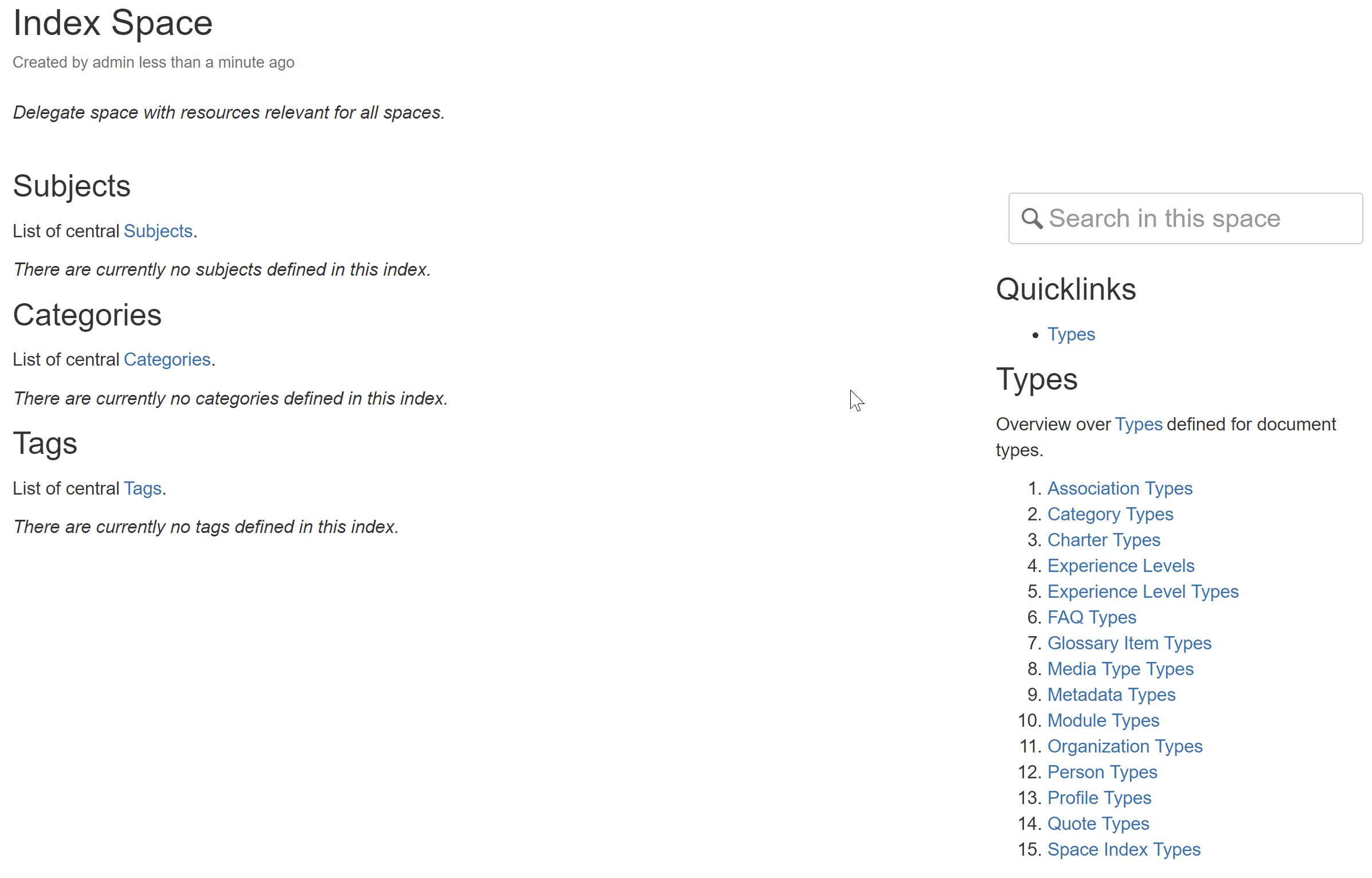
You can see the organizing doctypes on the left side:
These categorizing doctypes are used on all doctypes. The types on the right side are doctype specific, but serve the same purpose: categorizing.
Each of the document instances of these types list all documents that are categorized by the type. So the index space is helping users to browse your documentation. A type on one document links to the type document, which lists more documents of this type. Users may find related information easily this way.
Prior to version 9.0 the index space was based on the Agile Project Space and looked like this.
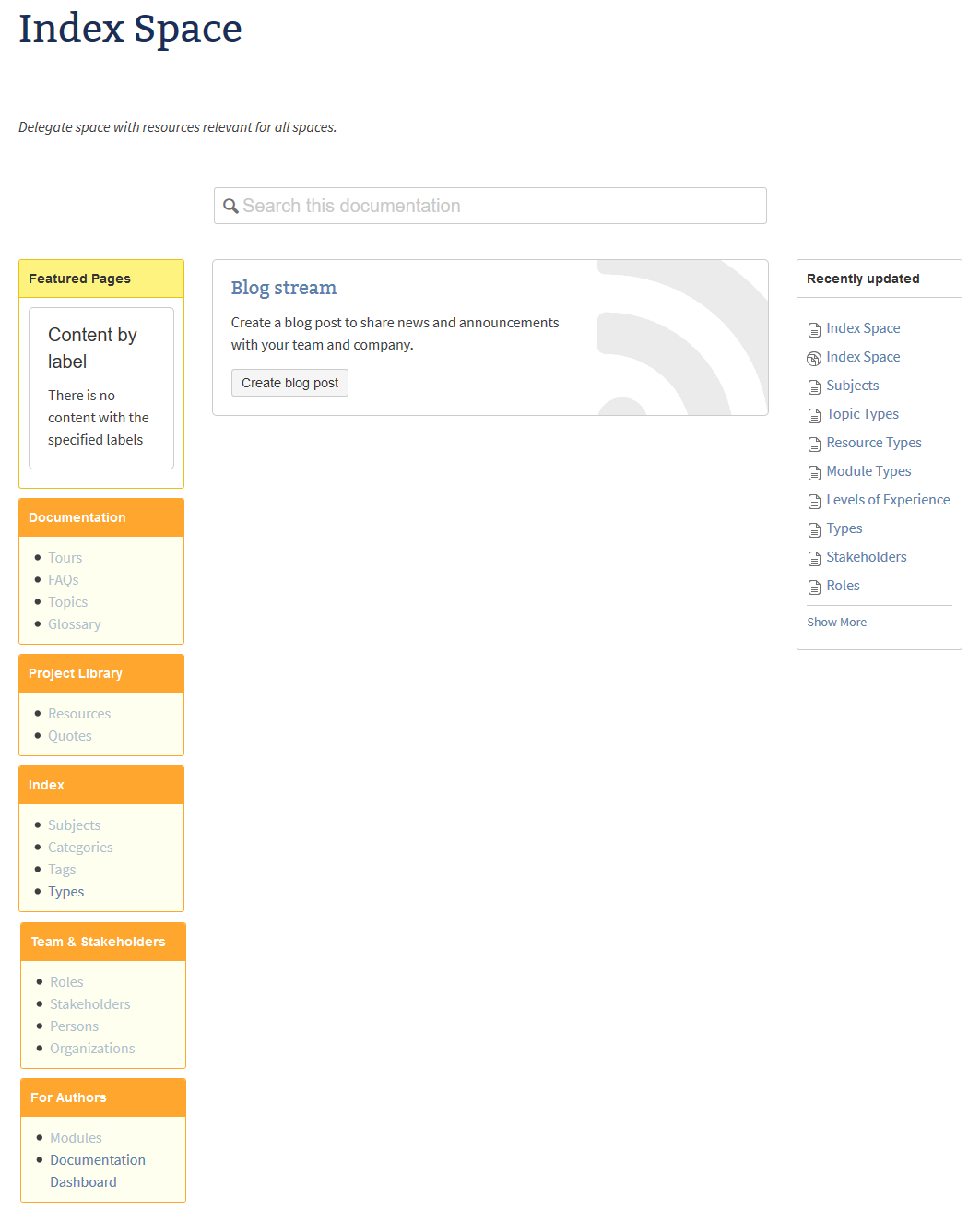
The index space was on big space that housed not only the indexing documents (like subjects, categories, and tags), but also worked as a repository for various documents. This could still be a valid approach, especially for small teams. But having separate, dedicated spaces for your glossary, library, and address book usually is not much more work, but has many advantages (for instance access control and search restriction).
Types
The box labelled with
Indexcontains references to homepages for the following typesThe
Team & Stakeholdesbox contains a reference to Roles that are used globally.Repositories
Repositories are defined in the
Documentation, Project Library,Team & Stakeholders, andFor Authorsbox:- Documentation
- Project Library
- Team & Stakeholders
- Stakeholders - list of persons with their functions
- Persons - a corporation-wide address book
- Organizations - a corporation-wide repository of partner and customer corporations
- For Authors
- Modules - a corporation-wide repository of reusable page fragments to be reused with transclusion
Specify a Space Property
The space property Extract Short Description From Metadata Table controls whether a short description is rendered within the properties table of a document or in front of it.
Sample Page with Short Description
First we need to create a page with a short description (for this exercise only):
- Create a page with the projectdoc Blank Document Blueprint
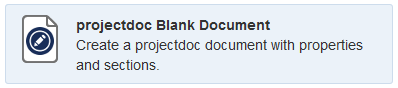
- Provide a name and a short description, then check the box to send the document to its homepage
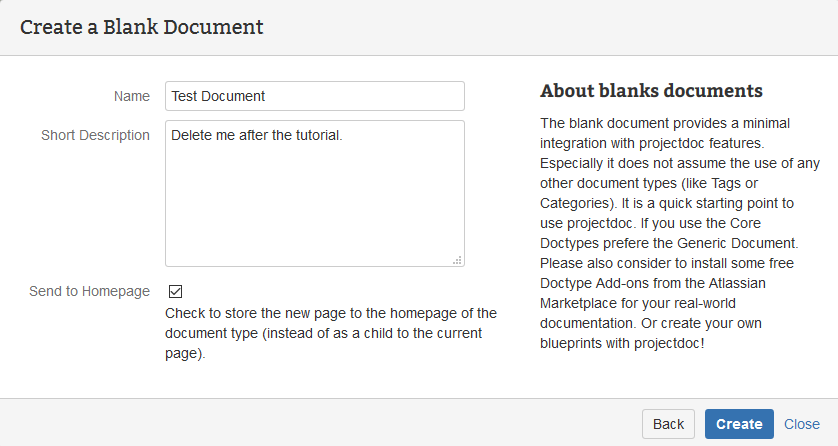
- Click '
Create' to see the document in the editor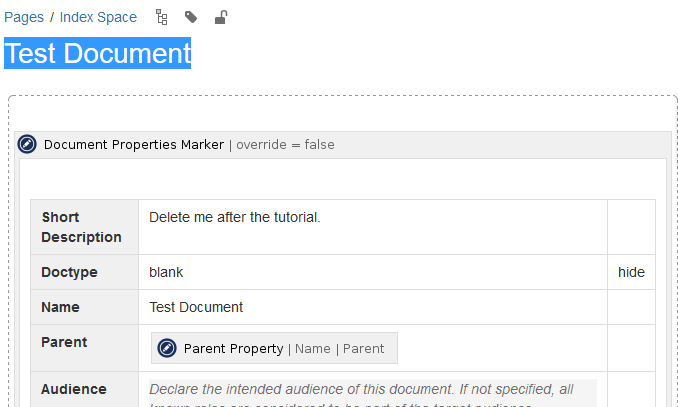
- Click '
Save' at the bottom of the page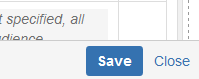
This is the new document:
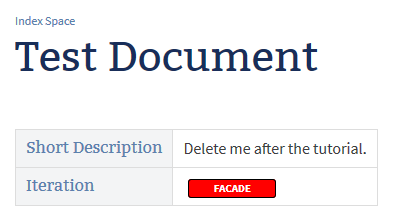
Add a Space Property
Now add a property to the space homepage.
- Open the homepage of your index space
- Click '
Edit' to edit the homepage - Add a property named Extract Short Description From Metadata Table and value
true(choose hide as a value for the third column, which is called the property control) to the table within theDocument Property Marker Macroat the top of the document

- Save the homepage
Finally have a look at the test document you created in the index space in the previous step.
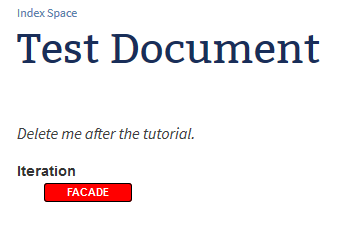
The short description is rendered in front of the properties table. The space property Extract Short Description From Metadata Table controls the rendering of every document in the space (or any space that delegates to this space and does not override this property).
- To have a look at the currently set space properties, add the Display All Space Properties Macro to a page
- projectdoc is picky with the entered values: There must not be any markup for the space property name or value, just the pure text value. Use the Confluence Source Editor Add-on to check the values

- To have a look at the document properties in the view, use the Display All Document Properties Macro Macro
- The Document Properties Marker Macro allows to override space properties with the Override parameter
Next Step
Continue with the next step: Create an Attachment Space