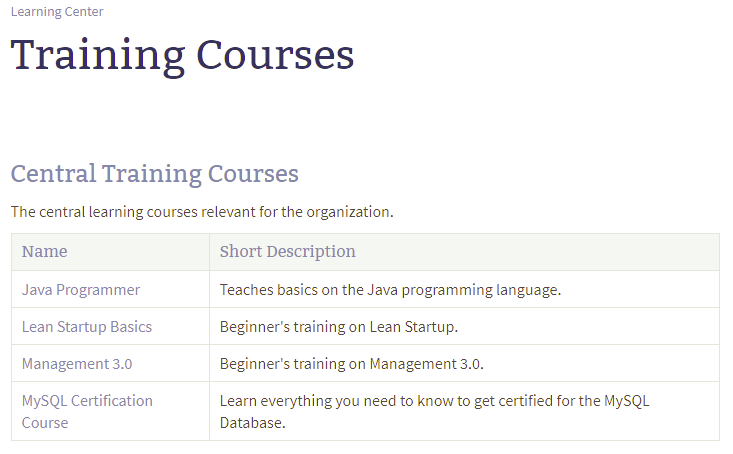A sample space for tracking skills of members of an organization.
- Documentation for
- 1 Delegate Space
- 2 Information Design
- 2.1 Based on Generic Doctype
- 2.1.1 Learning Course
- 2.1.2 Roles
- 2.1.3 Stakeholders
- 2.1.4 Certificates
- 2.1 Based on Generic Doctype
- 3 Find Answers to your Questions
- 3.1 Which Training Courses are available?
- 3.2 Which Certificates are owned by Employees of this Company?
- 3.3 Which Certificates does an Employee own?
- 3.4 Which Certificates are relevant for an Employee?
- 3.5 Which Employees have a given Role?
- 3.6 Which Courses are relevant for the Stakeholder and not yet attended?
- 4 Summary
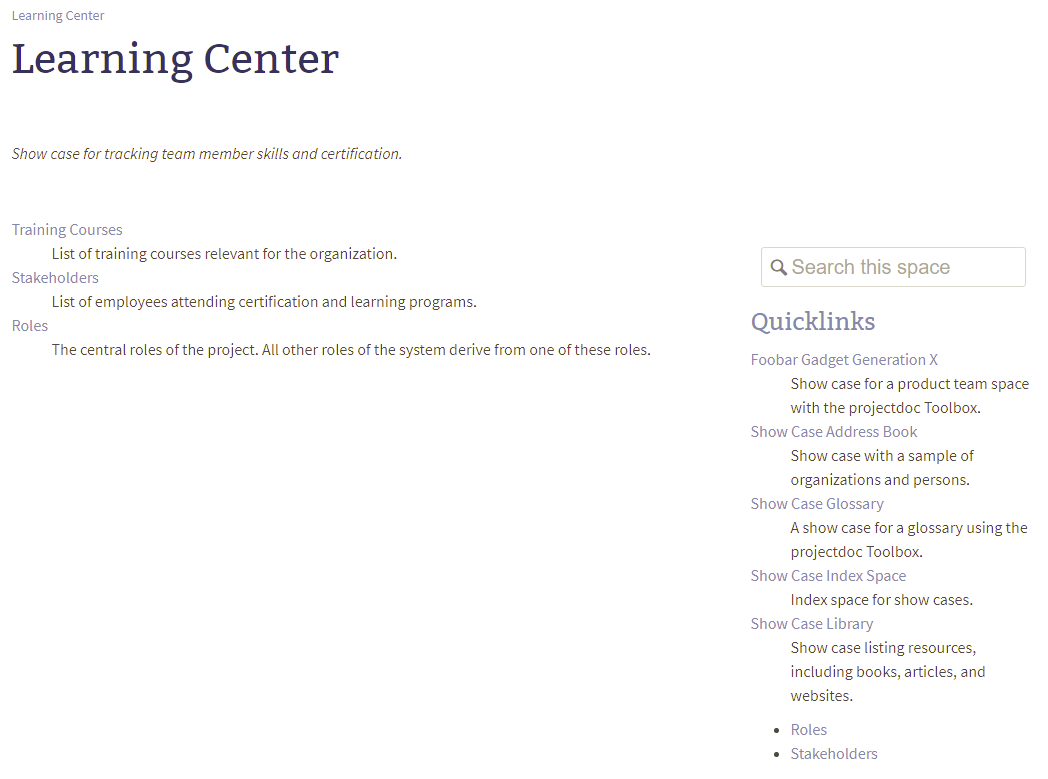
Delegate Space
The training center space needs to access information from the address book space. Therefore we add the address book space as delegate space.

Information Design
For tracking trainings and certification for people of an organization we assume, that new roles and new training courses are added less likely than people mastering exams. Therefore is should be easy and fast to add another certificate.
Based on Generic Doctype
Currently there is no doctype add-on that provides blueprints for training courses, certifications, or skills. Therefore we use - for this show case - the Generic doctype. The first thing is to set the Doctype property from 'generic' to the specific doctype.
By relabeling a doctype you do not create a new doctype. What is missing is the blueprint and wizard to create new instances of this document type easily. Instead a user always has to execute the same manual steps to fill in the required metadata. Therefore it is recommended to create a blueprint for this.
Learning Course
Training Courses lists the training courses that are relevant for the show case organization.
The courses could themselves link to skills they provide for the attendees. For this show case we simply lists skills (if any) as bullet lists.
If you list skills it is recommended to list them with links or by the use of the Display Document Property Macro as property values inside the Document Properties Marker Macro.
Do not use dynamic lists as property values!
To render the property values use the Tour-by-Property Macro. This way the list of properties is specified in one place and it can be used to display different sets of properties at multiple locations.
Please refer to Java Programmer for an example.
Roles
Roles define the training paths that are available for people in given roles. Since we do want to show new courses automatically on the role's page, there is a Display Table Macro to collect them. A new course specifies the roles it appeals to. This way there is no need to open another document when a new learning course is added.
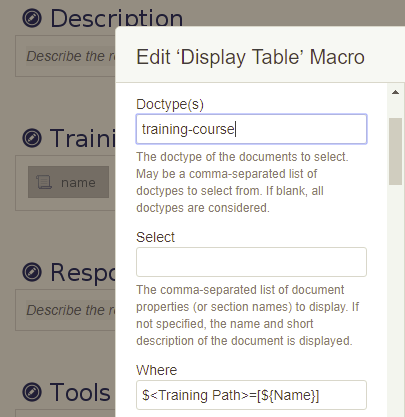
We decide that the roles typically match the roles defines in the address book of an organization. Therefore we choose to employ delegate documents. An alternative approach would be to move roles from the address book into a separate space or to add the certification documents to the address book.
Please refer to Software Developer for an example.
Stakeholders
In the context of the training center the members of this organization are considered stakeholders. The personal information is derived from the addressbook space by the use of a document property:

The roles relevant to the training center context need to be added to instances of the stakeholder document.

As you can see there are multiple stakeholder instances in different spaces for the same person. That indicates the different responsibilities a person has in different projects or contexts (like training). A stakeholder document is a view on an organization member in the context of a project or organizational issue.
We copy the stakeholder documents from the Foobar Gadget Generation X project. Other than in that space, the three team members are now all direct members of the stakeholders homepage since there is no relationship between the stakeholders.
For stakeholders relevant courses not yet taken are also shown. This is accomplished using a set operation on tables (see Table Set Macro for details).
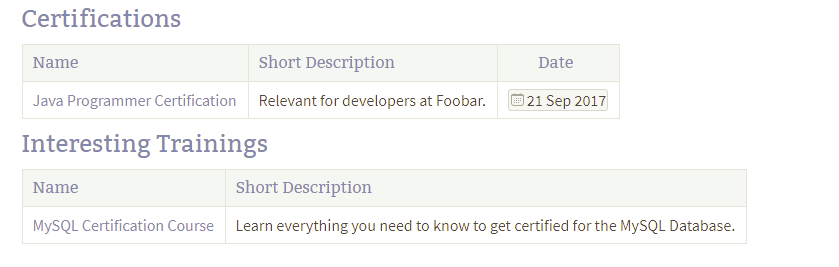
Please refer to Java Programmer Certification - @Ada Larissa Lovelace for an example.
Certificates
A certificate is an association document. The association doctype automatically adds the parent's page title to its title to make the title unique (or more likely to be unique) within the space.
 Due to a configuration of the layout in our site, the name of the document (which does not obey a uniqueness constraint) is shown instead of the title.
Due to a configuration of the layout in our site, the name of the document (which does not obey a uniqueness constraint) is shown instead of the title.
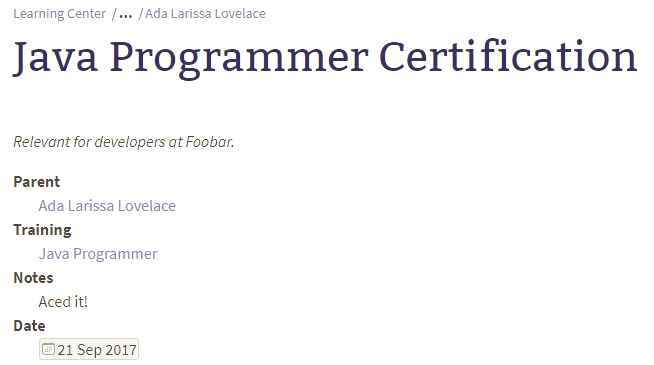
See Name and Title for more information on these two document properties.
When a stakeholder masters an exam, the certificate information is added as a new document to the stakeholder document.
The certifications sections lists all certificates directly attached to the stakeholder document.
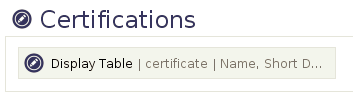
The association doctype specifies the associated document with the Document property. We choose to map this property to a new property called Training:

Another approach would be to rename the Document property to Training.
Typically you would not choose renaming if you want to refer to the document as an association. By not renaming the property different associations could be compiled in a table (e.g. using the Display Table Macro) and the documents they refer to could be listed in the Document column.
In this example we might not need to hold the association information, so it would be save to rename the property to make the document instances simpler.
For certificates we again choose delegate documents to import relevant information from the training course.
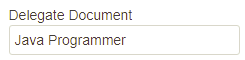
Therefore the description of the course is rendered as the description of the certificate (the box around is only visible to users with edit permissions).
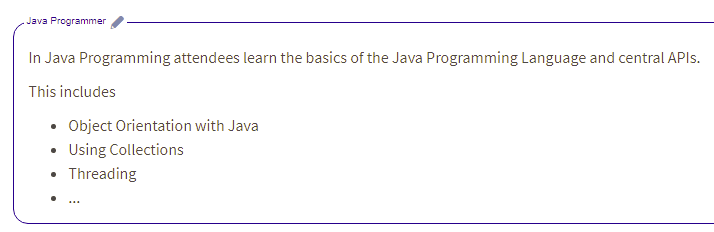
Unfortunately this is a manual step that may be overlooked when creating this document. Using a blueprint with a wizard would support users to add certificates with a link to the training course.
If you link a certificate to a training course implies that a substantial change to the course material would call for a new training course description. Otherwise the linked certificates could not tell which version of the course has been successfully attended. If this information is important the course could be described abstractly and different versions of the course could be added as separate child documents.
We added some properties to the certificate document:
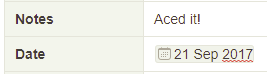
Please refer to Java Programmer Certification - @Ada Larissa Lovelace for an example.
To have a list of all certificates, we updates the Association Index to the Certificate Index.
Find Answers to your Questions
The information provided in the Learning Center space allows to find answers to the following questions.
Which Certificates are owned by Employees of this Company?
Click on Certificate Index.
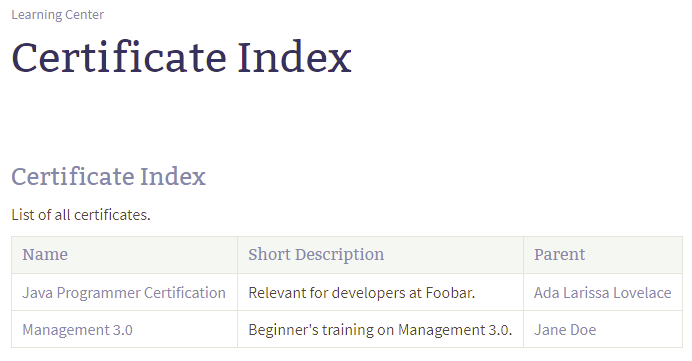
Although this list would likely get out of hand for larger companies, since this list shows every certificate.
The stakeholder overview may also provide this information.
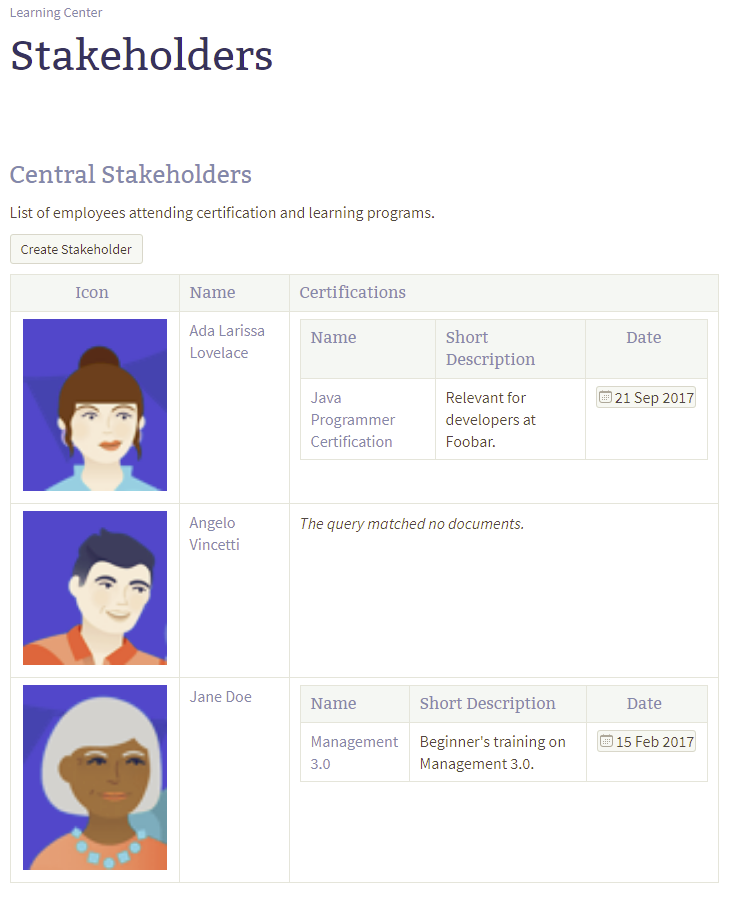
For a large number of employees this again may get unwieldy. A solution could be to provide individual Space Index pages for different groups of stakeholders.
Which Certificates does an Employee own?
This information can be found on the stakeholder's page.
Click Stakeholders for the list of stakeholders and then select the employee you need the information for (e.g. Ada Larissa Lovelace).
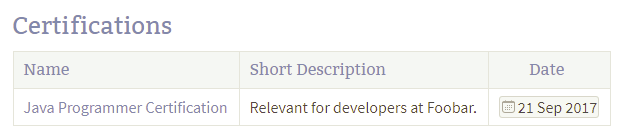
Which Certificates are relevant for an Employee?
It depends on the stakeholder's roles.
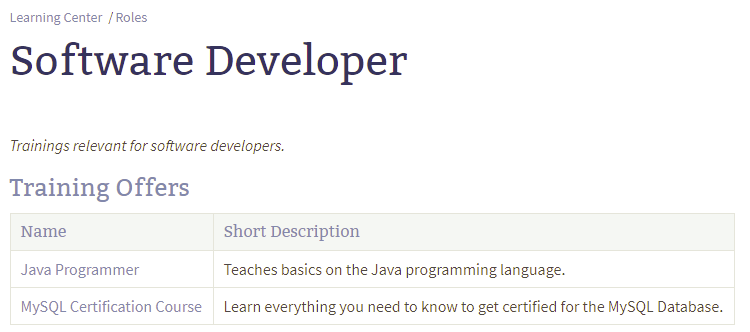
To find a role either go to Roles and select the role ...
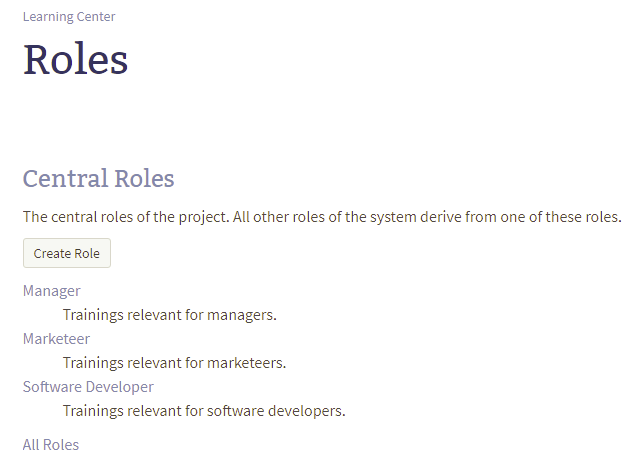 ... or select the role on a stakeholder's page.
... or select the role on a stakeholder's page.
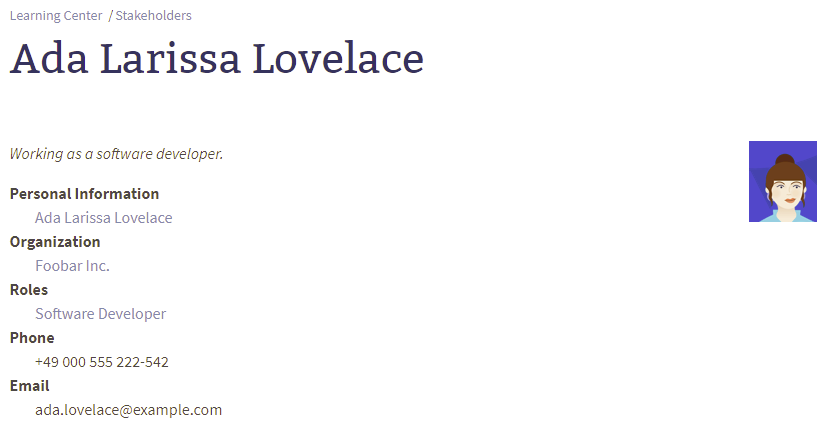
Which Employees have a given Role?
Go to the role you are interested in (e.g. Software Developer). The information is found in the stakeholder's section.
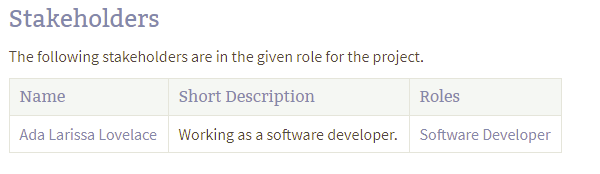
For each table row the Roles column shows all roles of the stakeholder.
Which Courses are relevant for the Stakeholder and not yet attended?
The stakeholder page lists the the certificates earned by the stakeholder as well as training coursed relevant according to the stakeholder's roles.
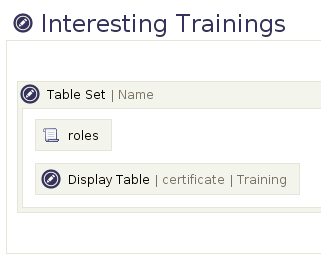
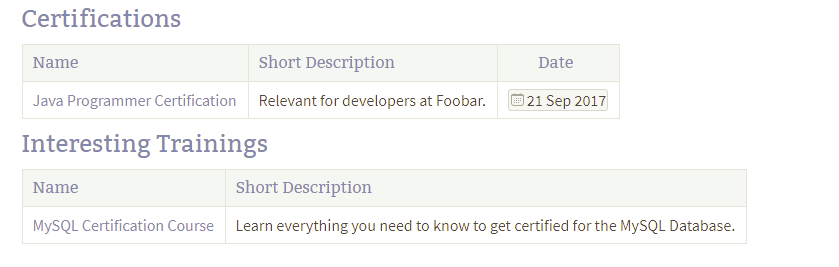
Once Larissa gets excited on marketing stuff and there is assigned the role of a marketeer in addition to her current software developer role, then the new training courses are shown as relevant on her page.
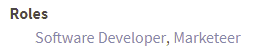
Now we add a new column to show the training path the training belongs to.
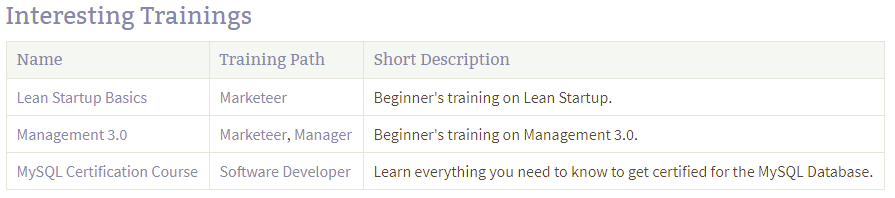
Due to the nature of pages, the new column is only shown on Larissa's stakeholder page. If this column is also relevant for other stakeholders, the column has to be added manually on each page.
The Table Merger Macro allows to merge both tables into one.
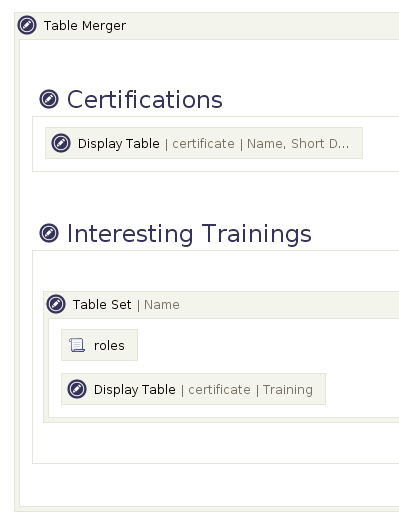
So instead of information in two tables:
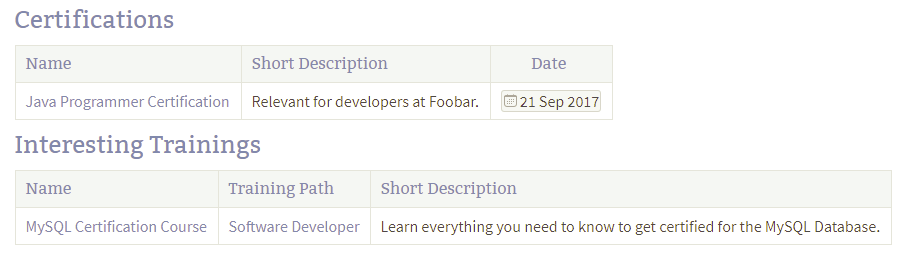
the information is rendered in one table:

Summary
This show case provides some insight into the mechanics of tools from the projectdoc Toolbox. While many things can be accomplished without blueprints and blueprint wizards, employing blueprints makes everything clearly easier to use.
Especially adding certificates could be done much nicer. Without a blueprint copying a page, finding and changing the specific parts is error prone and cumbersome.
More convenience can be achieved by adding a Create from Template Macro on the stakeholder's page. This would start the certificate wizard that collects all relevant information and renders the certificate immediately after saving (without going to the editor).
If you are deciding to create a set of blueprints on your own, please have a look at our blueprint add-ons on Bitbucket.