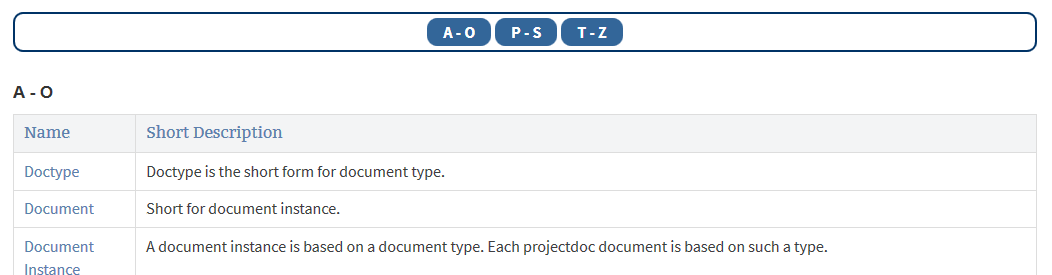A step-by-step guide to create a glossary with the projectdoc Toolbox.
A glossary is a collection of documents created with the Glossary Item blueprint. Use dynamic list macros to display the documents or a selection of them.
The ill and unfit choice of words wonderfully obstructs the understanding.
Francis Bacon. 1561-1626
The glossary may be part of the project space or on a separate space. If you have more than one project space that share a glossary, you may create a new space or add the glossary to your library space.
If you choose to create a separate space, the topic space may be the most appropriate type of space.
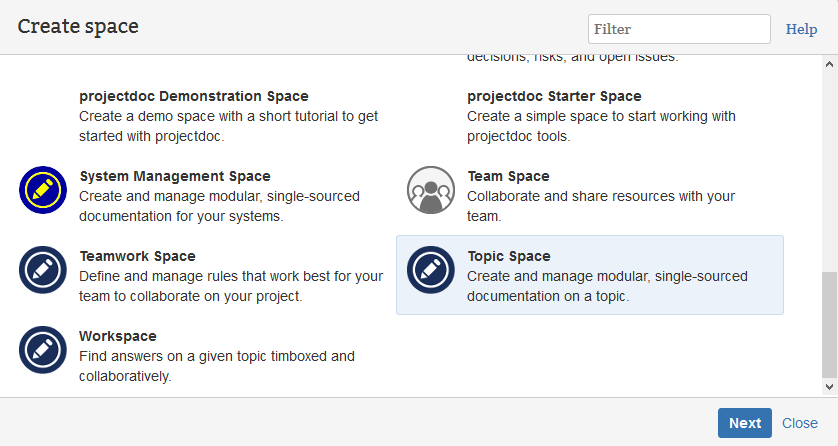
To display the terms of the glossary use the Index Entries Table Macro (for tabular or list representation) or the Index Card Macro (to transclude multiple sections from the Glossary Item documents).
The two macros work similar to the Display Table Macro and the Transclude Documents Macro but are specialized to render indices.
The macros allow to add the terms to display to the body. Only the selected terms are shown. This makes it easy to select terms to render a glossary for a document.
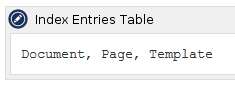
If you want to list all glossary terms in a given set of spaces then leave the body empty.
The macros allow to render index keys and also to show a panel with the index key for fast access on top of the selected terms.
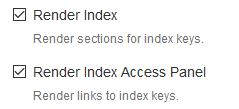
To render the index key, check the Render Index box.
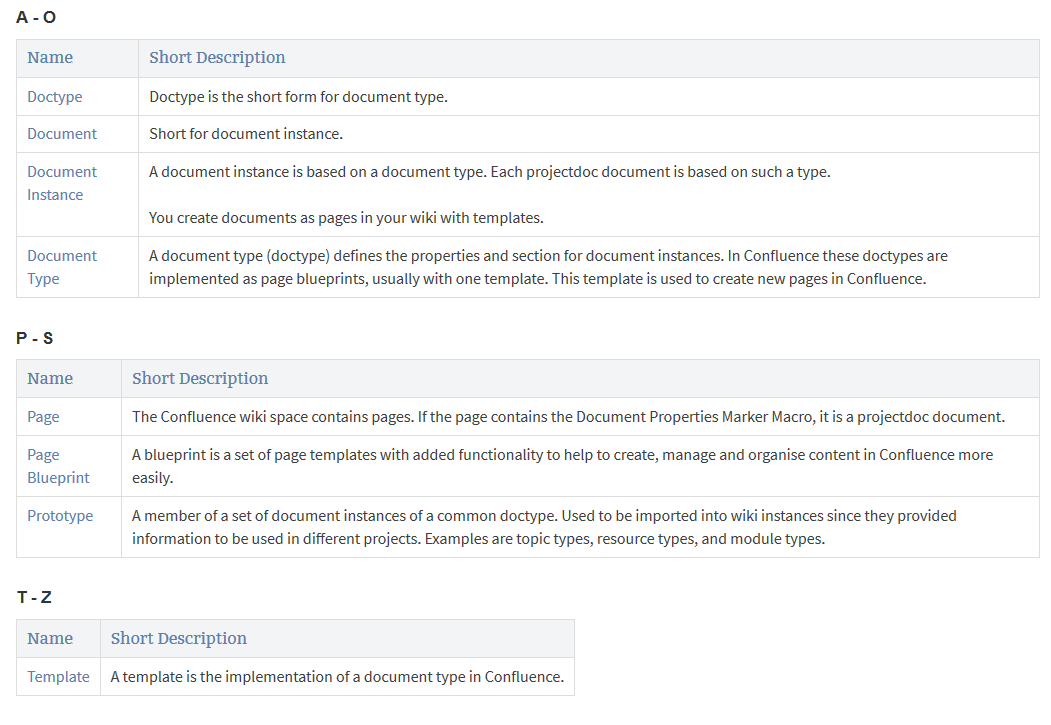
If you want to have more control over the table format, specify the CSS class with the Render Mode parameter. There you can also control the column widths.
To render the access panel, check the Render Index Access Panel box.