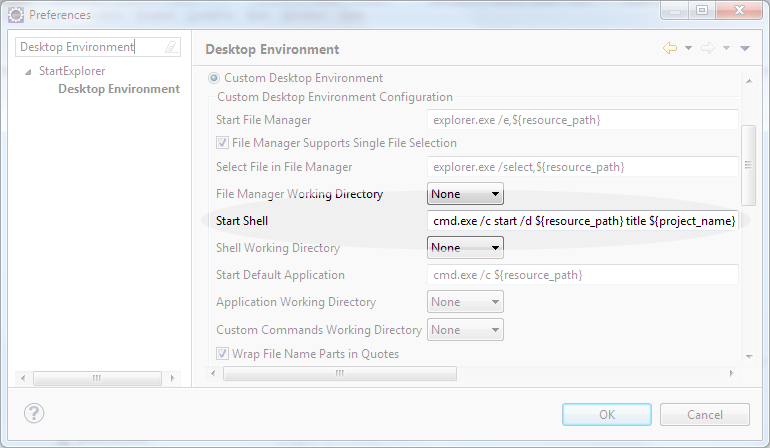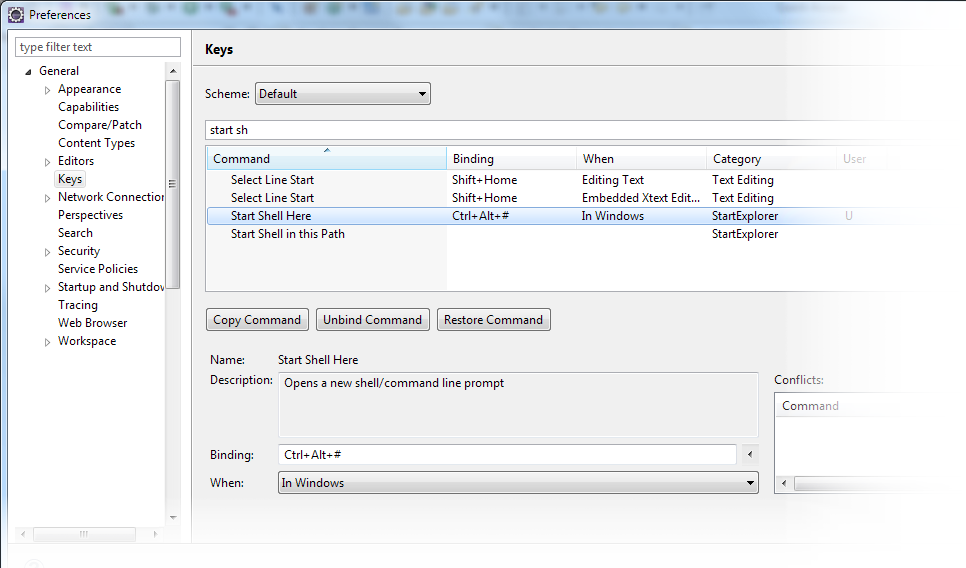If your favorite IDE is Eclipse and you use the Alias Maven Plugin you need to launch a shell from within your IDE.
This article will show you some of your options.
Options
There are a couple of interesting plugins you can choose from.
Open native Shell
The following plugins allow to open a shell window from Eclipse. This allows to move the shell to a different monitor window
- StartExplorer Eclipse Plug-in - this plugin I use most and will given further information below.
- Open extern - simple way of opening a shell (or a file explorer)
Execute Shell within a View
The following plugins allow to display the shell within an Eclipse view. While this is really integrating the shell in the IDE it does not allow to move the shell to a different screen.
- Wicked Shell
- Terminal plug-in for Eclipse - It currently supports Linux (x86 32 and 64 bit) and Mac OS X (PPC, x86 32 and 64 bit) only.
Other means to launch a Maven command
There are other ways to launch Maven command without explicitly opening a shell:
- m2e - allows to launch Maven commands without opening a shell
- Maven shell
StartExplorer configured
Start explorer is my plugin of choice since it allows to start a shell external to the IDE and it is easily configurable.
Setting the Title
To find the right shell I configure the title to show the name of the project it is launched on.
Add to the Start Shell command title ${project_name}:
cmd.exe /c start /d ${resource_path} <b>title ${project_name}</b>Shortcut Str-Alt-#
To quickly open the shell set the short-cut Str-Alt-# to Start Shell here (in Preferences/Keys) like this: