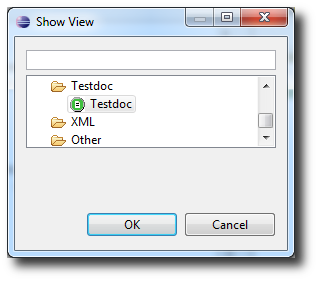eclipse-testdoc-ui
Overview
The eclipse-testdoc-ui, aka test stories view, is part of the Eclipse testdoc-plugin. It displays the tested classes with their test case classes and makes it easy to navigate between the two. It also displays the test sentence, aka scenario sentence, that is a reader-friendly version of the test method name.
For more information about writing test stories, please refer to Test Stories.
Processor required
Please note that the testdoc processor is required to be activated to have results to be displayed in the test stories view. If the processor is not activated the table will be empty.
Please refer to Activating the Processor for information to activate the processor.
Using the View
Selecting a Java class in the Project Explorer or activating an editor with a Java class shows the test documentation in the test stories view. If the selected class is a test case, the view shows all units that are tested by this test case (remember that the @Uut annotation is required).

| Column | Description |
|---|---|
| UUT class | The unit under test (UUT) is the class being tested. |
| Scenario sentence | The reader-friendly representation of the test case method name. |
| Categories | The JUnit categories that characterize the test case. |
| Test case class | The test case that exercises on the UUT. |
| Method name | The name of the UUT method that tested. |
If the selected Java class is a class that is tested, i.e. the unit under test (UUT), all test cases of this class are shown.
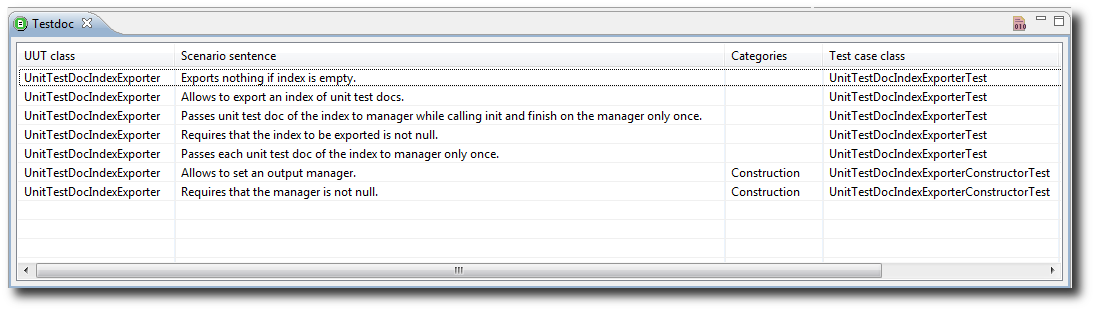
Navigation
To navigate from the test stories view to the test case method, click on the scenario sentence, while clicking on the UUT method opens that method in an editor. Navigation is also possible by clicking on the UUT or test case class name.
Using the package explorer, selecting a UUT or test case class, you may jump to the corresponding class (the test case in case of a UUT, a UUT in case of a test case) by running the Navigate to Test/UUT command from the context menu or using the configured accelerator.
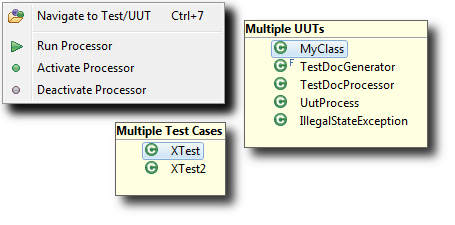
A test case usually has a UUT. A UUT that has a test case is decorated by a green marker in the upper right corner  .
.