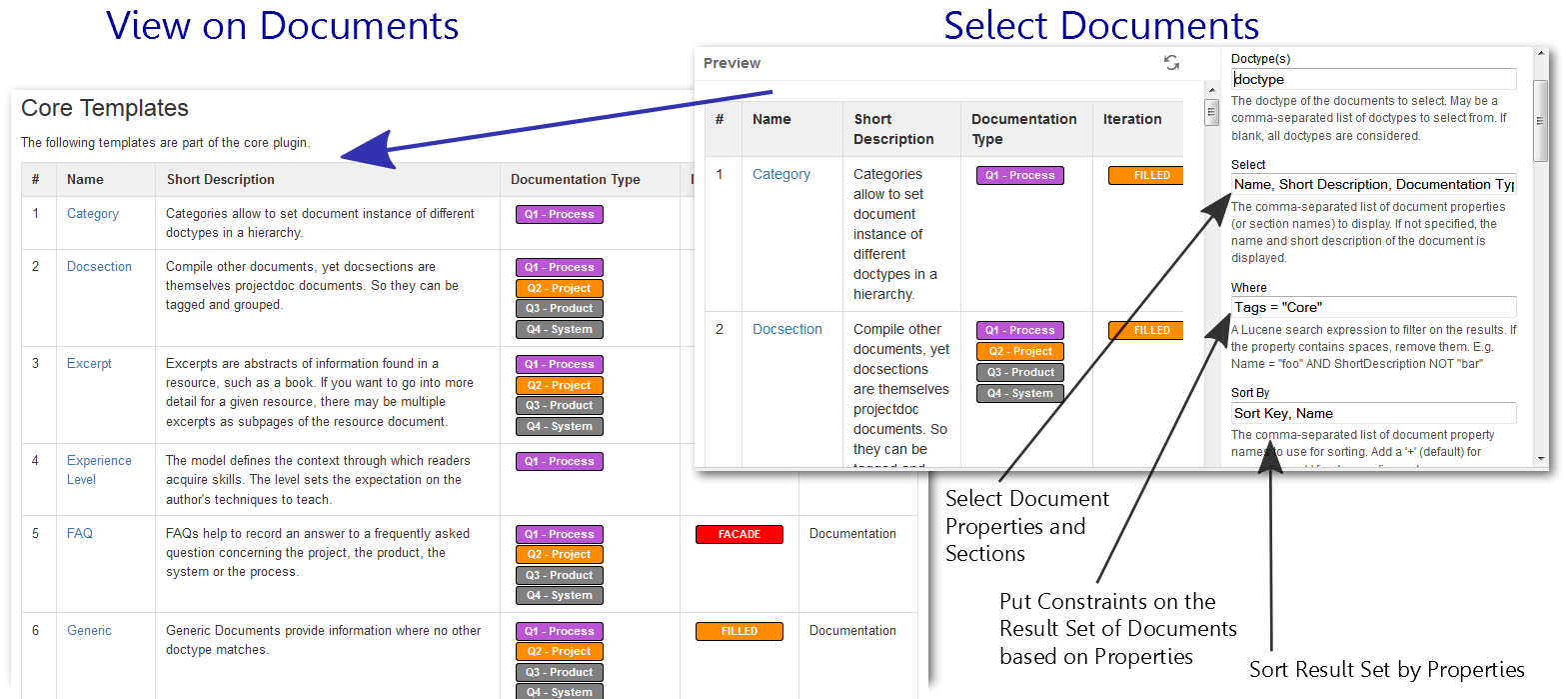To render the result with vertical tables in sections, the parameter value has to be an asterisk ('*') or an integer between 0 to 6, optionally be followed by a "+". | Version Box |
|---|
| The asterisk ('*') allows to calculate the heading level dynamically, similar to the feature provided by the Section Macro. |
Otherwise there is a separate table for each document, where the first column contains the name of the property, the second its value. If the digit is zero, there will be no heading generated in front of the table. The first property in the select clause provides the value for this heading. If a "+" sign is added (e.g. "2+"), the first property will be rendered in the heading and in the first row of the table. You may use this option to render the name as the heading and as a link in the first row of the table. Since version 1.17 the properties table above the sections may be rendered as definition list (append an 'l'). Also the widths of the table may be controlled. For both representations a CSS class may be applied. | Example Box |
|---|
*1l- 1+l
1=mystyle[columns=120px,250px]
|
Styles for definition lists provided by the projectdoc Toolbox are documented in Definition List Macro. Since version 4.5 the short description can be extracted to be rendered in front of the table by placing the character 's' after the level (e.g. "*s"). | Version Box |
|---|
Since version 4.5 the additional modifiers for the section render mode may appear in any order after the level is specified. |
|