Add the Document Properties Marker Macro to the homepage of your personal space. Then add a table with three-columns (name, value, controls) for properties you need. The following screenshot shows an example of the Document Properties Marker Macro containing a table with properties that may be useful for a personal space (see Display Space Attribute Macro and Tag List Macro for more information on macros used in this example). 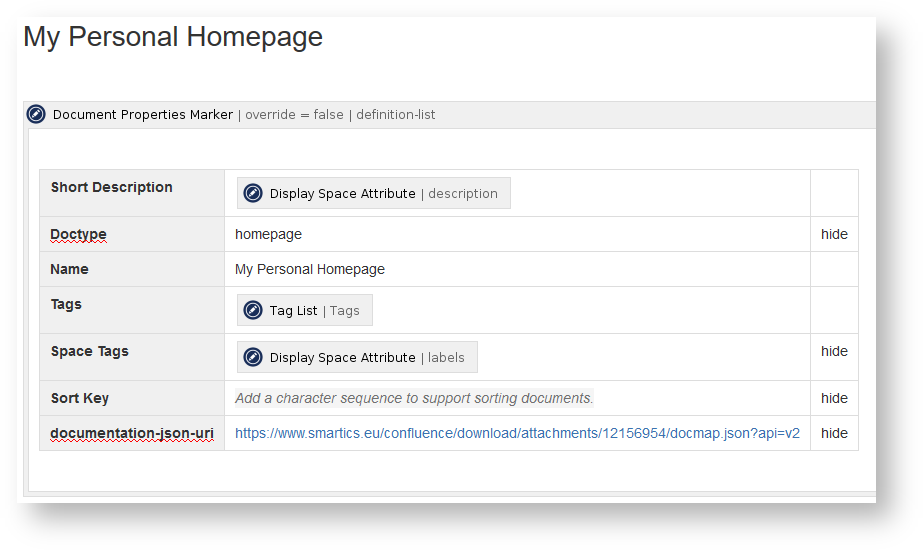
Now the space properties are available in the personal space and serve as defaults for all other spaces. To control this export to other spaces use space property controls. | Note Box |
|---|
The properties in the macro are called 'document properties'. In case the page is a space homepage, they are also called 'space properties'. |
|