Prior to version 9.0 the index space was based on the Agile Project Space and looked like this. 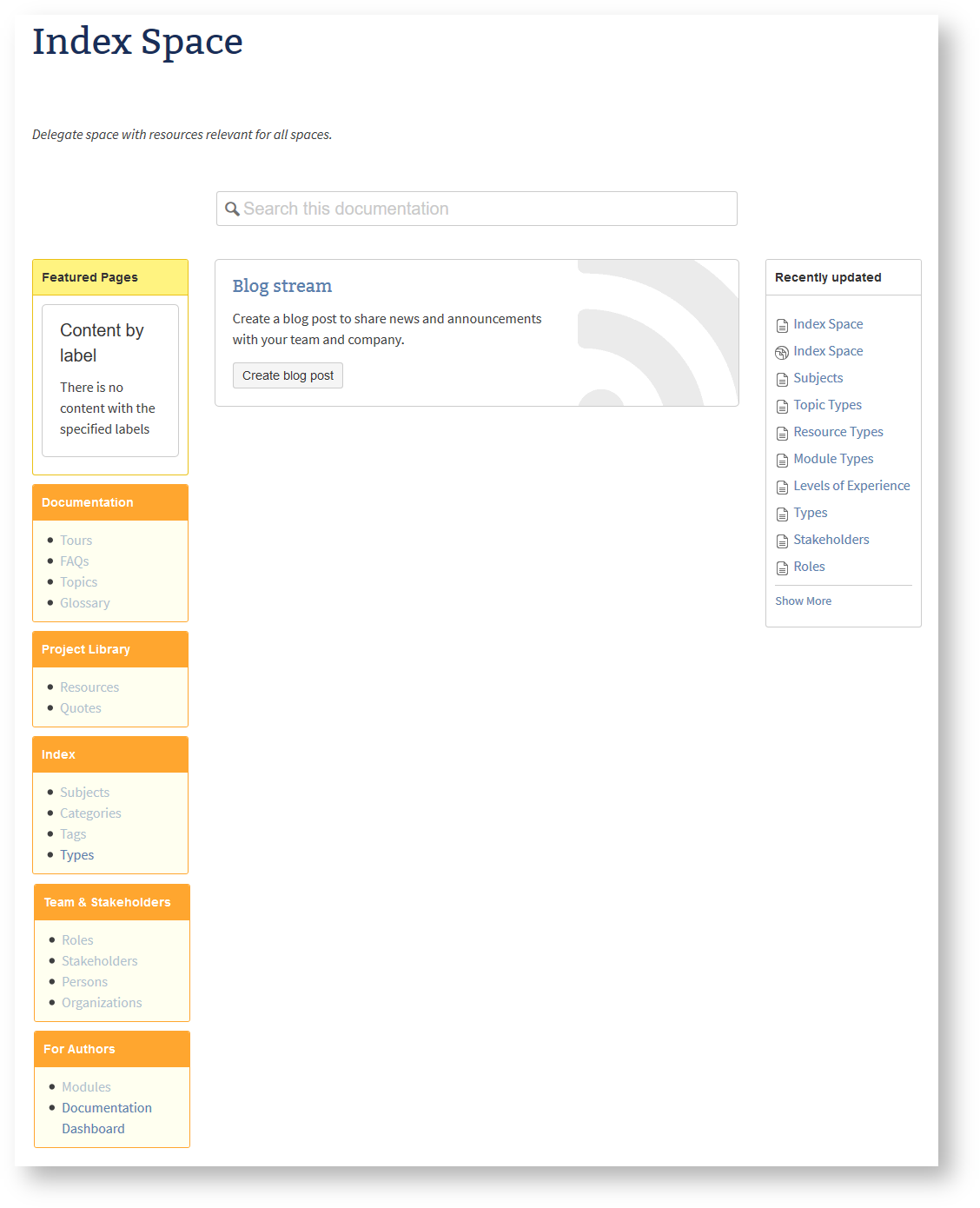 Image Added Image Added
The index space was on big space that housed not only the indexing documents (like subjects, categories, and tags), but also worked as a repository for various documents. This could still be a valid approach, especially for small teams. But having separate, dedicated spaces for your glossary, library, and address book usually is not much more work, but has many advantages (for instance access control and search restriction). | Expand |
|---|
| title | Explain the screenshot ... |
|---|
|
| Section |
|---|
| The box labelled with Index contains references to homepages for the following types The Team & Stakeholdes box contains a reference to Roles that are used globally. |
| Section |
|---|
| Repositories are defined in the Documentation, Project Library, Team & Stakeholders, and For Authors box: - Documentation
- Tours - group material for readers in a given context
- FAQs - a corporation-wide FAQ repository
- Topics - information relevant for all users
- Glossary - a corporation-wide glossary
- Project Library
- Resources - a corporation-wide library
- Quotes - a corporation-wide repository of inspiring quotes
- Team & Stakeholders
- Stakeholders - list of persons with their functions
- Persons - a corporation-wide address book
- Organizations - a corporation-wide repository of partner and customer corporations
- For Authors
- Modules - a corporation-wide repository of reusable page fragments to be reused with transclusion
|
|
|