- Created by Robert Reiner, last modified on 12. Jan 2017
projectdoc Toolbox
The recommended way of creating a diary with the Developer's Diary Add-on is to add a page with the Diary Template in one's Personal Space.
- Parent
The recommended way of creating a diary with the Developer's Diary Add-on for projectdoc is to add a page with the Diary Template in one's Personal Space. This is a short instruction on how to create one.
Prerequisites
Required Add-ons
To create a new diary with the Developers's Diary Add-on, make sure you have the the following add-ons installed in your Confluence instance:
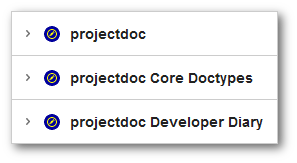
If you are new to Confluence, please visit the Atlassian Website for Confluence. Atlassian offers a free trial of their collaboration server. Additional add-ons are typically installed via the Universal Plugin Manager that is part of your Confluence server installation.
To get started with Confluence, please visit Getting Started with Confluence at atlassian.com.
Personal Space
A diary may be created in any space. You may even create a space to add you diaries to it. But since a diary is a personal tool, we recommend to create it in your Personal Space.
If you do not already have a Personal Space and want to create one, please follow the instructions on Create a Personal Space.
The screenshot on the right shows the drop down containing the menu item "Add Personal Space ...". This is only shown if you have not already created your Personal Space. By clicking on the menu item, a wizard will guide you through the creation process.
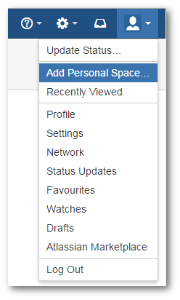
Create a Diary
A dairy is simple a page in your wiki that is created with the Developer's Diary Template.
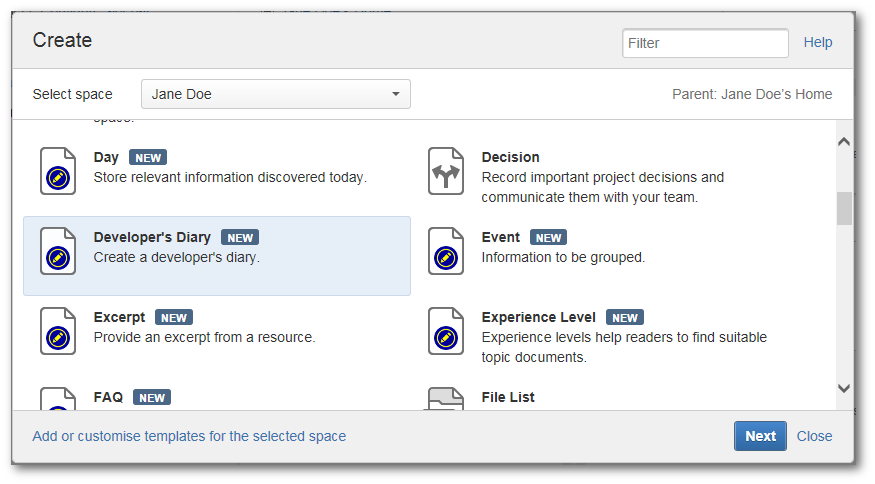
Select the Developer's Diary Template and click 'Next'.
You are asked to enter a name and a motto for your diary.
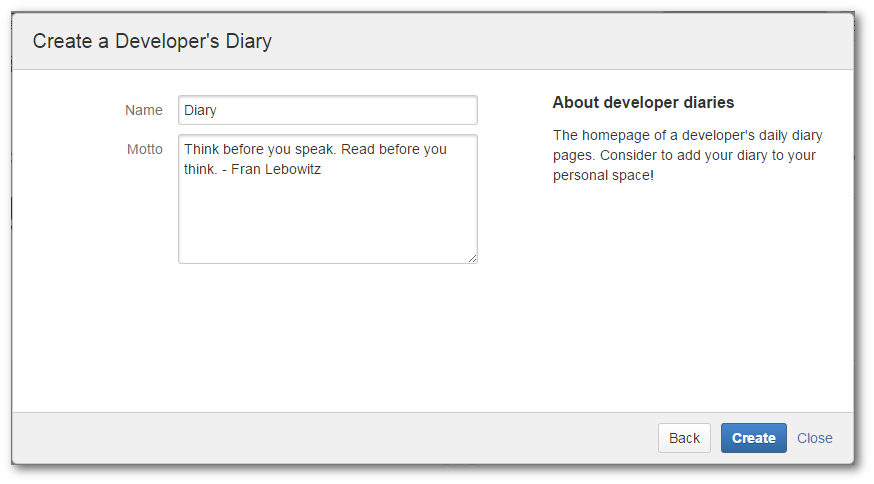
You may choose to use the suggested name 'Diary', if this name is unique within your space.
Click 'Create' to create the diary page.
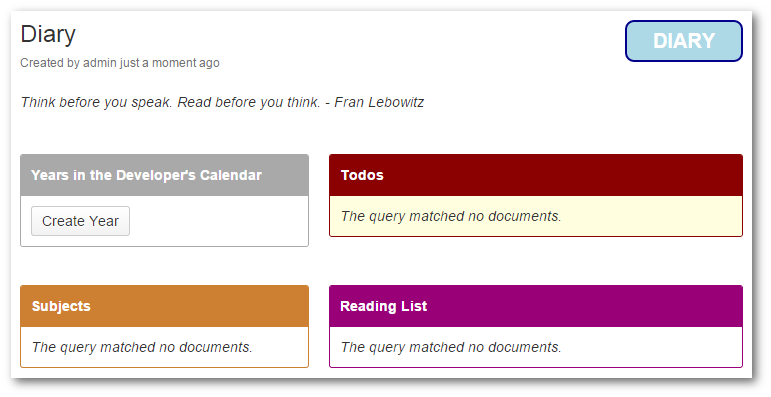
Diaries are organized in years. So we have to create a page with the Year Template. You are free to make any changes on this page to suite your requirements.
Click 'Create Year' to create a page to collect the pages for your daily events.
Again you are asked for a name and a motto for this year.
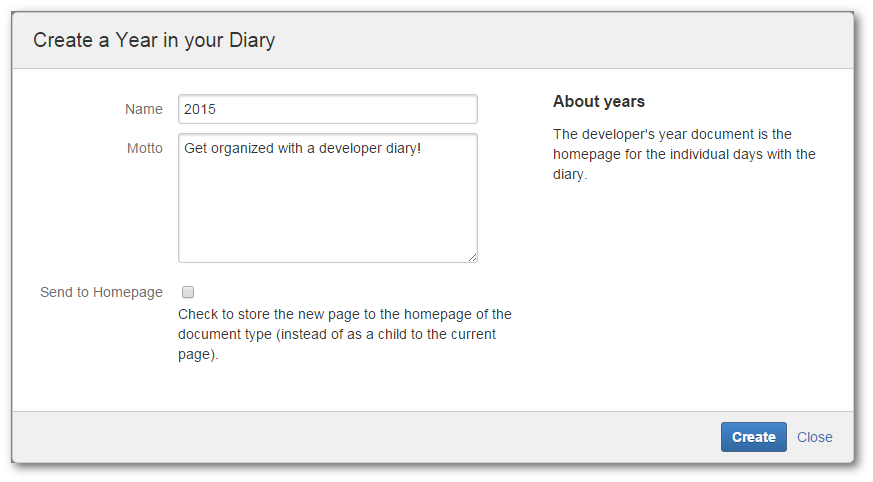
Typically you will choose the year as the name.
The Year Page
The year page will collect the individual days of your diary.
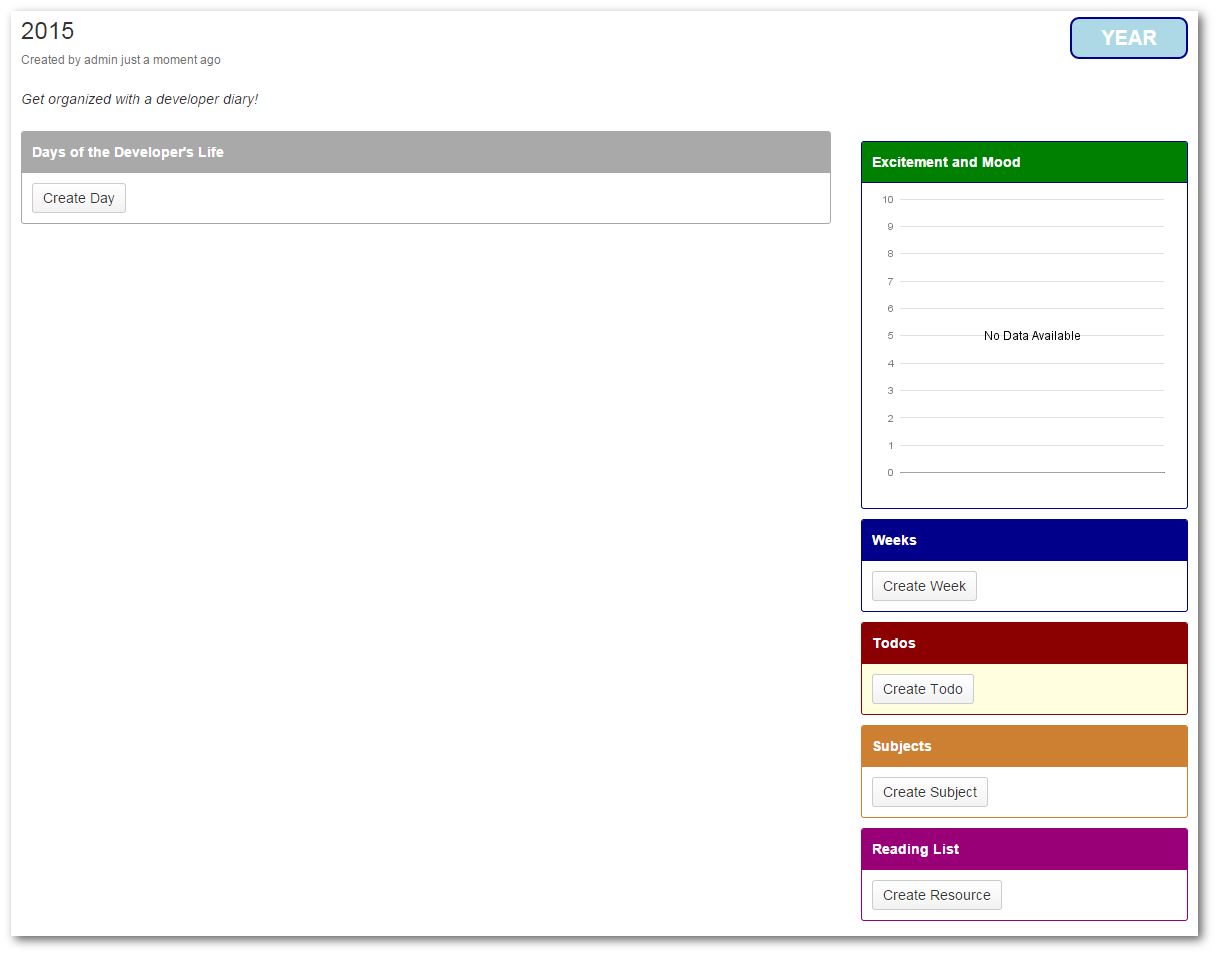
On the right side of the page you see panels to show the weeks, todos, subjects, and your reading list. Since this is a new year, all lists are empty.
The queries on this page are restricted to immediate children. If you want to show weeks, todos, or subjects from other locations, please adjust the queries accordingly.
The reading list uses the Tour Macro. The resources you read are typically stored on your library page and simply referenced.
Weeks
Week documents are used to plan your working week and optionally run a retrospective.
Todos
The Todo documents help you to make a quick note you probably want to discard once the task has been done.
Todos are not meant as a way to organize tasks. We recommend to use JIRA for this. They are just some post-its to keep track for a short period.
Subjects
Subject documents organize events and other documents. If you have events on a couple of days for the same context, add a subject and assign all documents for that context with this subject.
Reading List
Developers are reading much. Often multiple books to different subjects simultaneously.
The Resource Template references those resources and allows to add excerpts to note the most relevant information for a developer or project. The reading list is simply a reference to this resource. This makes it easy for a developer to quickly locate the resource document in the library to add another note.
Days of the Developer's Life
This section collects the Day pages that comprise the diary. Add on page for each working day you want to record.
The list is restricted to the last seven entries. You may adjust this number to meet your requirements.
Since this page may be your landing page for your work, keep the element count to a number your infrastructure can cope with quickly. Since the default query uses transclusion, we recommend to limit this list to about 20 entries.
Create a Day
To create a new Day in your diary, click the 'Create Day' button on your current year page in your diary.
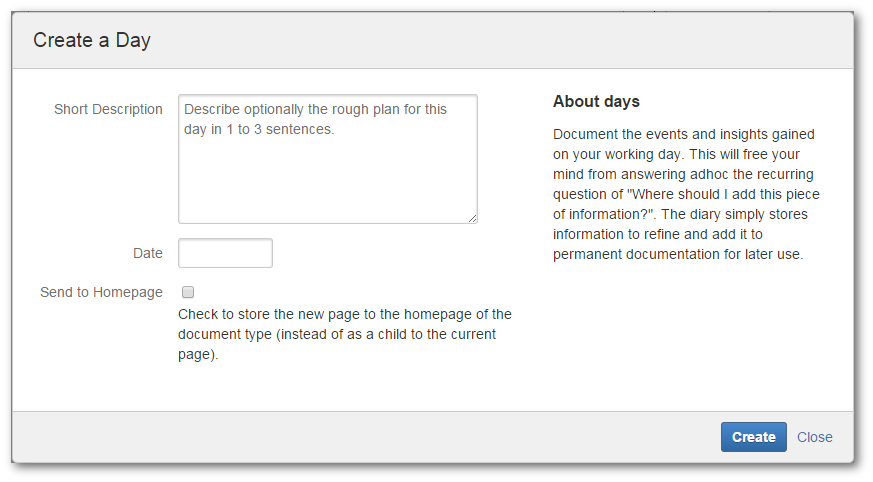
Everything on this wizard page is optional. Typically you just click 'Create'.
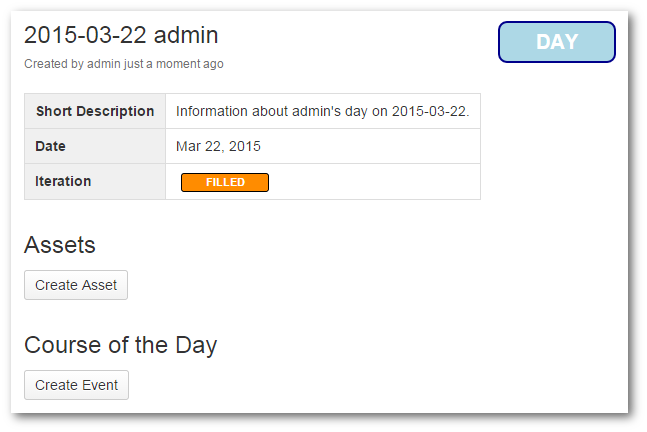
The page is immediately displayed so that you can start creating Events and Assets to record for this day.
Typically you may want to add some notes on your plan for this day, especially if you did not add any information for the short description on the wizard. But if you have already created a plan with your team on a sprint backlog, there is no need to duplicate this information.
Tips
Additional Views
The query for large amounts of documents, using transclusion, will slow down the rendering of your page. Since you want to use these pages frequently, select only the information in your queries that you frequently want to see. If this information is costly to retrieve, limit the number of hits.
For information you only want to refer to occasionally, add additional views. You may manually link those views from your diary or year pages.
Here are two examples for these additional views ...
Week View
Add a Section page with a Display Table Macro to list all weeks (set Doctype to week) with the following information for the select clause:
Calendar WeekShort DescriptionActions to Improve!
Sort by Calendar Week.
This will give you an overview over the past weeks. You may select on a particular year using the Parent Property in your where clause.
Events Overview
Add a Section page with a Display Table Macro to list all weeks (set Doctype to event) with the following information for the select clause:
NameShort DescriptionCreation Date
Sort by Creation Timestamp- (note the '-' at the end, requesting for descending sort order).
This will give you an overview over the past events.
Outdated Subjects
Over time you may have a couple of subjects on your list you are currently not working on.
Add a tag to those subjects you have no tasks to follow and adjust the query on the Subject Panel accordingly.
Resources
Related information.
- Developer Diaries
- A short introduction to developer diaries.
- projectdoc Developer Diaries
- Provides doctypes to organize the developer's work by the employment of a diary. Take you personal planning and professional records to the next level!




