Introduction
Confluence is a perfect tool for online team collaboration. It makes it easy for everyone on the team to add information. Due to a lack of structure the team wiki may pretty fast become a place where it gets more and more difficult to add information so that it can be found in a reasonable amount of time. It also gets harder for team members to know where to add new content.

In the last article, Finding without Searching, we examined the different ways of information seeking needs and behaviors. We came to the conclusion that categorizing information is the key to understanding and to support the users of an information system. In the context of a project the users are first and foremost the members of the teams and stakeholders with access to the project wiki.
Let's examine how to apply categories with tools provided by Confluence and projectdoc.
Prerequisites
It may be helpful to know about the following resources prior to continuing reading this article:
- Obviously it is recommended to have skimmed through the first article Finding without Searching which introduces some concepts of structuring information for users.
- According to projectdoc you may have a glance at projectdoc Document for a short introduction to projectdoc documents and how they differ from native Confluence wiki pages. This article assumes that you know what a document property is.
- If you don't know Confluence you may start learning about wikis in Why Wiki Software? Collaborate and Accelerate Productivity.
Tools
In a project team members usually have not much time to organize and reorganize information. So we are looking for some time-savers that support teams on creating project documentation collaboratively. We will not dive into any specifica here, but investigate generic approaches that are helpful for any project or communication need.
We examine the following tools:
Knowing these tools for categorizing your information will improve your documentation in aspects of extending and navigating.
Categories
If you add a page to another page in your wiki as a child, you are building a hierarchy and therefore categorize your content. The parent relationship is quite strong. While a parent may have many children, each child has exactly one parent. And although there lies some value in defining your categories mutual exclusive, you should not feel to be bound to. But since each child cannot have more than one parent, you would need to be strict by design.
A Category enables the team to define a classification outside a single page hierarchy. A document may be assigned to multiple categories and therefore may have multiple semantic parents.
The information is attached to a category by selecting it's name as a value for the Categories property.
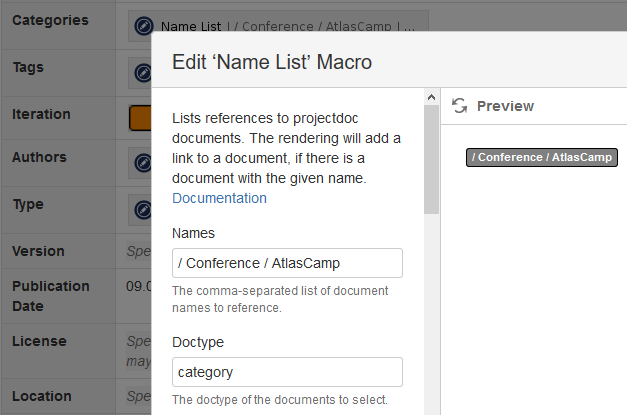
The category is itself documented by a document. The document automatically lists all documents associated with it. The following example shows the document for the category 'AtlasCamp'. The example shows two documents attached to this category.
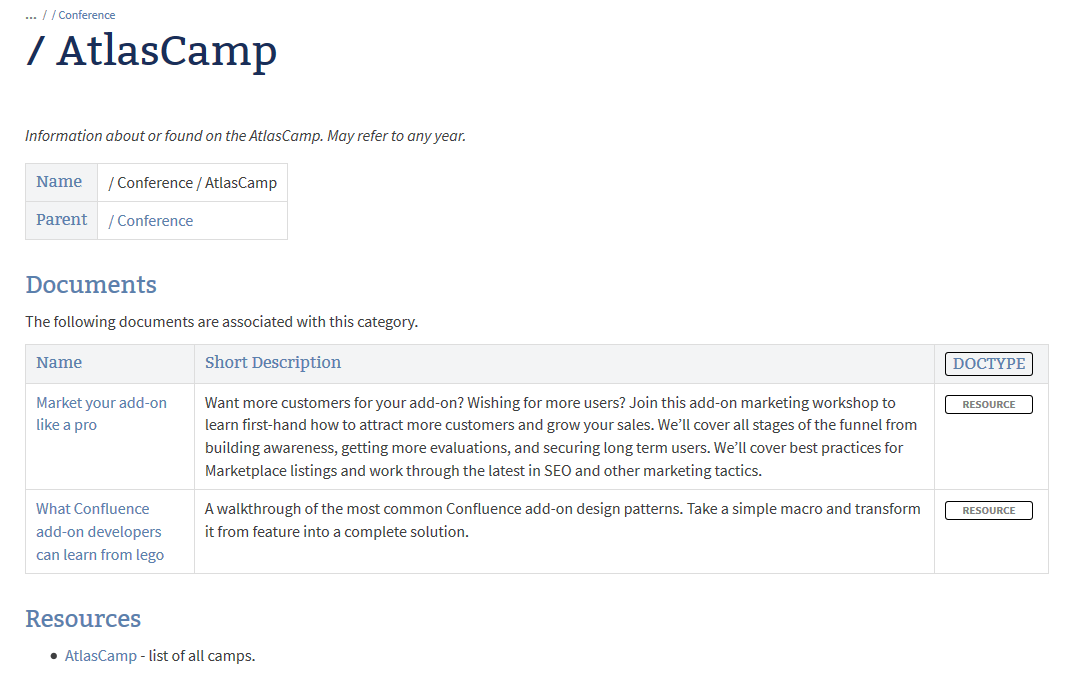
Categories define navigation paths through your documentation. It is typically useful to define the major categories that are relevant for your team and project. Creating them adhoc usually yields inferior results.
Hierarchies and Queries
Note that you can use hierarchies in your queries!
If you want to select all conferences (as shown in the example above), use Ancestor Queries.
To list all documents with category 'Conference' or any subcategory, use the following constraint (e.g. Display Table Macro):
$<Categories> = °Conference°
It is also helpful to define your category hierarchies more wide than deep.
Categories over Topics
Whenever you think to create a topics page for collection resources for a given topic, consider to create a category. The category document is usually good place to define and collect resources for a topic.
Tags
Confluence allows to tag documents with labels. This is an adhoc approach that is easy to use. Unfortunately labels are usually not documented. So authors may use a single term differently or use different terms for referring to the same thing.
The Tag document type allows to add semantics to a tag. To have a lightweight start to define a controlled vocabulary. You may also use them in the context of folksonomy, but be prepared that this may not work out great without effort.
The advantage of folksonomies isn't that they're better than controlled vocabularies, it's that they're better than nothing, because controlled vocabularies are not extensible to the majority of cases where tagging is needed...
Peter Morville and Louis Rosenfeld. Information Architecture
If you use the Tag List Macro then Confluence Labels are automatically considered tags in the projectdoc world. While labels are automatically visible to readers, tags may be hidden.
Categories or Tags?
It is not always clear, when to create a category and when to use a tag. There is no hard rule for the selection. Every project has different documentation needs. Nonetheless some ideas on this topic.
As a rule of thumb you could use categories to define the domain that is relevant for your project. Usually this works best if the team creates the project context in one or two short timeboxed sessions. Then every team member has visualized what is relevant to be documented or tracked and where. Categories are naturally hierarchical in nature. Use them and try to build flat taxonomies. Think of categories as a tool to organize the menus for your wiki space and therefore to control the navigation.
For instance, if you have a number of marketing channels you want to have quick access to (information on how and why your team uses them), you may define a tree rooted in
/ Marketing / Channels
and define subcategories like
BlogSpeaking EngagementsOffline Events
On the other hand use tags for labelling. Typically tags are not hierarchic or have a one-step-deep hierarchy to group related tags. Think of tags as a tool to link to related resources in a given context.
Tags could be something very simple as Recall or Feedback or define a list of related topics you do not want as categories (like Architecture, Community, or Delivery).
Subjects
While a document can be associated with any number of categories and tags, the subject is defined to be exclusive (although there is no technical constraint that enforces this). Think of a subject as a workspace to hold information for a specific project or spike. Subjects may be temporary. If you conduct a spike you may add all insights to a subject. Later in the iteration you have more information on the matter and may apply the collected resources where they belong.
Subjects are typically not hierarchic, but if it works out well for you, you can organize you subjects as you can do for categories, tags, or any other document type.
If you expect to work on a subject with a larger team, consider to create a separate workspace and link from the subject document to that space. This is especially useful to get your team running without having to consider where to place a new piece of information. After the spike is run, the team decides which information will make it to a topic space and which is only an intermediary result to be archived with that space. This helps to decide which information has a stakeholder and is assumed to be valuable on the long run. Every document is a liability that absorbs maintenance costs.
Documents and Records
It is usually a good idea to separate documents (which will be updated) and records (which will not be updated). If your team collects information on a topic, that document will be updated whenever a new relevant piece of information is discovered. On the other side minutes, for example, are typically not updated.
In addition to that you also have investigations in unknown territory where you want to share the actual state of knowledge with your team. Also consider to separate these work spaces from spaces where your organization scheme is carefully designed. Allow teams to work without constraints while being on a discovery mission. Limit the application of documentation rules to spaces that contain information that is worth to be maintained over the project's lifetime.
Specific Types
For every document type you may define specific types that are only valid for this type. Think of
- topic types or experience levels for topics
- module type for modules
- resource types for resources
Whenever you have specific categorization in mind for a group of document instances, consider to define a new specific type. But every type requires additional work! Be sure to discuss the usefulness of additional types with your team. As often, less is more.
Other than the categorization types discussed so far, specific types are key-value pairs. The name of the type is the key.
If you define a new type, this type typically names the reasons and stakeholders that support this type.
A type is defined by the name of a value for the Doctype Property and a Confluence Blueprint.
Use the Name List Macro, Name Body List Macro, or the tag-specific Tag List Macro to define values for a document type in its document properties table.
The page with the type instance definition usually also lists the documents associated with this type. Therefore each instance of a type is a natural hub for information tagged with this type.
Types may be semantical or technical. Albeit semantics are usually more helpful than pure technical categorization, due to their combination they can form a powerful tool to categorize content with automatic lists.
Category or Tag or Type?
When should you use a category / tag and when a specific type? Categories and tags are generic by design. This implies that they have valid semantics on any document type. A category or tag should be valid for use on documents for a person, a topic, or minutes. Types are specific and therefore defined for a single doctype.
Note that there are more generic categorization options than categories and tags: The Audience Property allows to define the target group for your document.
Every Doctype is a Type
There is nothing special for a doctype to be a type document. So every doctype supports your organisation system. For instance you may
- use Glossary Items to define the terms of your domain and relate information to them
- collect information according to Organizations you are partnering or competing with on your project
- organize publications by their Authors via the Person Doctype.
This approach is very generic. Use what works best and naturally. But you need to discuss and communicate your strategy within your team.
Encoding Titles
Every page title has to be unique within a space. Sometimes names of categories, tags, or subjects may collide with titles of other pages. You may have a category named "Continuous Delivery" and also a resource that refers to a book with that title. You may have a tag "OOP" before you find out that you have a page referring to a conference with that name.
To differentiate the titles of organizing documents from those with specific information, you may prepend the page title with a special character. The name of the document (defined as a document property) will not use this prefix. The name is not limited by the uniqueness constraint since the name of the document is only unique within its document type (and this constraint is not technically enforced).
Typical prefixes for types are:
- # for tags
- / for categories
- § for subjects
- ? for open issues
- ! for decisions
You may define any number of encodings, but be aware that they have to be recalled by the authors. So it is typically a good idea to limit them to tags, categories, and subjects. If you think you do not need them, go without prefixes!
Simple Values
Simple values do, in opposition to all the other mentioned categorization tools, not refer to document that documents the semantics of the value. Examples are the Iteration Property or the amount of story points of a user story.
Simple values are simply a tool to define metadata for a document. A doctype usually defines the properties for all document instances. Authors are free to add any number of a additional properties, but doing so may hurt the principle of similar structured documents. Similar structures support authors to create documents and makes them more easily readable by users.
Automatic Lists
Once you have organized the documents in your space and labelled them, it is easy to render context-sensitive links with automatic lists.
You may define queries to list all documents with a set of properties bound to specific values. These automatic lists - automatic since new documents will be automatically matched and show up in the list - are a helpful tool to define context sensitive navigations.
The following projectdoc macros are rendering automatic lists:
The query matched no documents.
The basic principle behind the combination of categorization and automatic list is the open/closed principle: Your documentation is open for extension, but each individual document is closed for modification. If you add a new document you extend your documentation. But you do not need to modify existing documents. This helps you creating and maintaining your documentation as a team.
If you have long lists of query results you may choose to further create partitions. This may be by adding subtypes (an option not available for simple values) or you may define queries to dissect your result list in multiple list. A Space Index is typically used to hold a list of related information where you do not want to use an instance of a particular doctype (such as a topic or resource).
Conclusion
We had a deep look into tools provided by projectdoc to organize information in Confluence spaces. Unfortunately there no not a single hard rule that can be applied on what tool to use for which categorization. But we gave same rules of thumb and offered some basics to discuss with your team.
Most of the automatic collection of information by type work best for a small to medium amount of documents for that particular type. Once your space gets larger and larger you'll probably add additional queries to establish more partitions for your space. Either you can use hierarchies (parent/child relationships) or add additional space index pages.
Creating a sound and easy-to-use organization structure for your project documentation is not an easy feat. Nor is it a one-shot endeavour. As you learn more about your domain, do not consider it a fault if you need to refactor your documentation. In fact it may be a moment to celebrate since you have worked your way to a new insight.
If you have questions or want to discuss your improvement ideas, please do not hesitate to get in touch!
Introduction
Users of an information system have an information need. It's the information architect's work to help these users "to complete tasks and find information in blissful ignorance of [their] labours" (Peter Morville and Louis Rosenfeld).
Information needs to be organized to be helpful to the users of a system. And there is even more to it:
We organize to understand, to explain, and to control.
Peter Morville and Louis Rosenfeld. Information Architecture
This is very important: Since we work in teams of software developers, we need to get used to the fact that communication and organizing information help us to understand our domains better. Finally we yield better results: happier users, happier stakeholders, and happier teams.
How can information architects help users to find without searching? How can team collaboration on information help to understand the domain more thoroughly?
To answer this questions we will take a theoretical and a practical approach.
- In this article we examine the types of searching and ways to organize information. This is the basis for our practical considerations.
- In the next article we will provide a more practical approach on how to apply this theory on a Confluence wiki using projectdoc. We look from the perspective of software development teams to create their project documentation collaboratively.
The goal is to learn how to organize project information effectively. While we aim at software developers with the need to document their projects, software and system architecture, this article is probably also relevant for other teams that work on other kinds of projects collaboratively.
Seeking Information
Searching for something you know is a very different behavior than browsing for the unknown.
Peter Morville and Louis Rosenfeld. Information Architecture
First we - as providers of information - need to understand the different types of information seeking users perform.
In their book Information Architecture, Peter Morville and Louis Rosenfeld introduce these kinds of information needs:
- Known-item seeking
- The user is looking for the right answer to a precise question.
- Exploratory seeking
- The user does not really know much about the information she is looking for. She hopes to find something useful that is simply good enough.
- Exhaustive research
- The user leaves no stone unturned to find every information on a topic.
- Re-finding
- The user has access to information she would prefer to never lose track of.
Attached to these information needs are three different kinds of information-seeking behaviors:
- Searching
- Using a search field to specify a query to get a list of results.
- Browsing
- Using links to find information that is related to the current finding to finally understand the question and find an answer.
- Asking
- Get in contact with someone to get support.
These behaviors are applied by integration (use the three behaviors in combination) and iteration (reiterate the process).
This is the context from the user's view. Now let's have a look on how we can organize information to support our users.
Enable Seeking
We are looking for a solution for this notion of finding without searching. We need to present a link to a path to pursue for all questions a user may have in a given context. Sure this is not a reachable goal, but this requirement defines a motto that gives us a lot of direction. Without creating an information overflow on the user's side we are up to provide pointers to related information.
What can we do to support our users with their task of information seeking?
- In the case of Searching we attach a search field to every context and employ our wiki's full text search capability.
- According to Asking this is also quite easily accomplished: we add a reference to a person (with her address and contact options) who assist the reader in a given context.
- The amount of work to support Browsing is much more. We need to create relations between the information we present in our wiki. These relations will help to navigate through the wiki spaces.
Classifying
On classifying information we also relate them. With each relation we enlarge our web of information, enabling users to travel from one topic to another related information.
When we define an organization structure we often use the top-down approach. We arrange the information hierarchically and speak of taxonomies.
The beginning of all understanding is classification.
Hayden White
In the sense of Aristotle's Definition of Definition this process of classification makes us understand the terms of our domains. To define a term we first have to put it in a broader context, that is: put it to the class it belongs to.Then specify what distinguishes it from all other elements in this class. In the context of a taxonomy the upstream terms are generalizations, the downstream terms specializations.
Labelling information is a bottom-up approach for organizing. Every resource of type 'Podcast' has something in common. Every topic labelled with 'Java', too. Although these classifications are rather generic to be useful by themselves, they help to specify quite specific queries as in "List every resource of type 'Podcast' labelled with 'Java'".
Once the information is classified, it can be applied to enable browsing. Use automation to render links to relevant information on search criteria. In Finding without Searching - applied! we will have a look on how Confluence and projectdoc supports us on this task.
Conclusion
This short article puts together the types of information seeking and the seeker's behaviors. We then had a look on how to enable users to seek information. While providing means to search for a particular term or ask an expert may be accomplished easily, relating information is a more complex task. But once classified, we can create links to related content more easily.
Working together as a team and organize our domain information will support us to understand our problem domain more thoroughly and to create a proper solution.
Next we will see how to apply this theoretical approach to your Confluence wiki using projectdoc.
References
If you like to learn more on information architecture or Hans Jürgen von der Wense, read:
- Information Architecture by Peter Morville and Louis Rosenfeld
- Information Interaction Design: A Unified Field Theory of Design by Nathan Shedroff
- The quote "I find and find, without ever searching" is from Werke 2, p. 1232: "ich finde und finde, doch ohne jemals zu suchen", Hans Jürgen von der Wense





